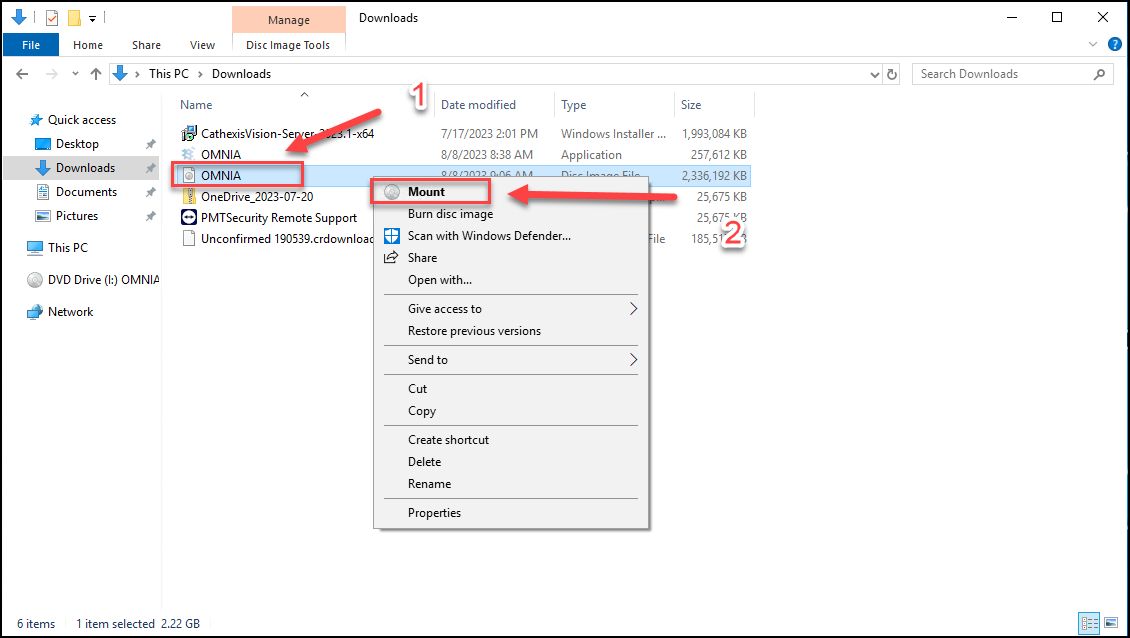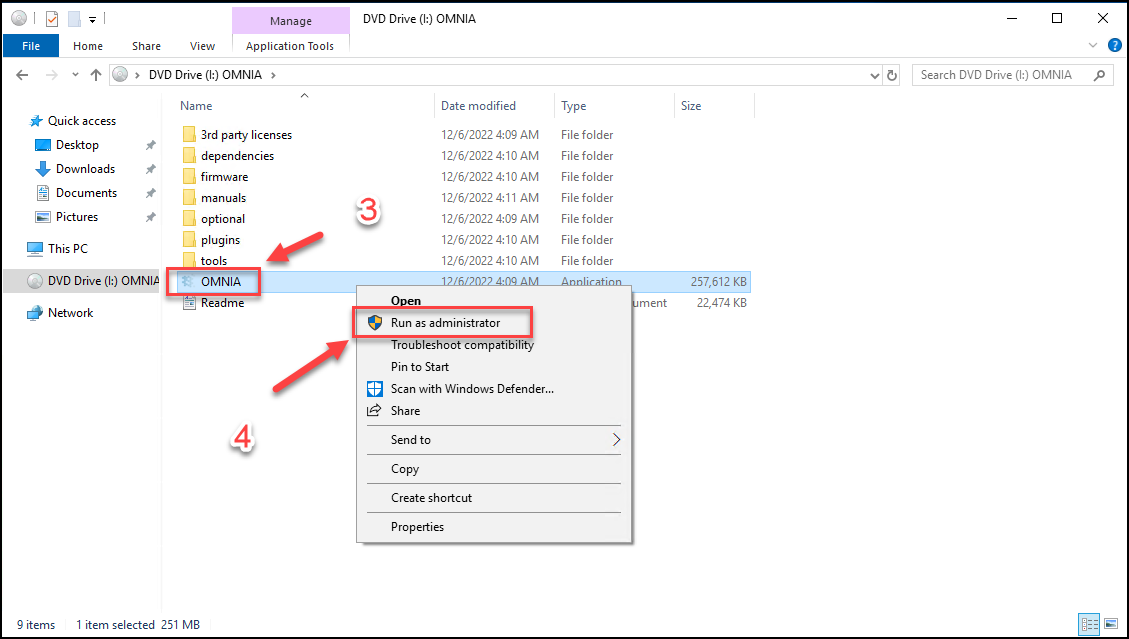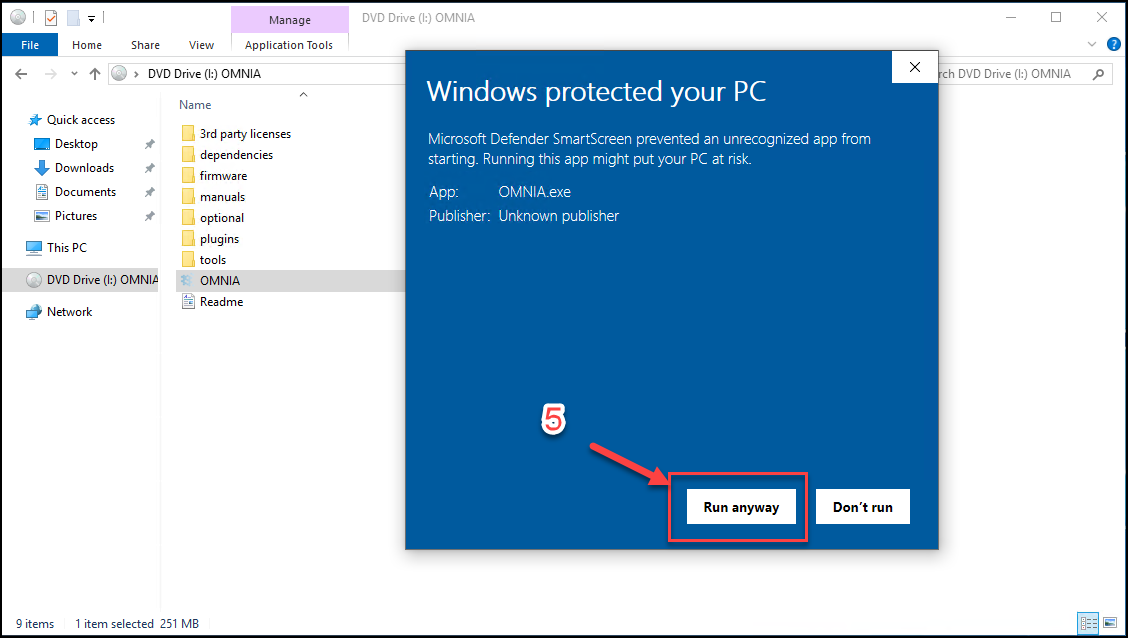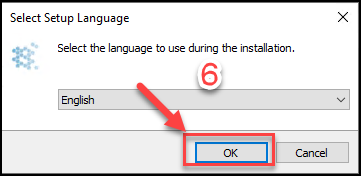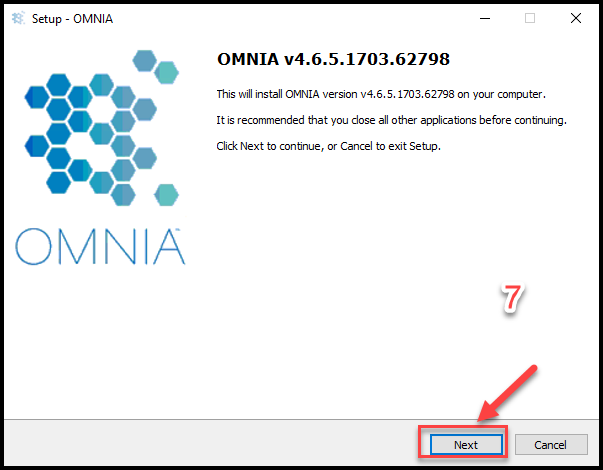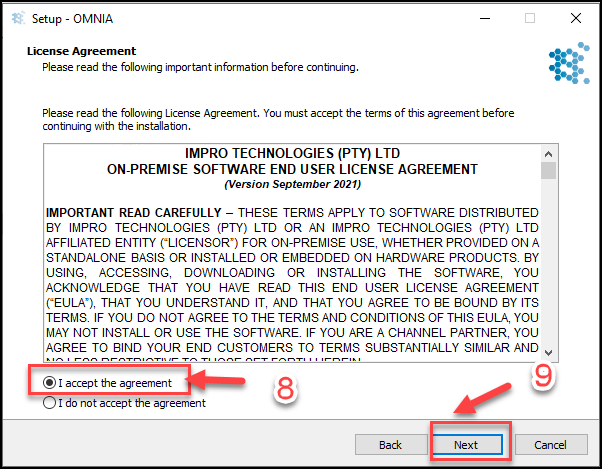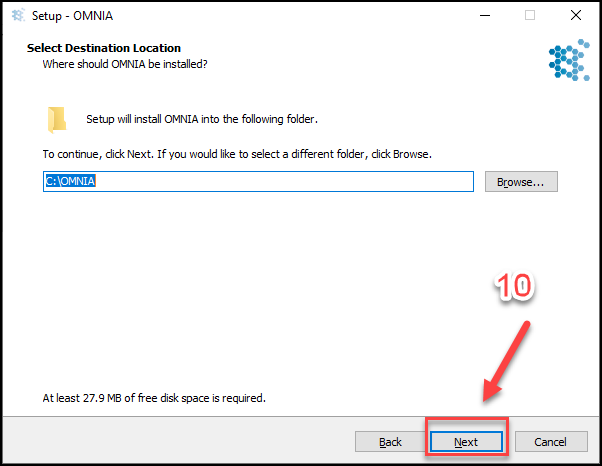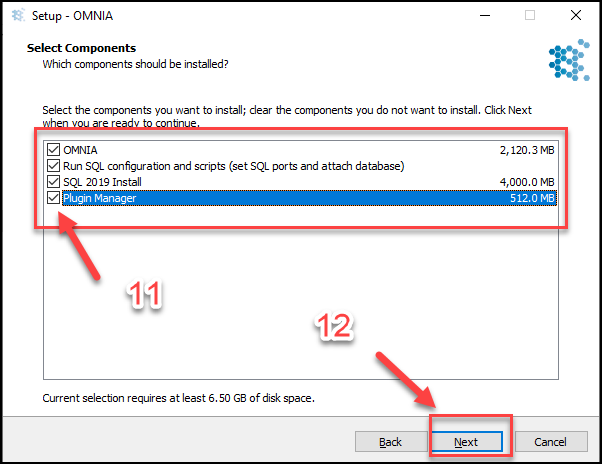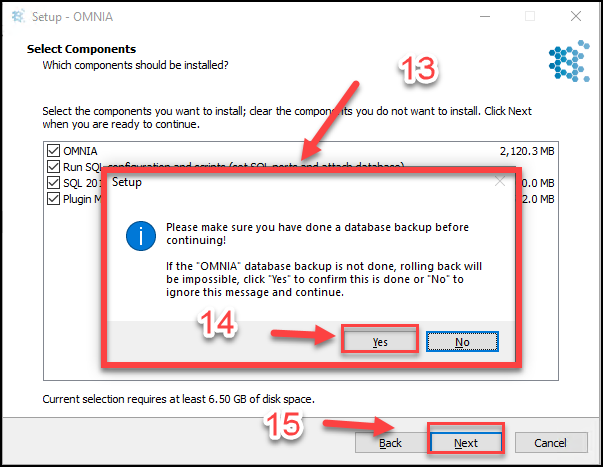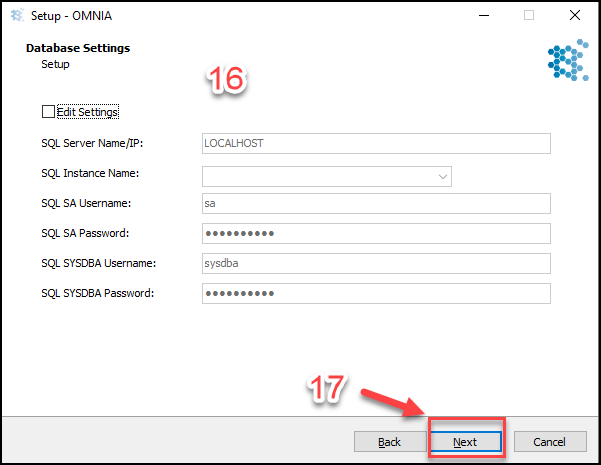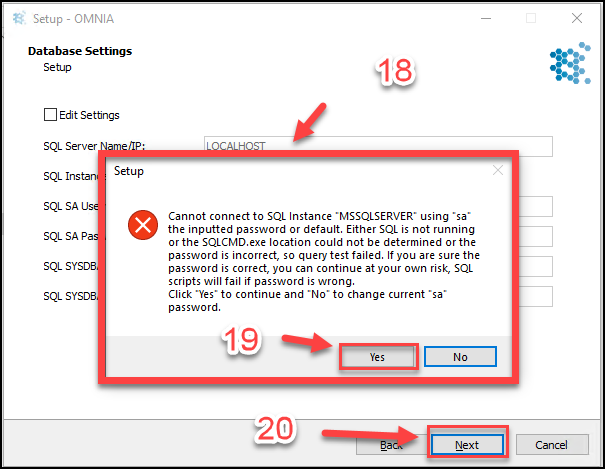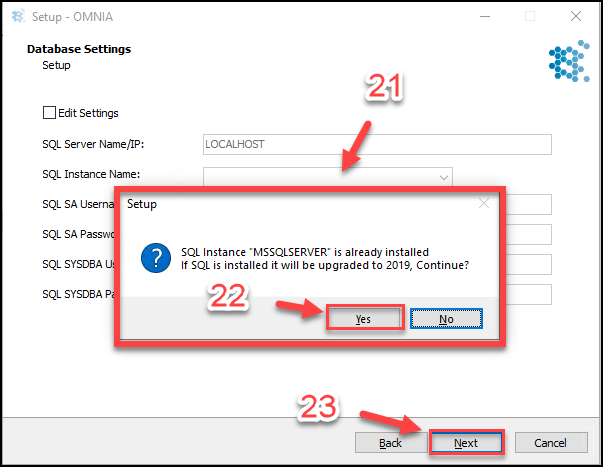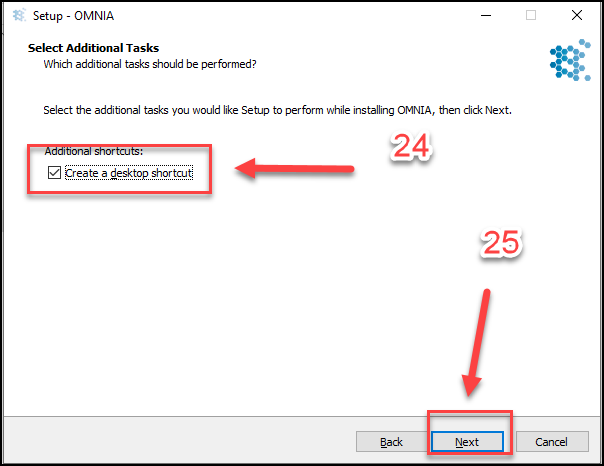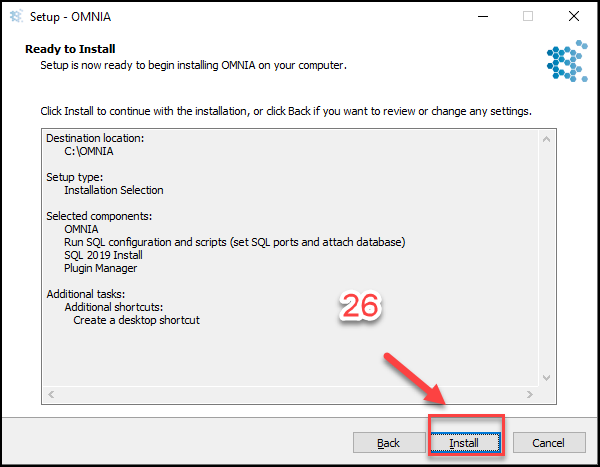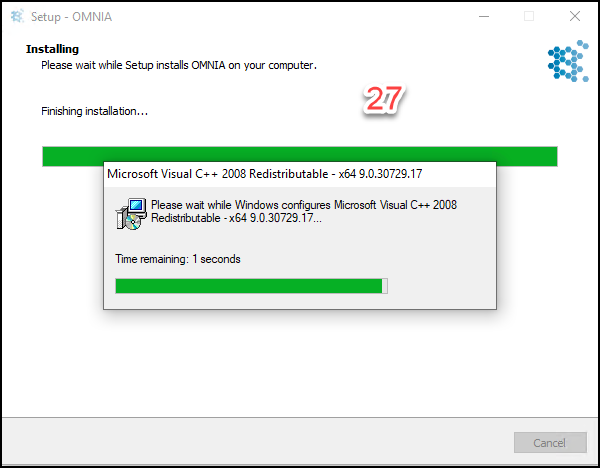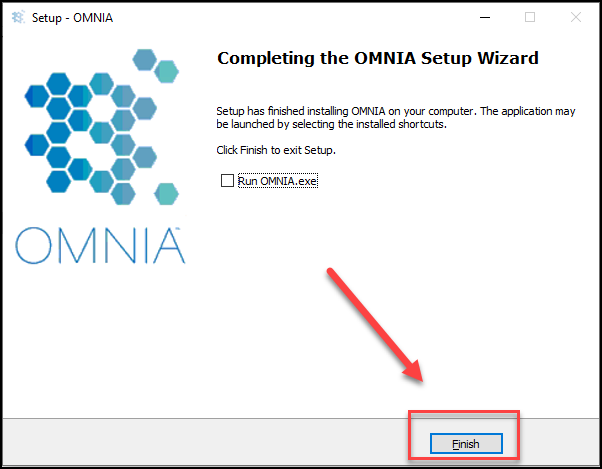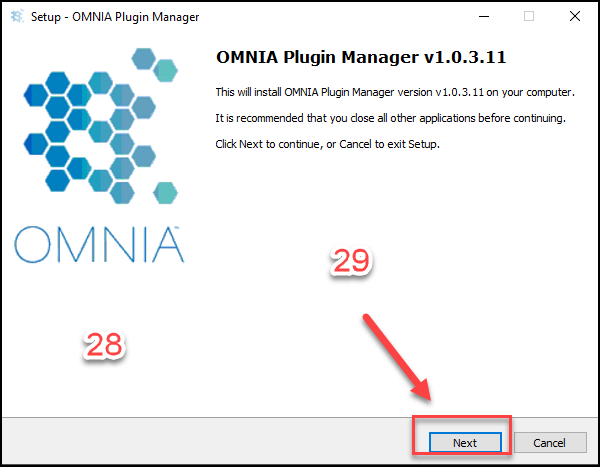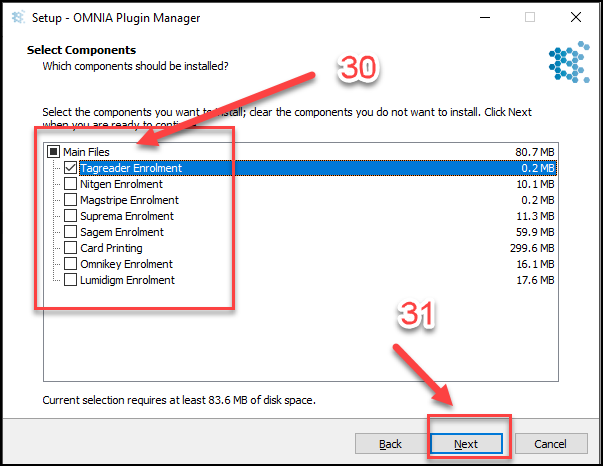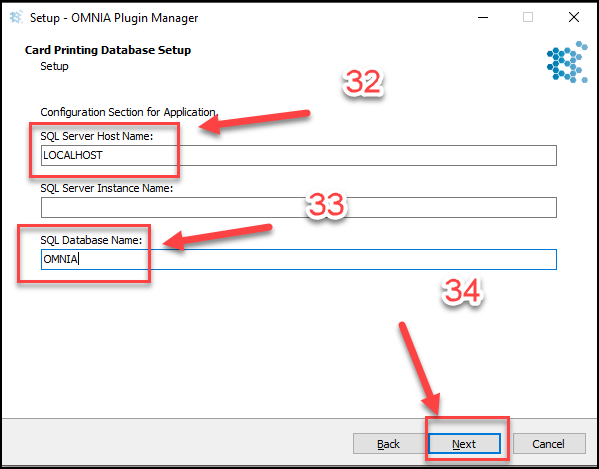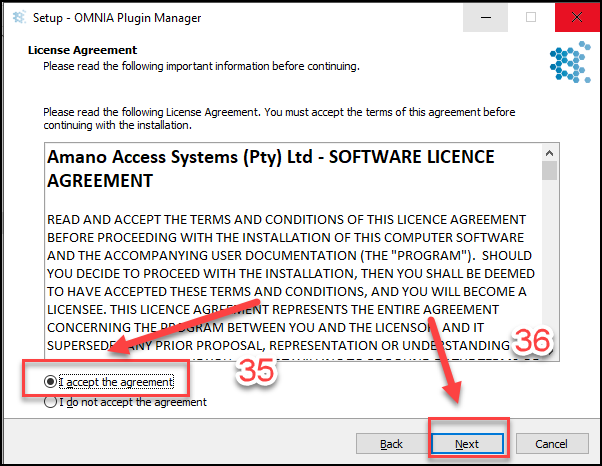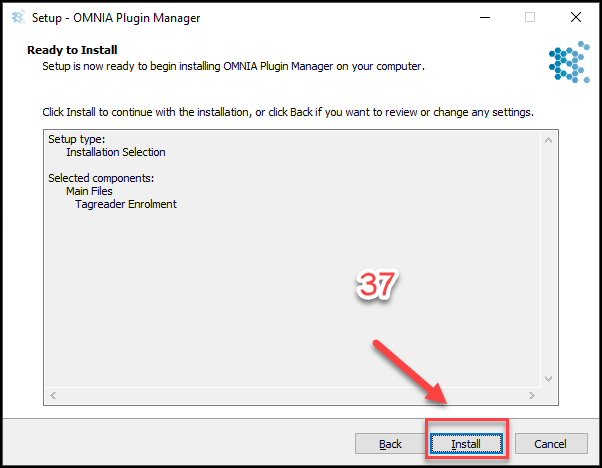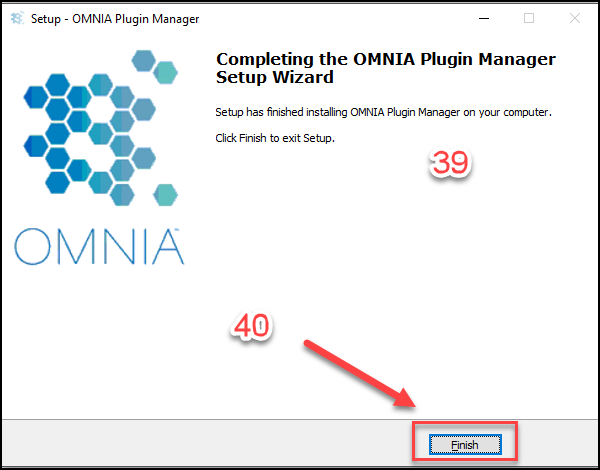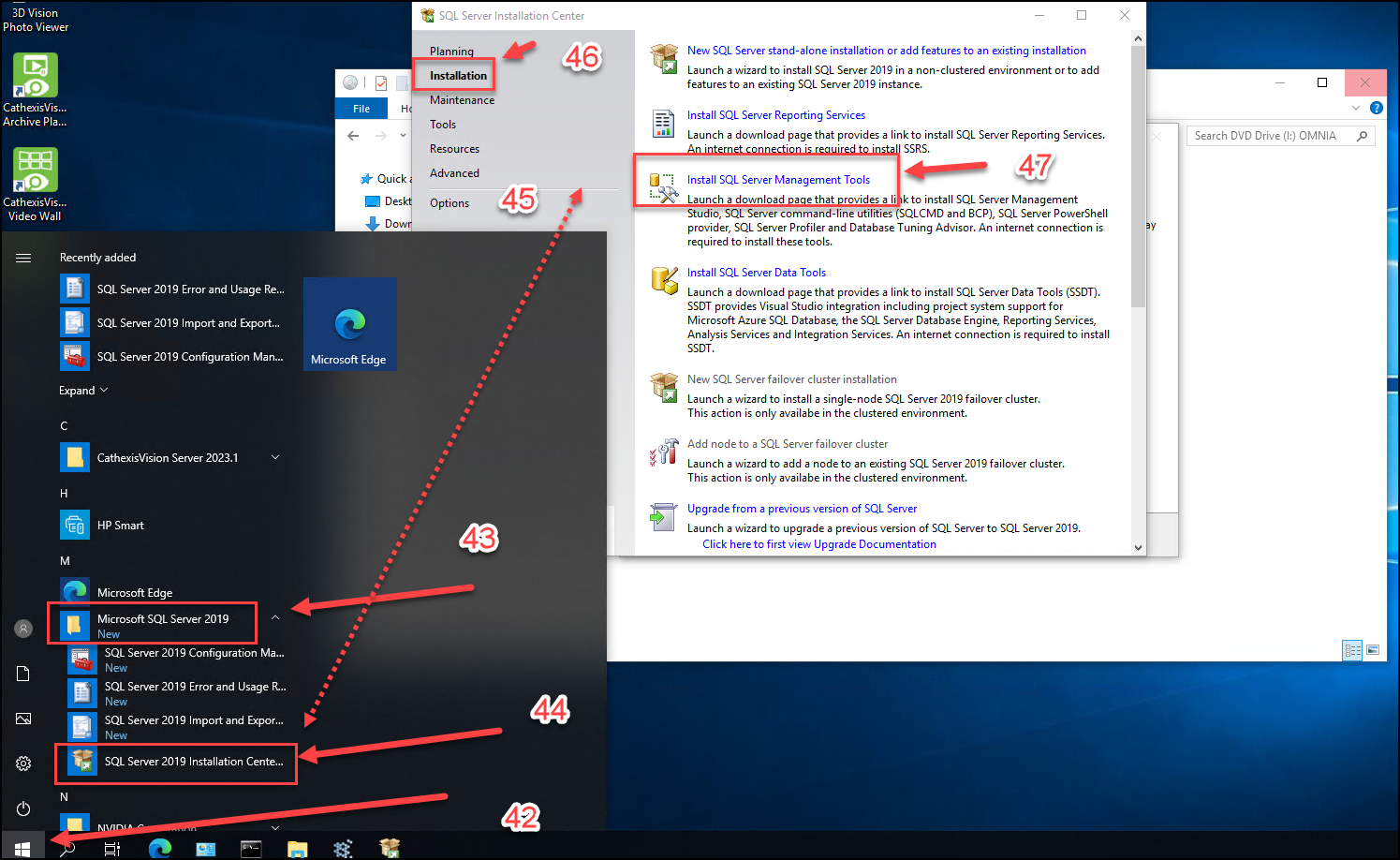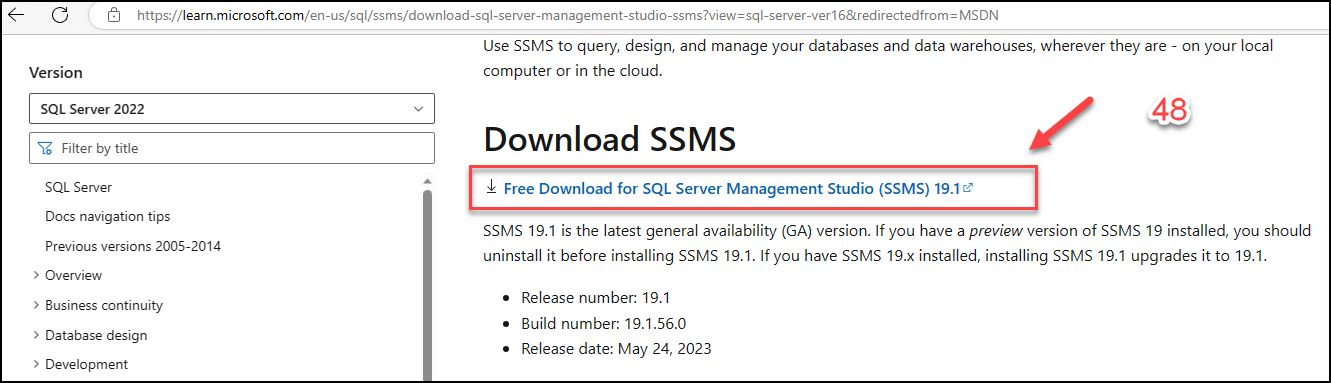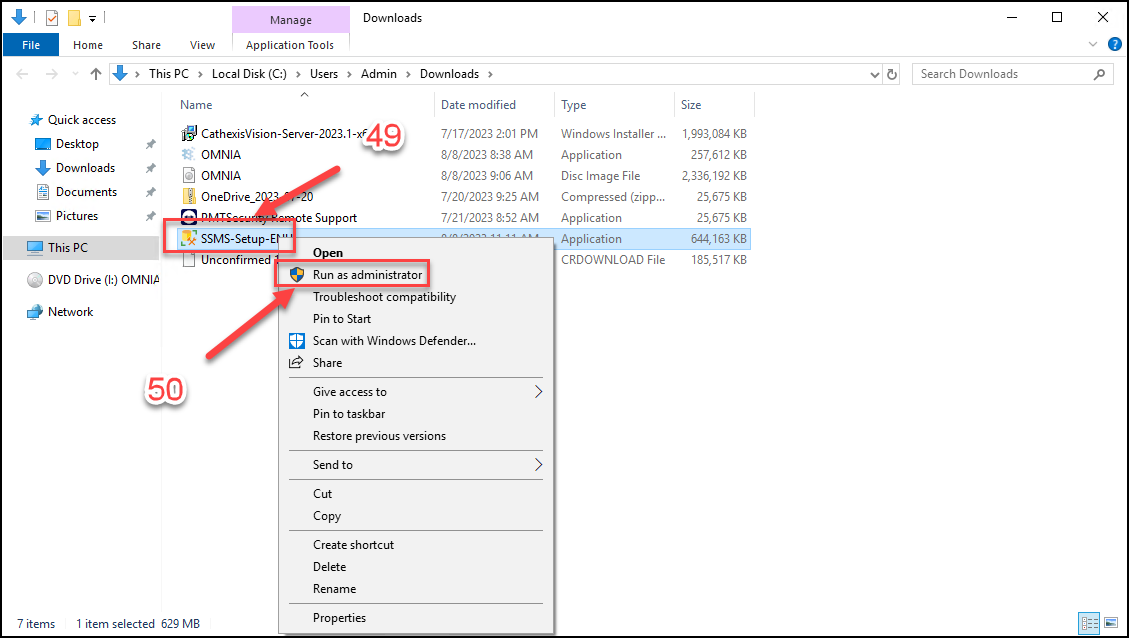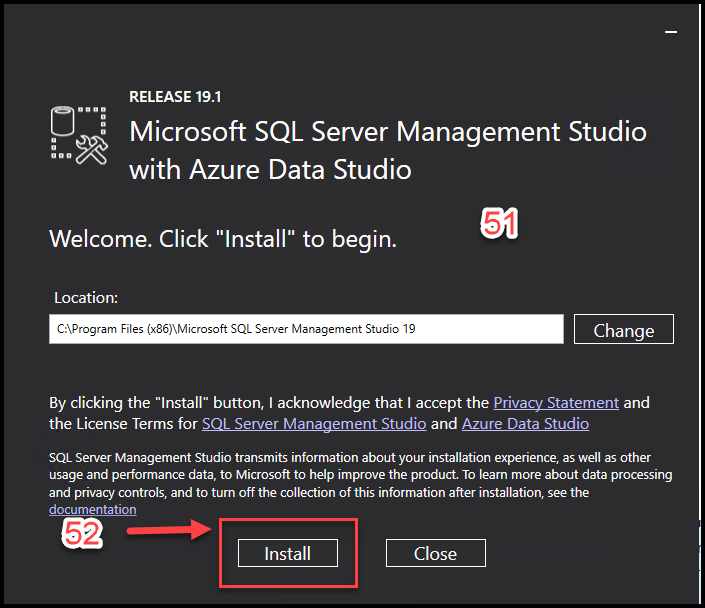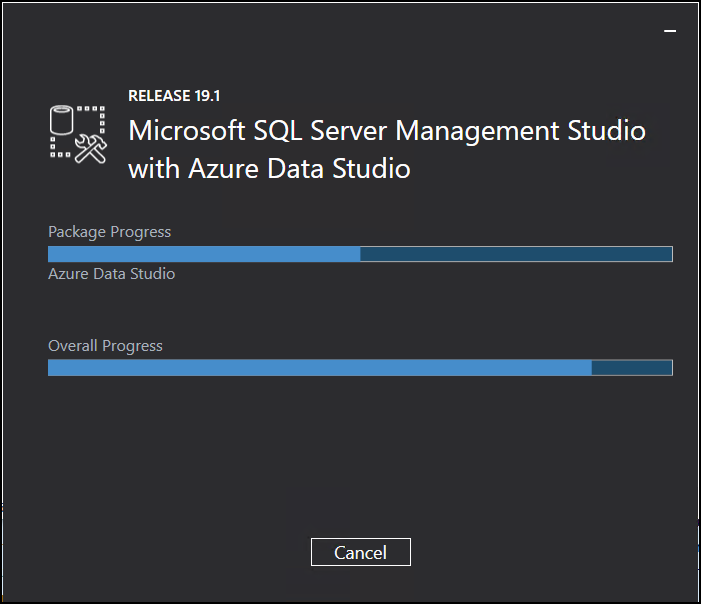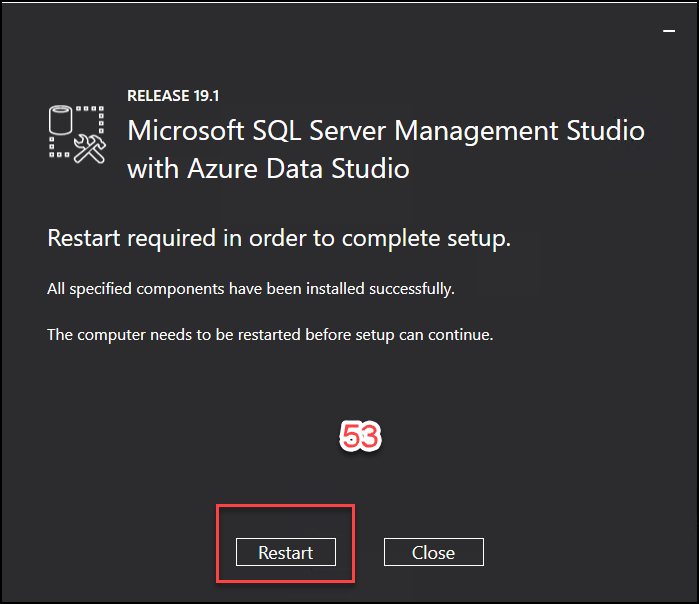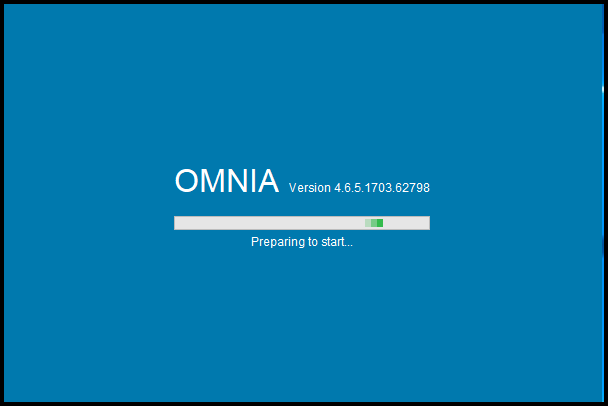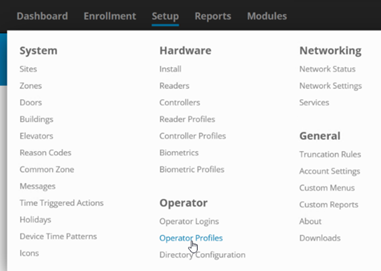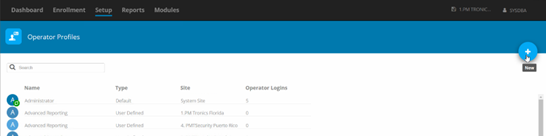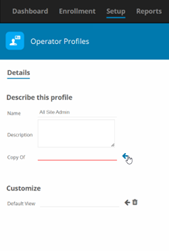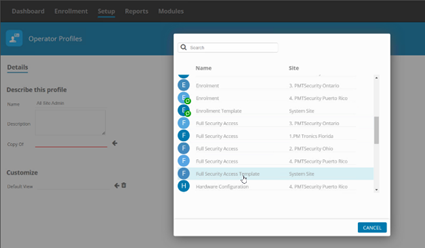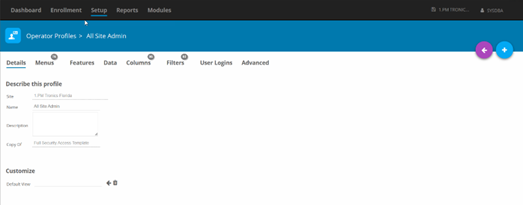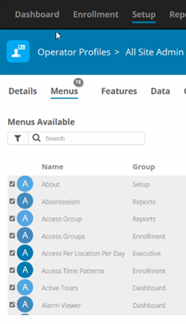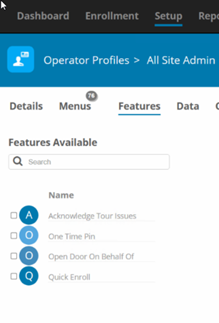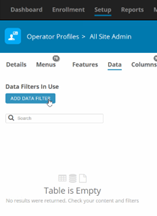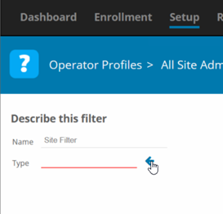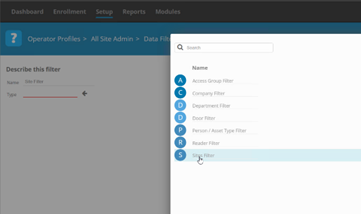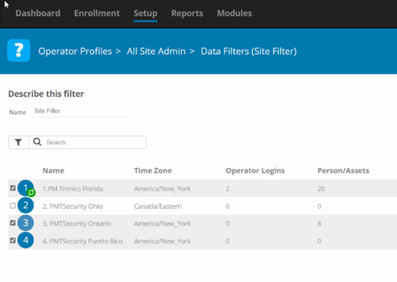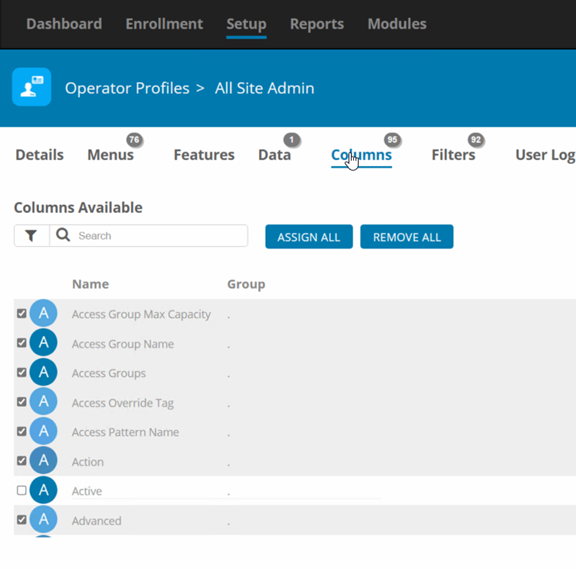OMNIA Database Backup SQL 2019
This process involves making a backup of the OMNIA Database using Sql Server Management Studio 2019.
OMNIA Database Backup
For SQL Server Management Studio 2019
OMNIA Database Backup
It is essential that regular backups are made and kept on removable media, or on a networked drive.
Storing backups on the local disk will not prevent data loss if the hard drive fails.
To Backup your OMNIA Database:
In the windows search bar. Type SQL Server Management Studio
Open SQL Server Management Studio
Login using your Login Details
Defaults: (Username: Sysdba, Password: masterkey)Click on Connect
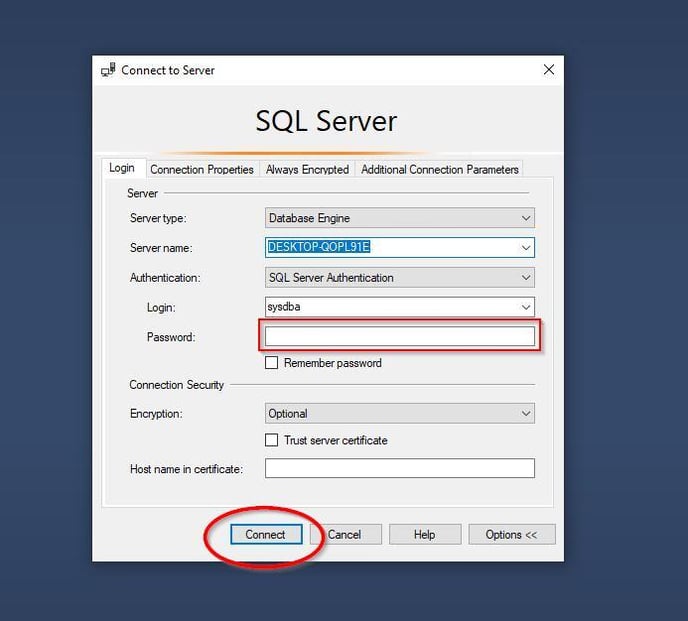
Expand the Database Folder by clicking on the +
Right Click on OMNIA > Tasks> Back Up…
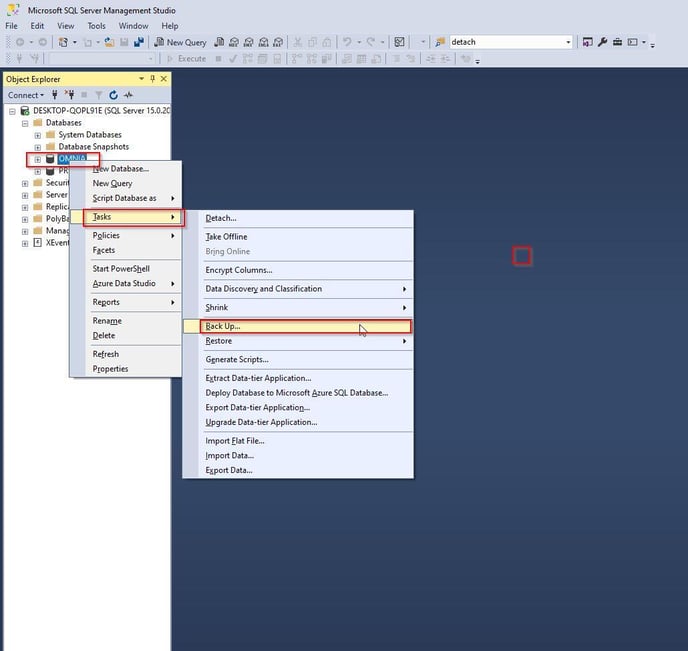
Click on the Add…
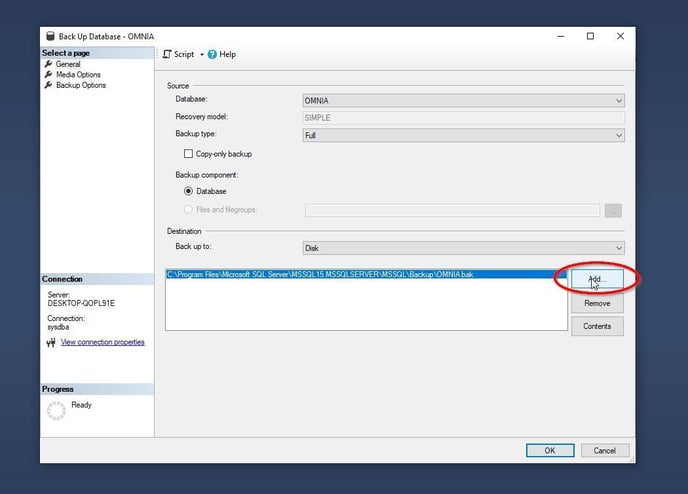
Select the (…) option.
Locate: [Drive:] \OMNIA\database\Backups
OR
The location you want to make backups to
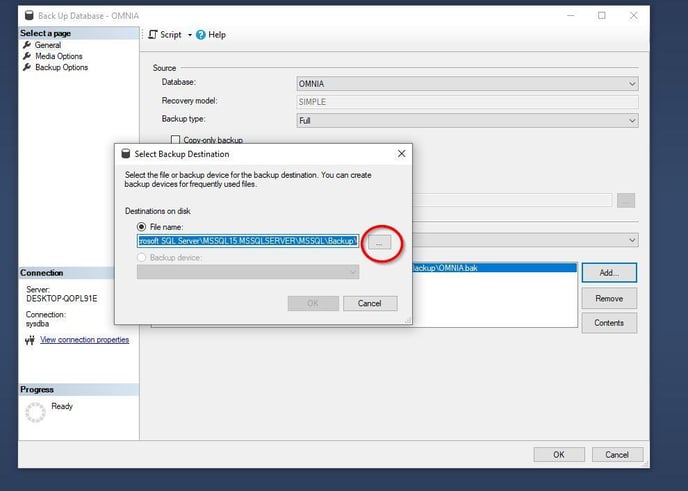
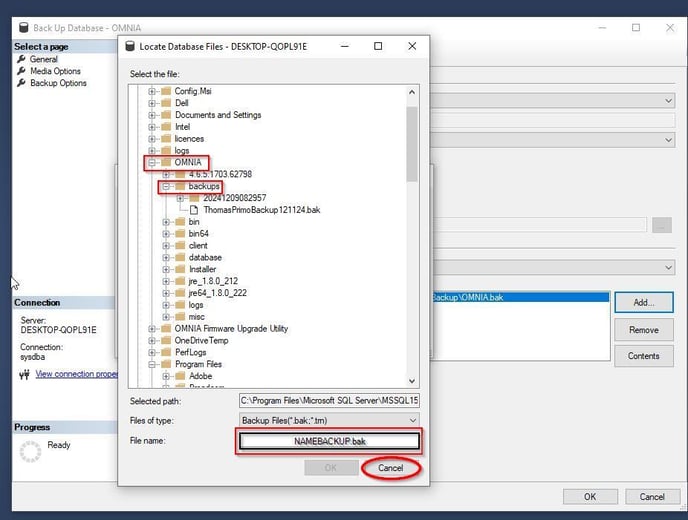
Enter a name for your backup with a suffix off .Bak
Select Ok
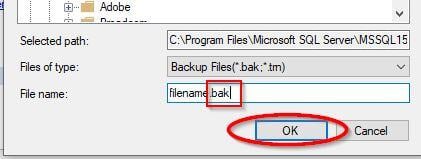
Select OK
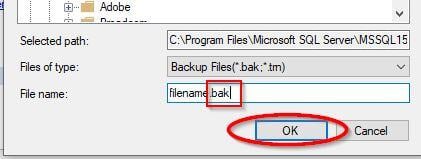
Select your destination and Click OK
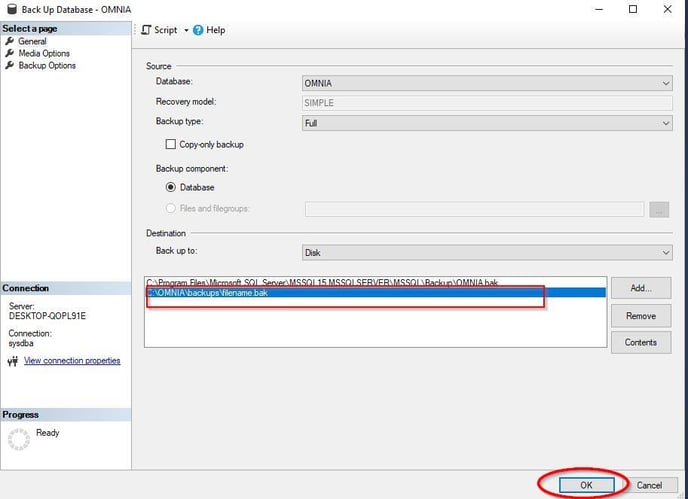
Once the backup is successful you will a message will appear.
Your Backup of the OMNIA Database is now Complete.