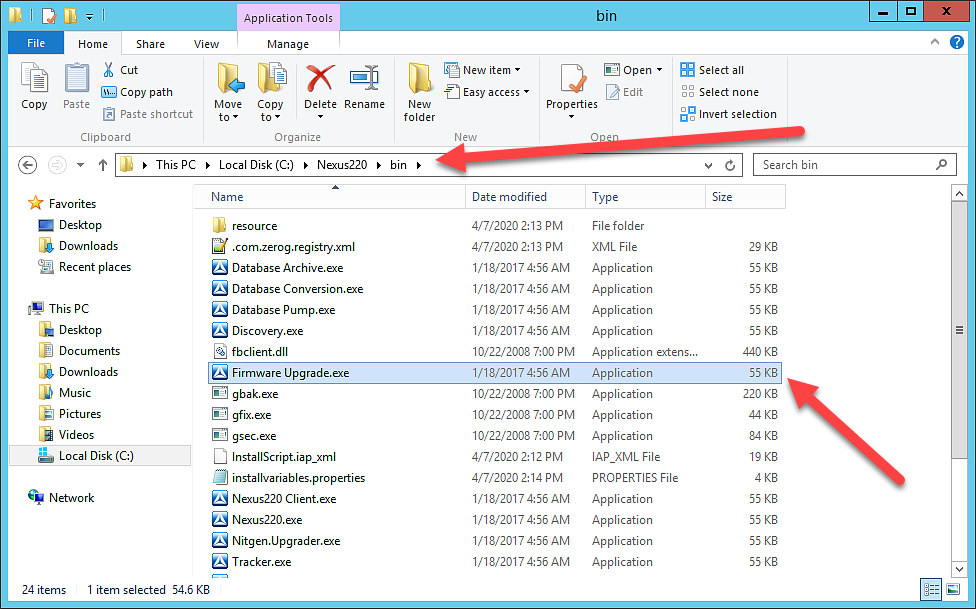Nexus220 The number of doors for this license has been exceeded
If the Nexus220 database has more than 4 doors, you must have an licensed USB device (typically the Amano RS) properly connected and the correct driver installed before the software can open. Otherwise, you will get an error stating that “The number of doors has been exceeded for this license”.
In most cases, the unit is simply not plugged in or the driver has not been installed properly.
Verify Devices show in Device Manager
In Device manager, you can verify if the devices exist and have their drivers installed properly. You may see a couple of different options depending on the Windows version, and device manufacture date.
Look in the ports section for one or more of the following:
MDE USB VCom Port (COMx)
ImproX USB to UART (COMx)
NEXUS220 VCom (COMx)
The x in COMx will refer to your local COM port in use for that device. You MUST make certain that the MDE is at a higher COM Port than the RS if you are using both and that they are both using a COM port below 16. In cases where you only have an MDE that is licensed (2019 and later), you only need to make sure the COM port is below 16.
NOTE: To open Device Manger, you can press the Windows Key plus the R key to open the run menu, then type devmgmt.msc and press OK.
Install the driver
- Download the driver setup application from the website or use this link.
- Run the setup.exe file as admin and click through to finish the installation.
Verify the software is trying to detect the license device
On the Logon screen, ensure “Security Device Search” field is set to Automatically Search. If you fail to logon due to this automatic search, try manually entering a COM port name of the licensed device. (e.g COM3, important that you do not use any spaces)
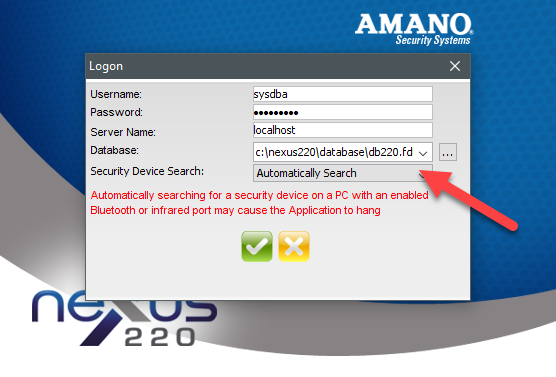
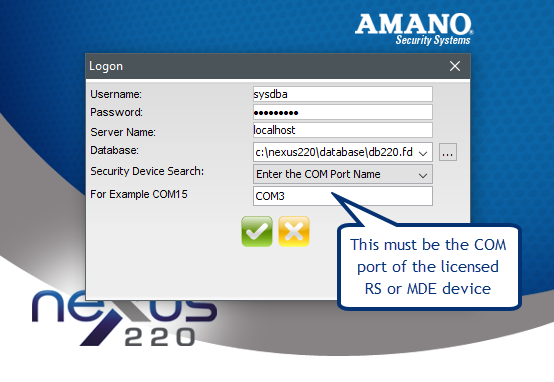
Common Problems
Problem: COM Port too high or COM Port of MDE lower than RS device. Both must be below COM16.
Solution: Change port to lower COM port number in Device Manger.
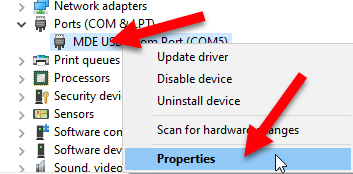
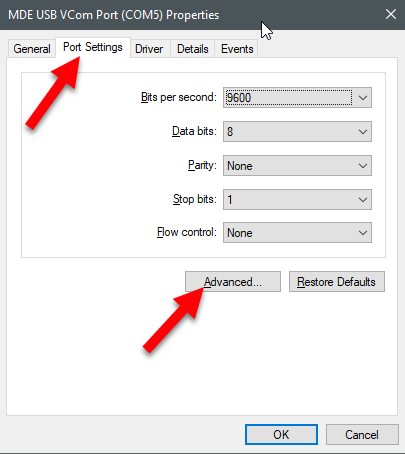
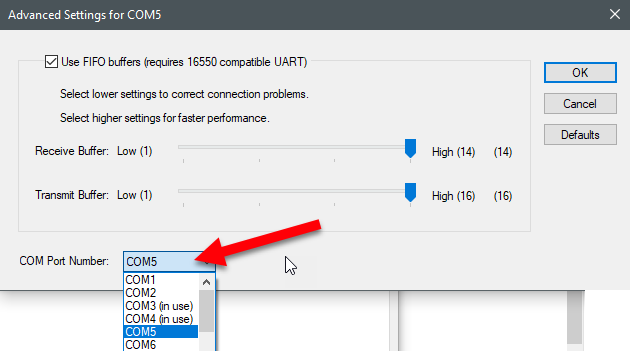
Problem: USB Serial Device generic driver in use.
Solution: You can run the setup.exe and then apply the proper driver. In this case you also may need to go one step further to apply the non generic license. Open device manager and manually change to the MDE driver. Below are some screenshots from Windows 10 that show how to make this change.
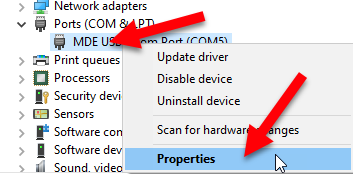

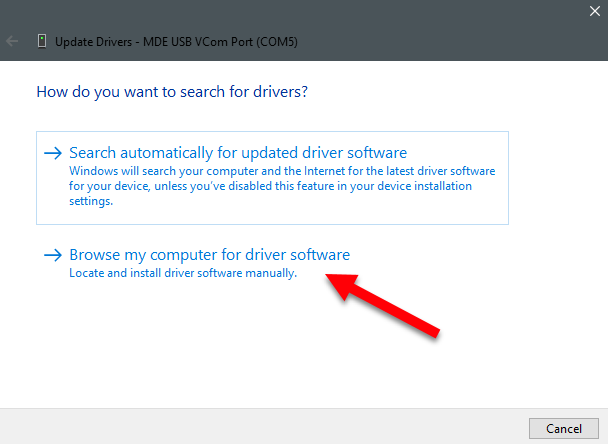
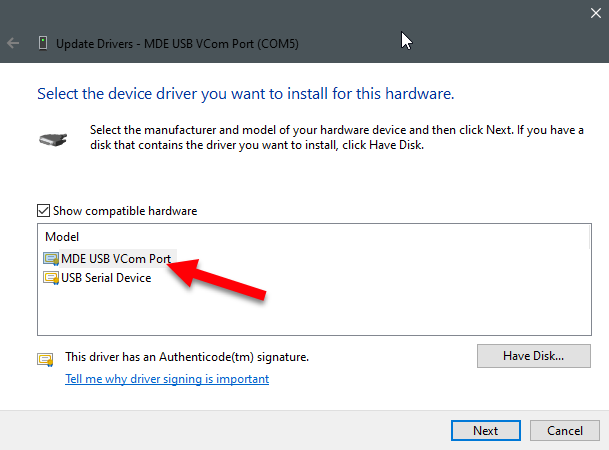
Need further assistance?