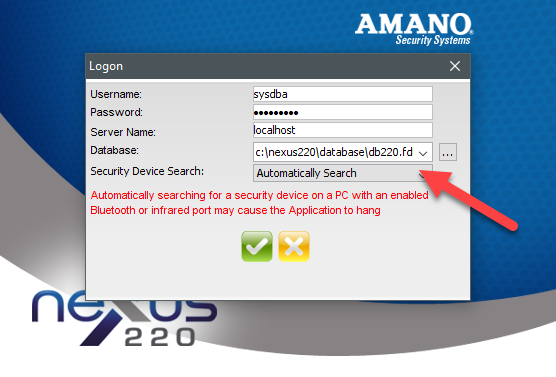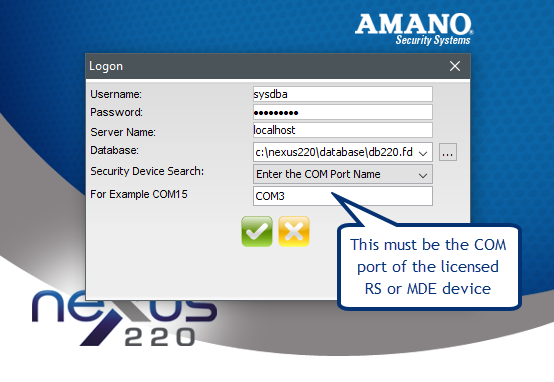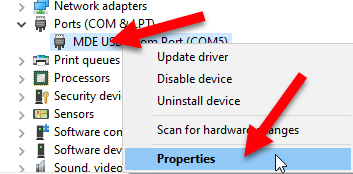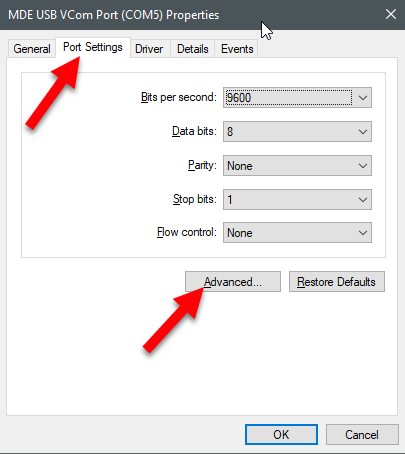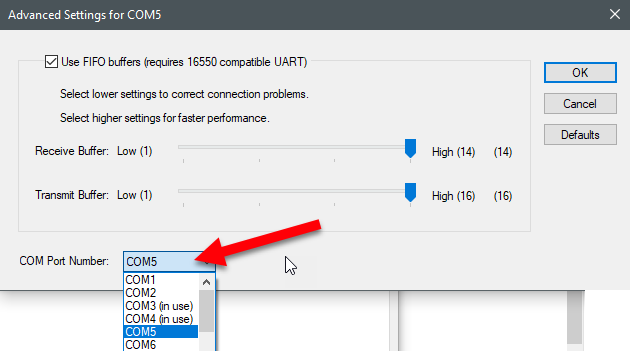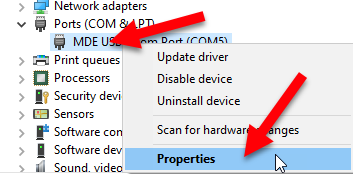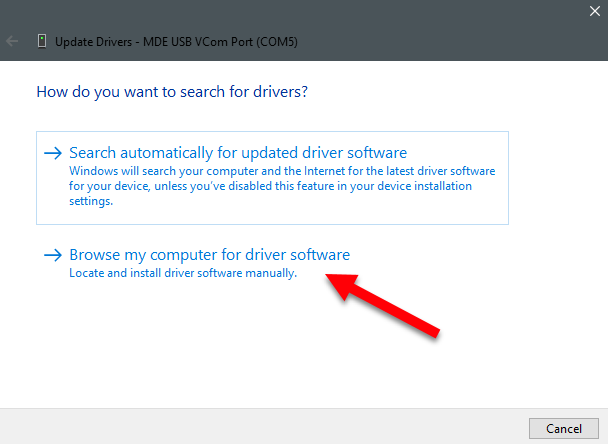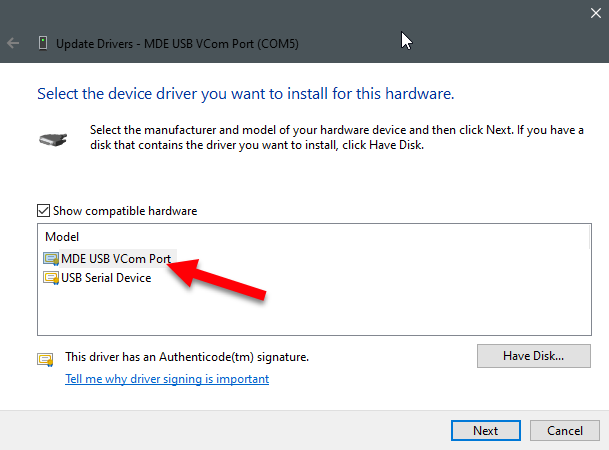OMNIA Run as a Service fix for v4.x
The OMNIA installation for version 4.x has a problem with the batch files that allow you to setup OMNIA to run as a service.
Please download these attached files and replace the batch files that are in the OMNIA installation folder.
Remember that you must shut down OMNIA, then run the correct batch file for your OS from an elevated command prompt when installing the new service.
Please call 727-786-1900 if you have any questions on this procedure.
Need further assistance?