How to Install The OMNIA Plugin Manager
OMNIA Plugin Manager will allow the Multi Discipline Enrollment Reader (MDE) to be used to Enroll Tags for Tagholders into OMNIA.
To install the OMNIA Plugin Manager.
In the OMNIA URL go to Setup/Downloads
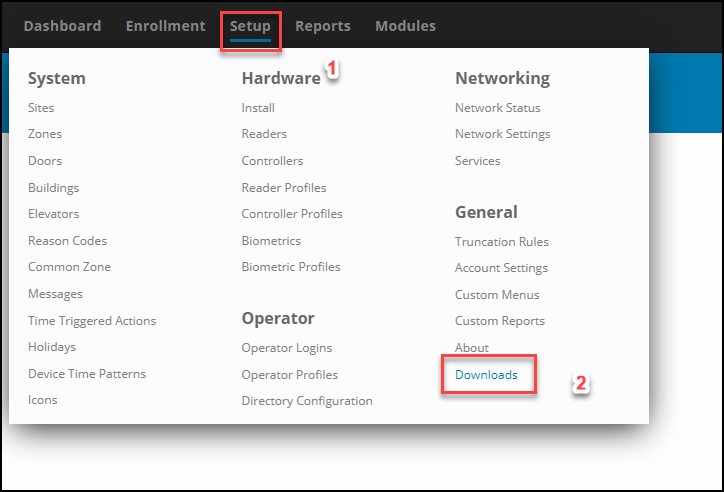
Select the Plugin Manager Installer
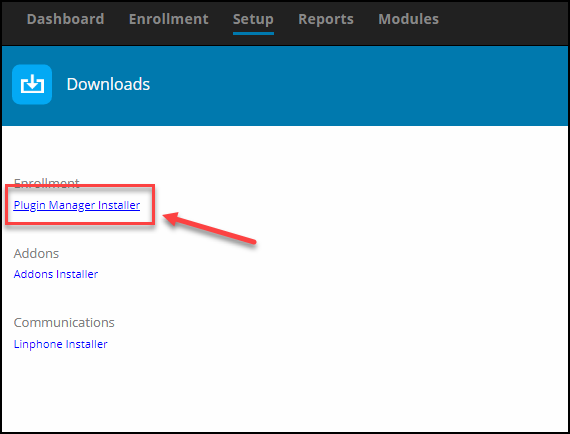
The Plugin Manager installation files will download
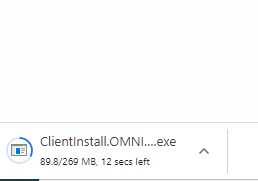
Once Download Completes, Run the installer as administrator


Enter the SQL Server Host Name, Localhost if SQL server is running on same PC the Plugin Mgr is being installed IP Address where OMNIA Server App is running or PC Name of where OMNIA Server App is running.
Leave the SQL Server Instance Name Blank:
Enter SQL Database Name: OMNIA
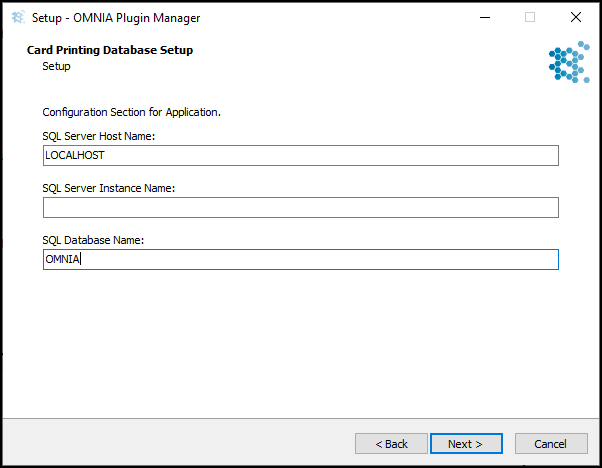
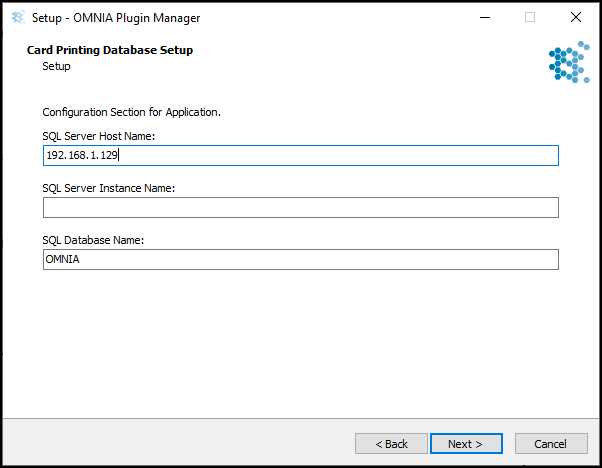
Accept the License Agreement
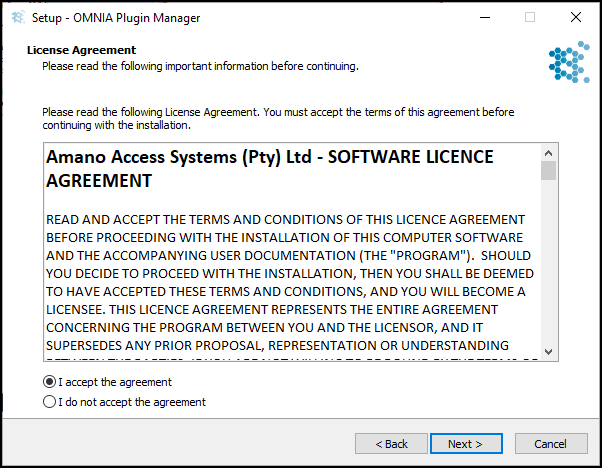
Select the Components to be installed, Click Next
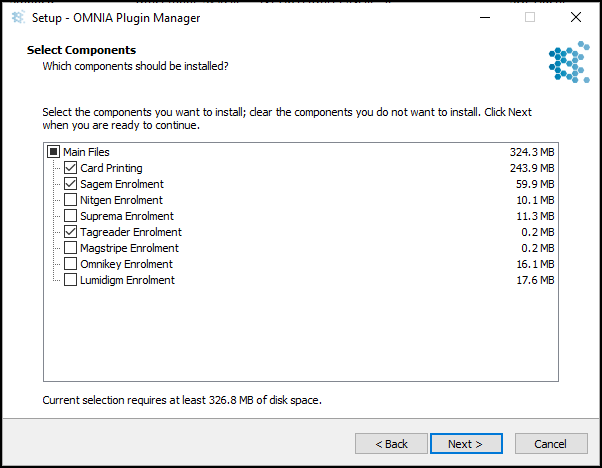
Click Install
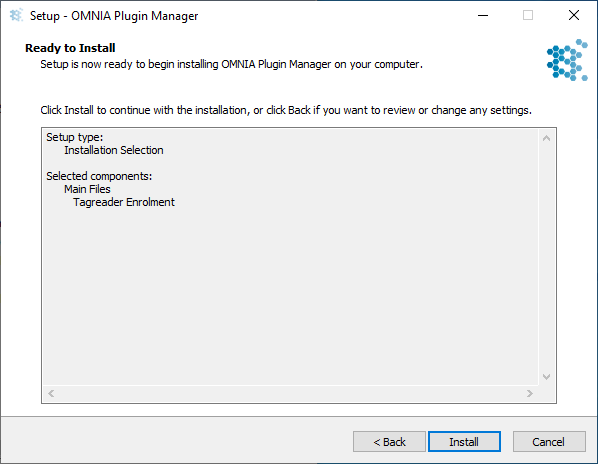
Installation begins
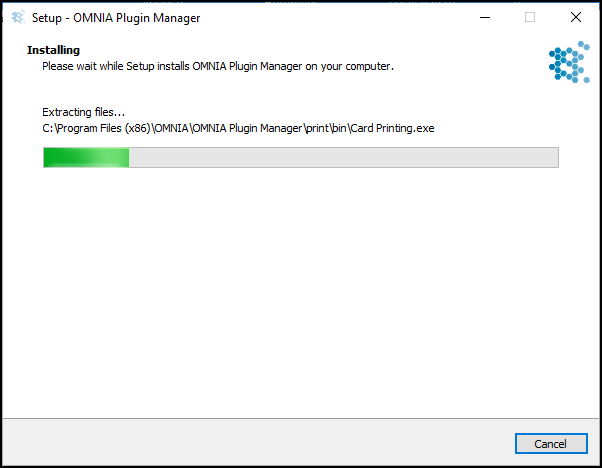
When Installation Completes, Click Finish
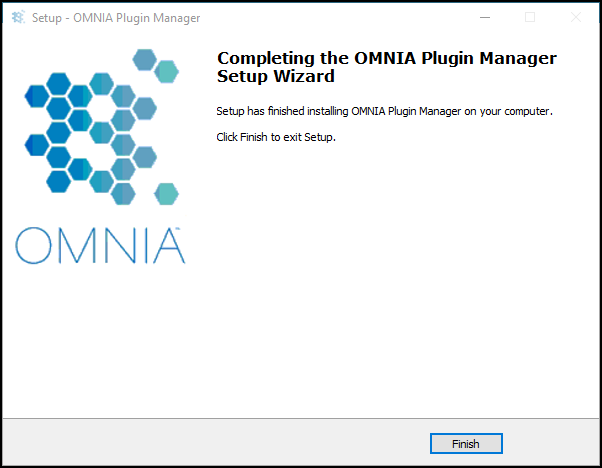
To Launch the Plugin Manager
- Go to C:\ProgramFiles(x86)\OMNIA\OMNIA Plugin Manager\OMNIA Plugin Manager.exe
- Run OMNIA Plugin Manager.exe as Administrator
OMNIA Plugin Manager will appear in task bar under show hidden Icons
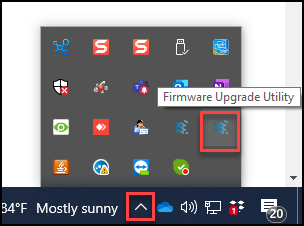

Need further assistance?
