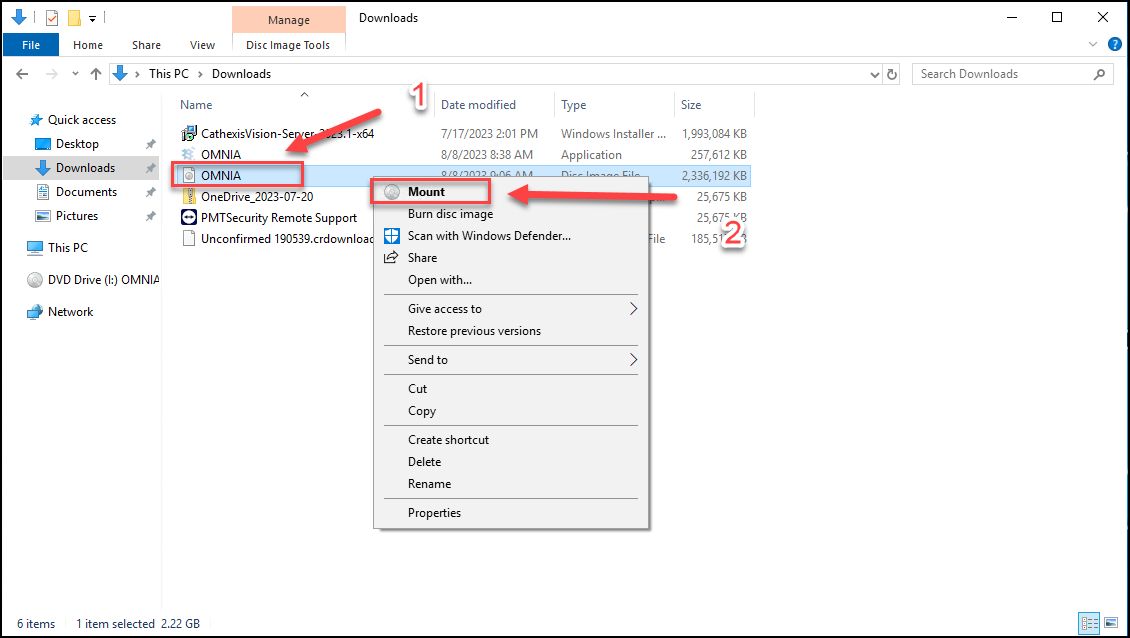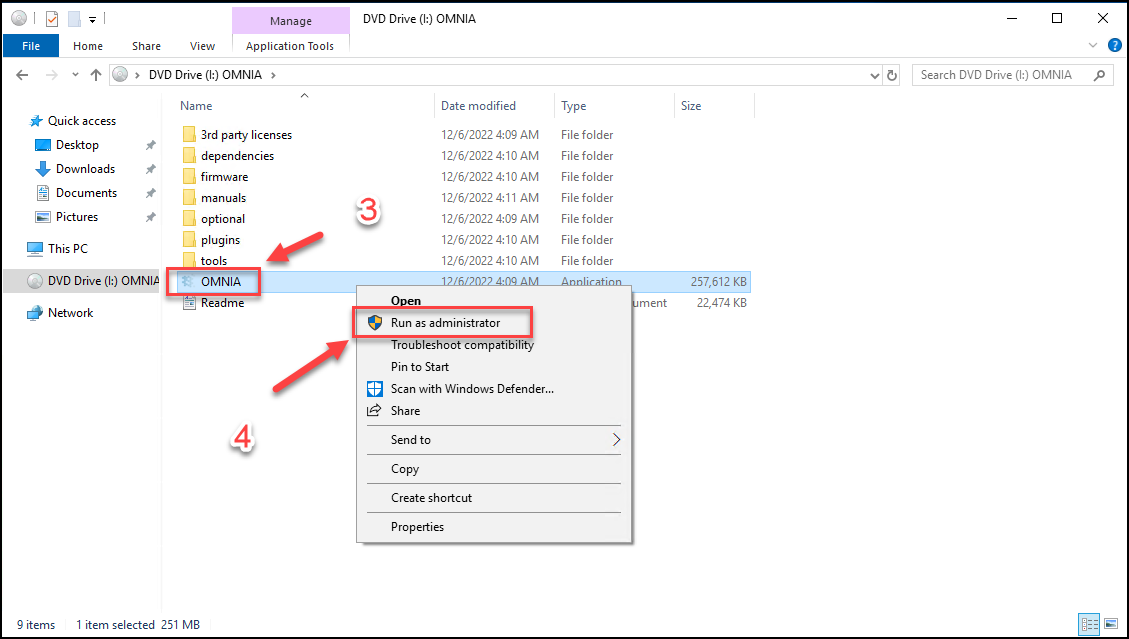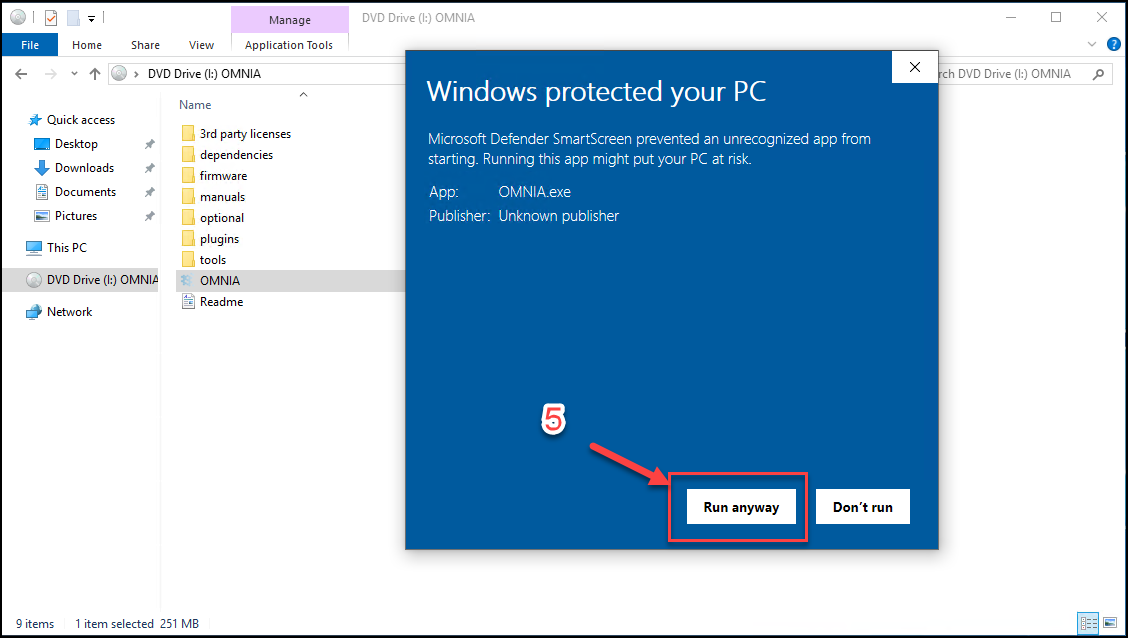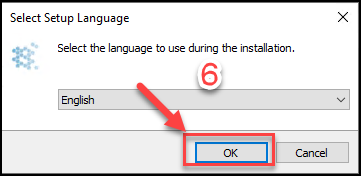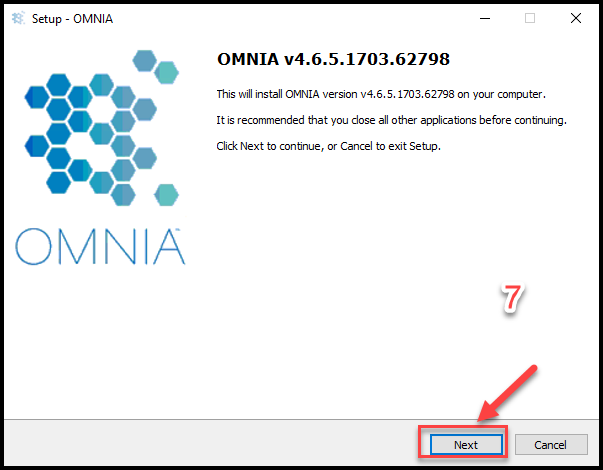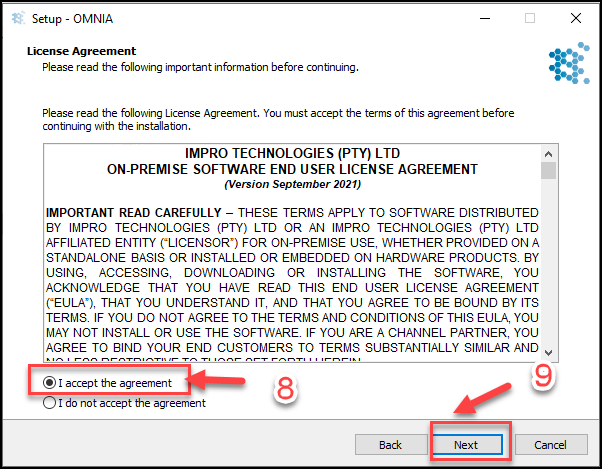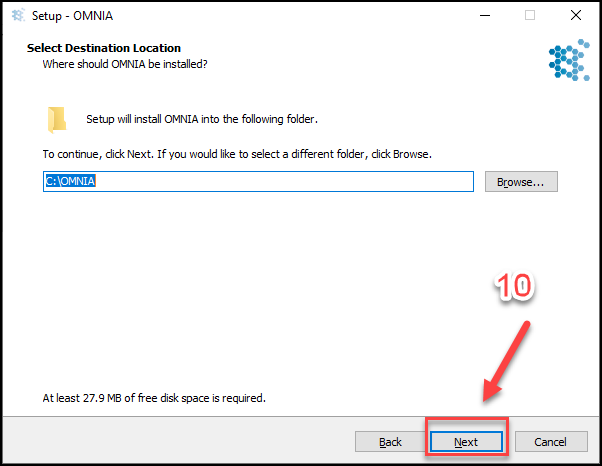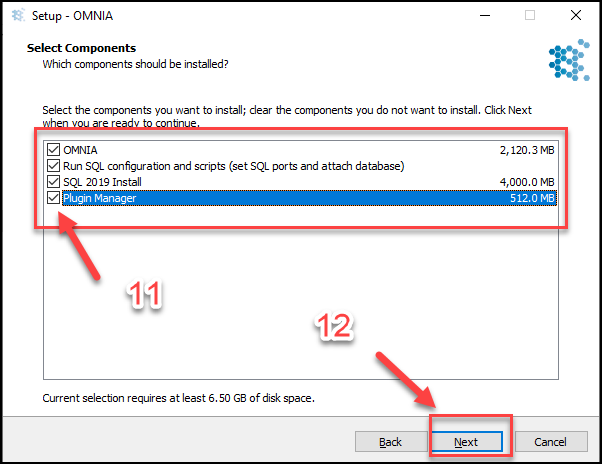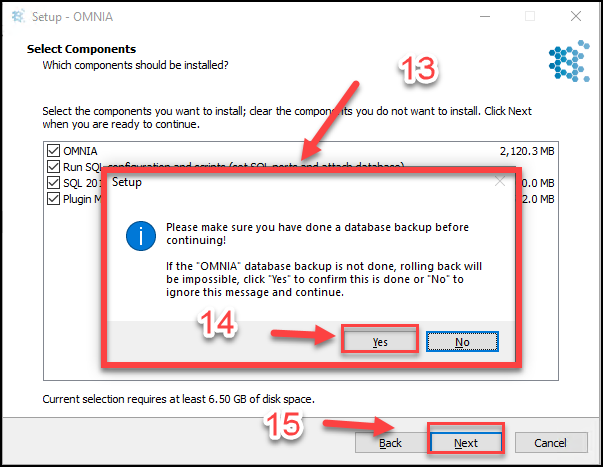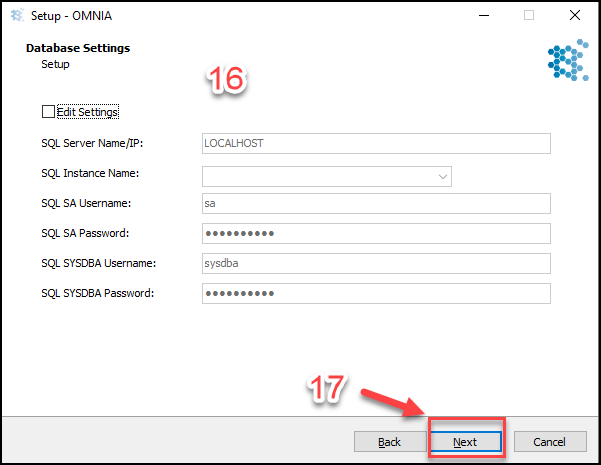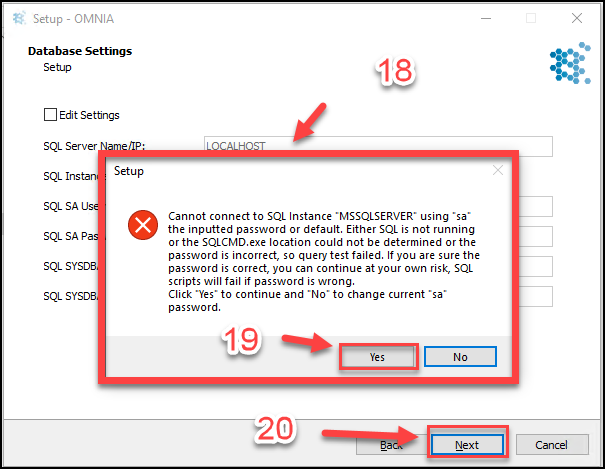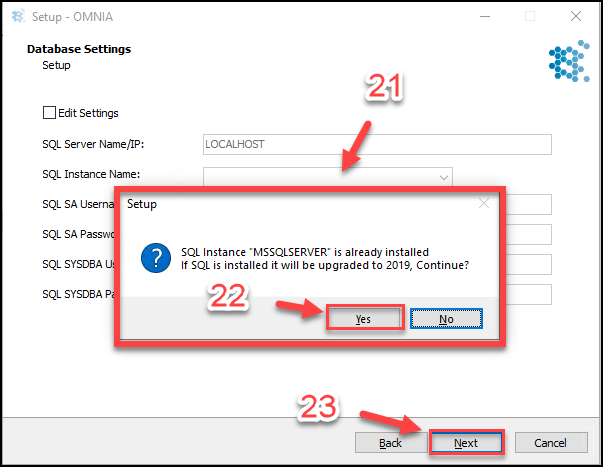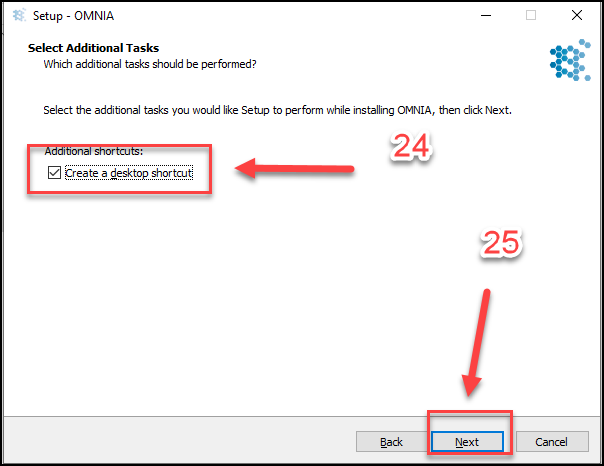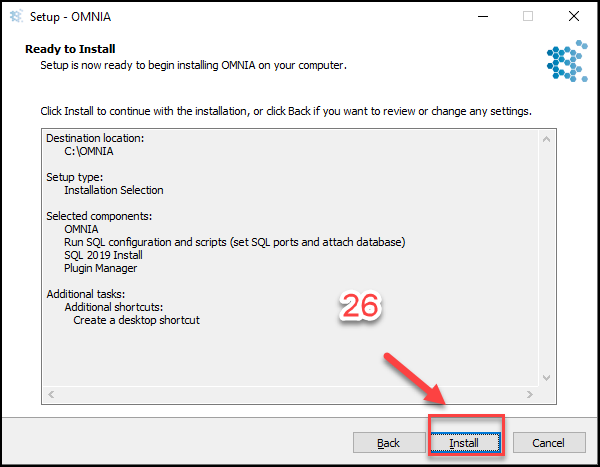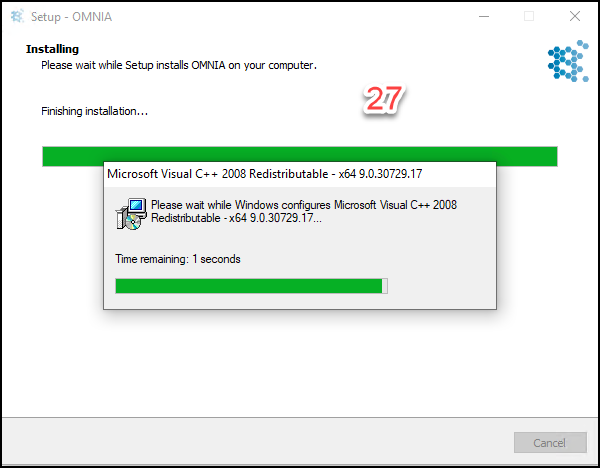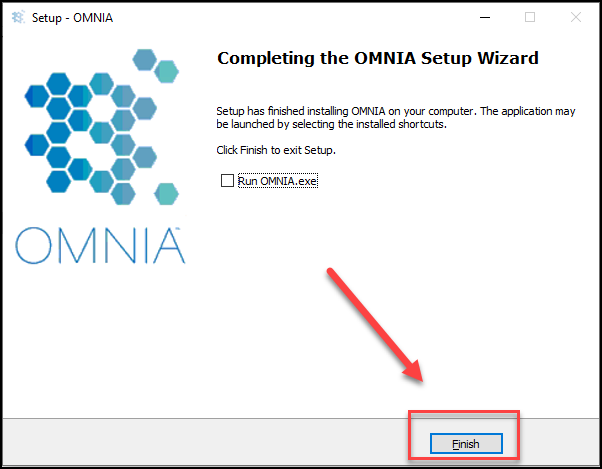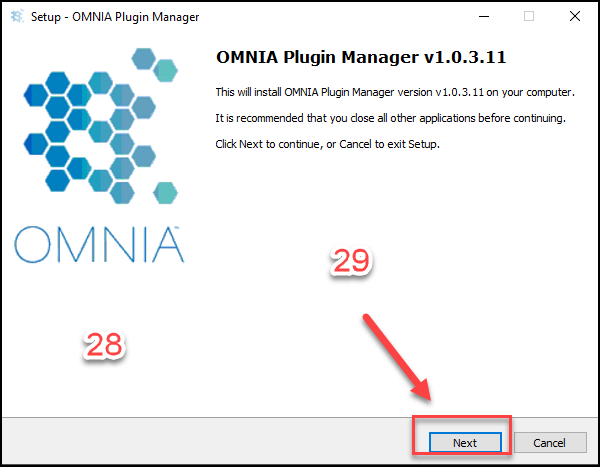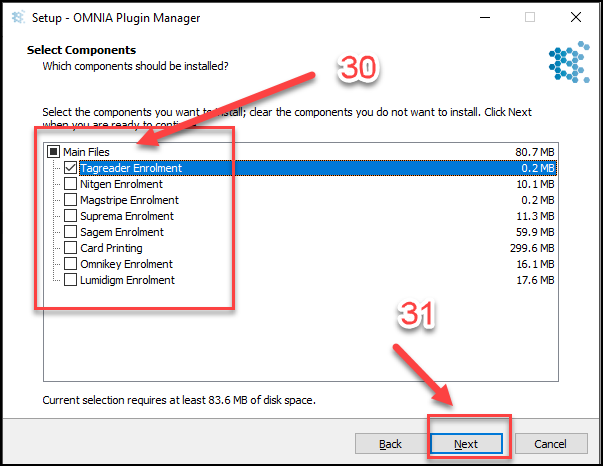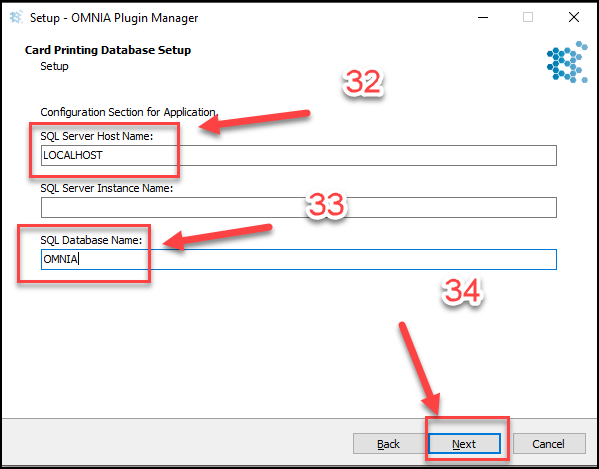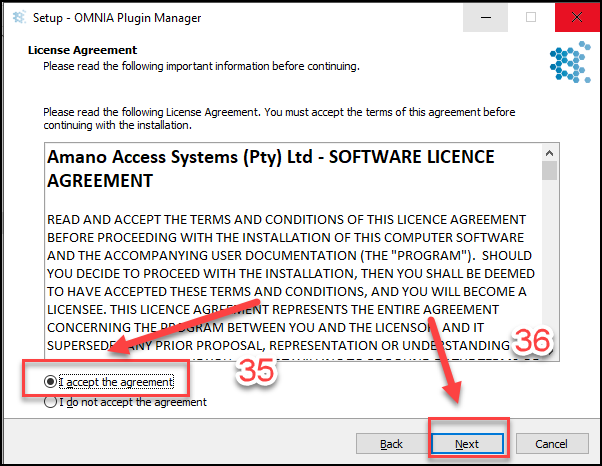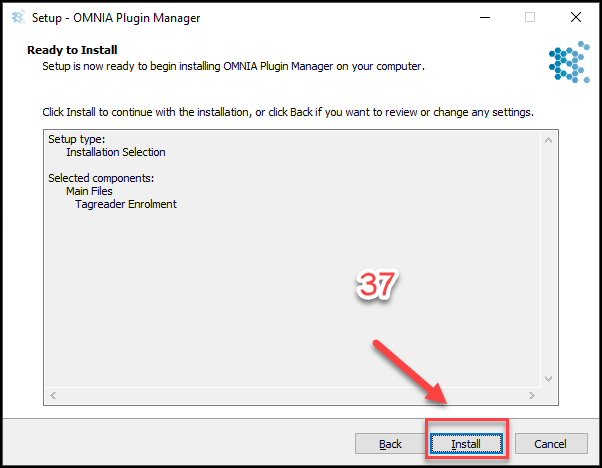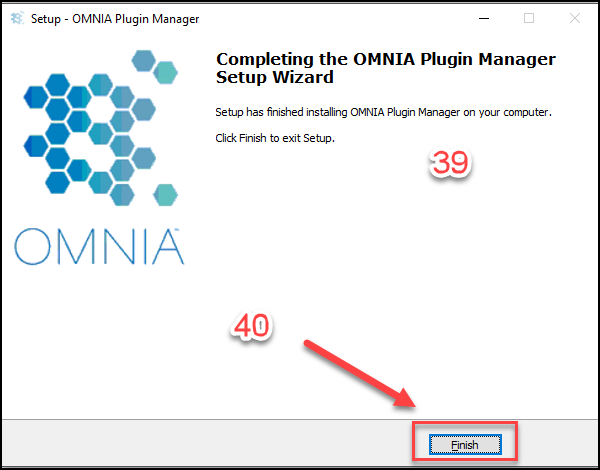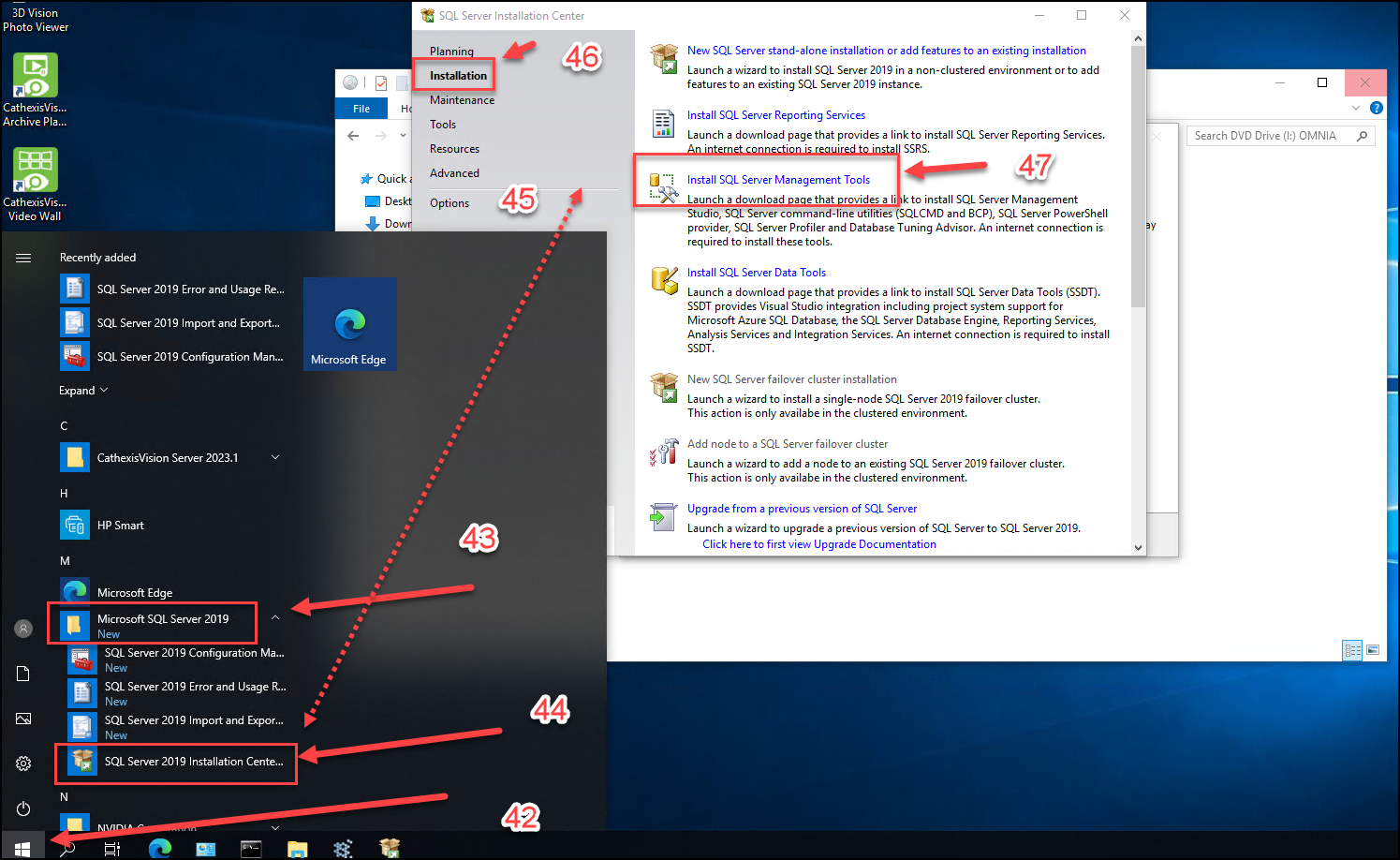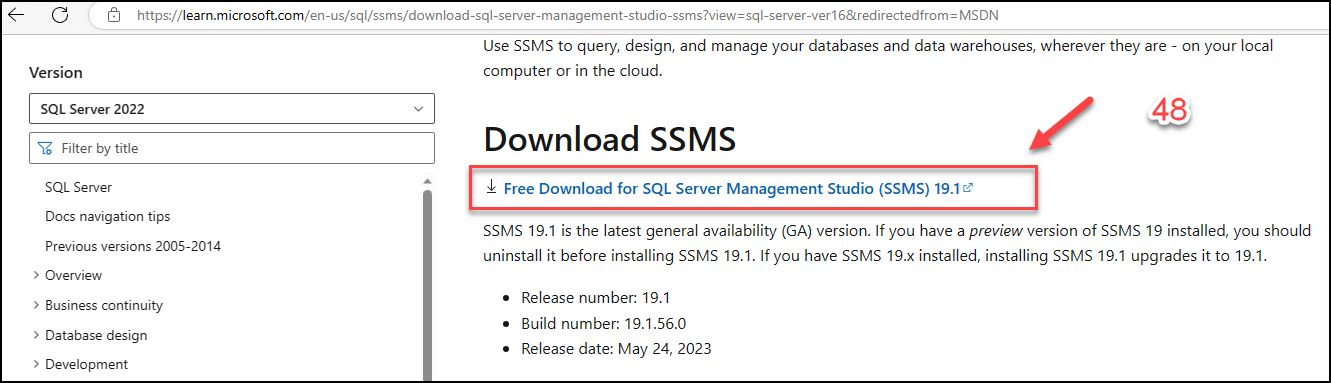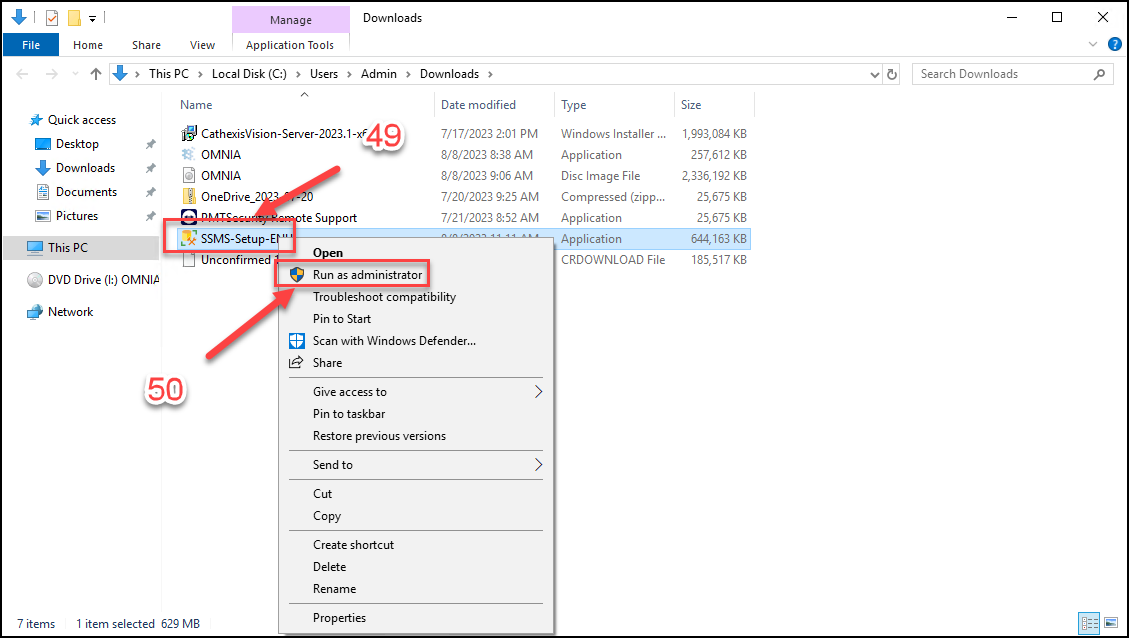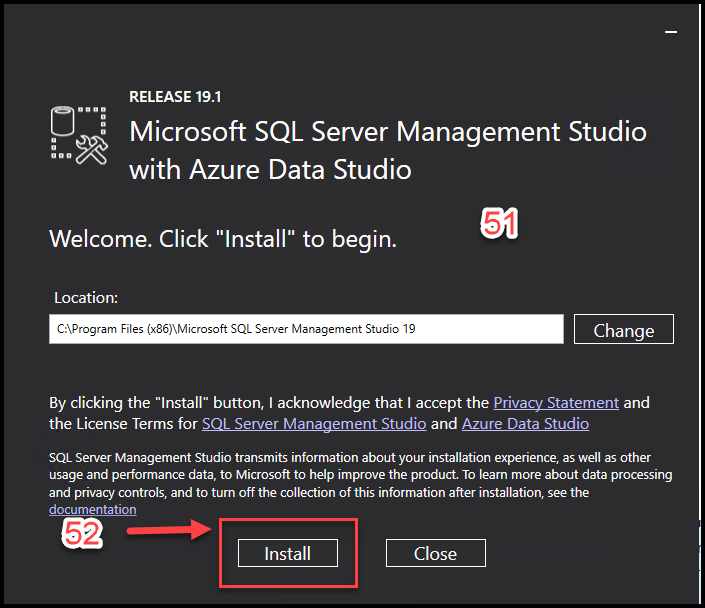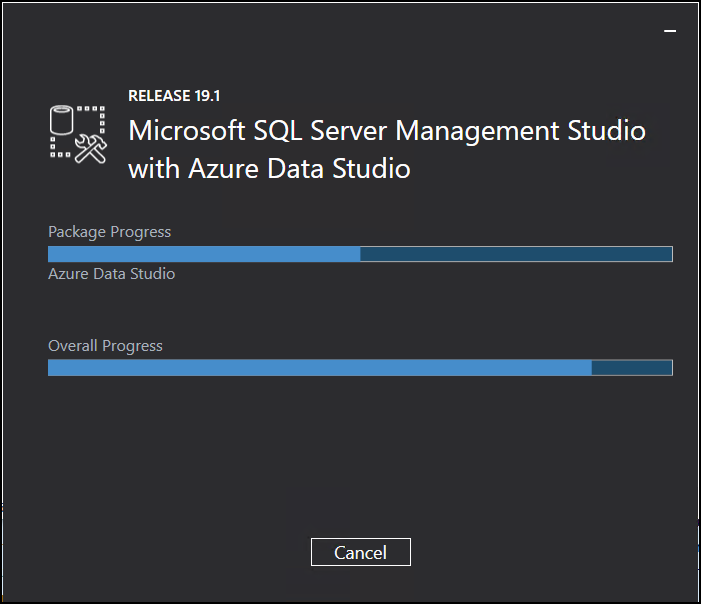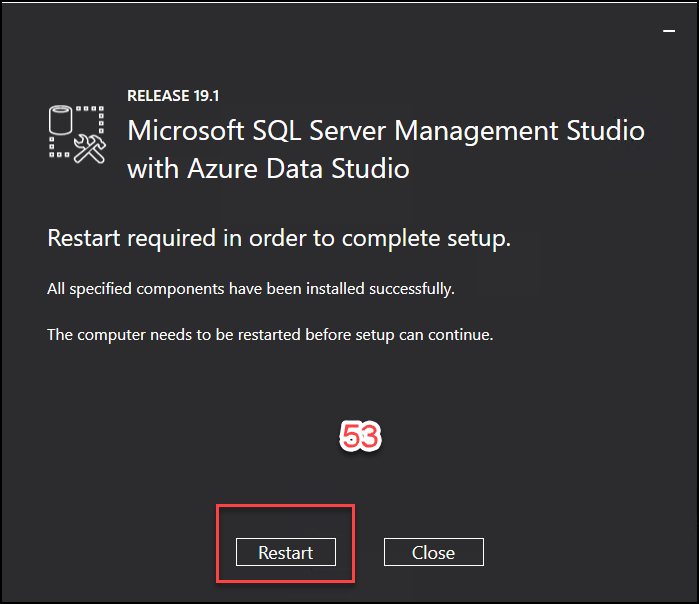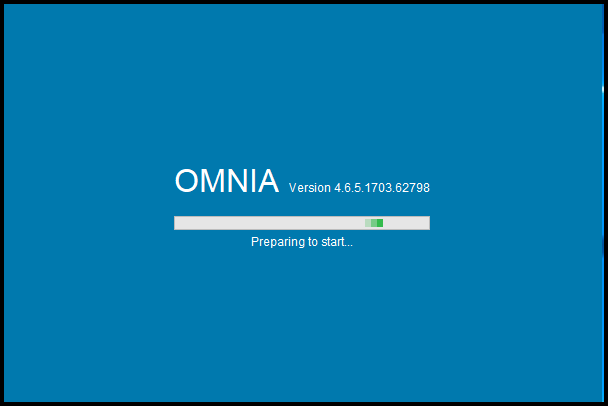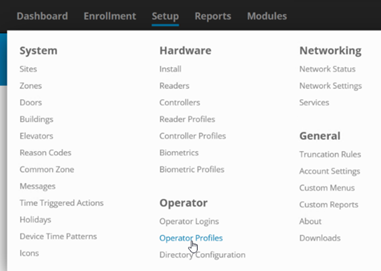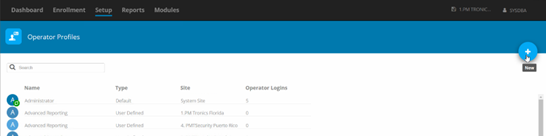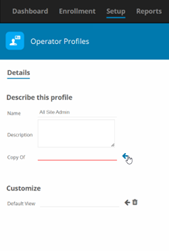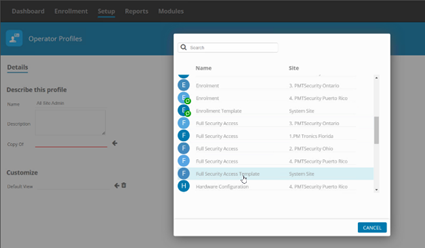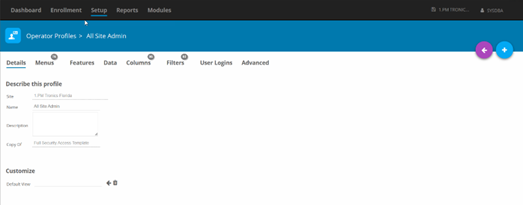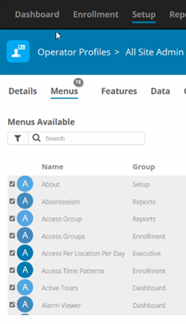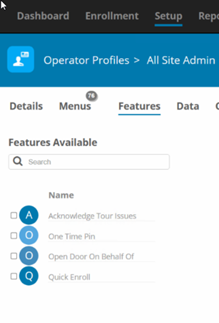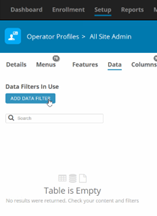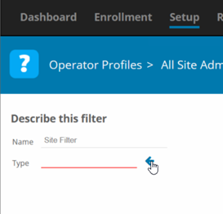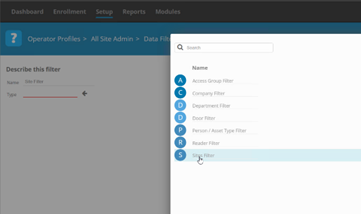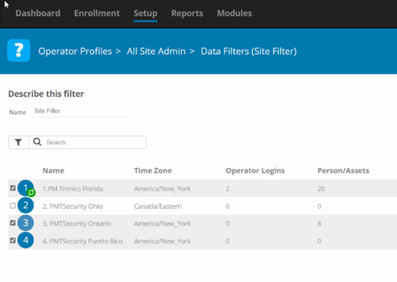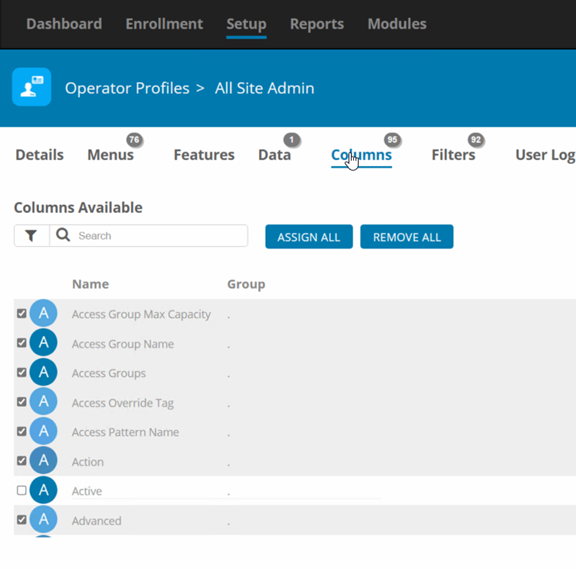Nexus220 Web Reports Using Microsoft Edge
Nexus220 Web Reports can be viewed using Microsoft Edge with Internet Explorer Mode Enabled
When selecting Web, then Web Home Page in Nexus220, Nexus220 will attempt to launch the Web Reports Home page with the default browser that is configure for the PC Nexus220 is installed on. The Nexus220 Web Home Page was designed to use Internet Explorer. With Internet Explorer not being supported by Microsoft, Microsoft has made Microsoft Edge Browser available with an Internet Explorer Compatibility Function, The Nexus220 Web Home Page will need to be opened and viewed in Microsoft Edge with IE compatibility mode enabled.
Below are the steps to accomplish this:
- Open Microsoft Edge.
- Click the Settings and More (ellipsis) button in the top-right corner.
- Select the Settings option.
- Click on Default browser.
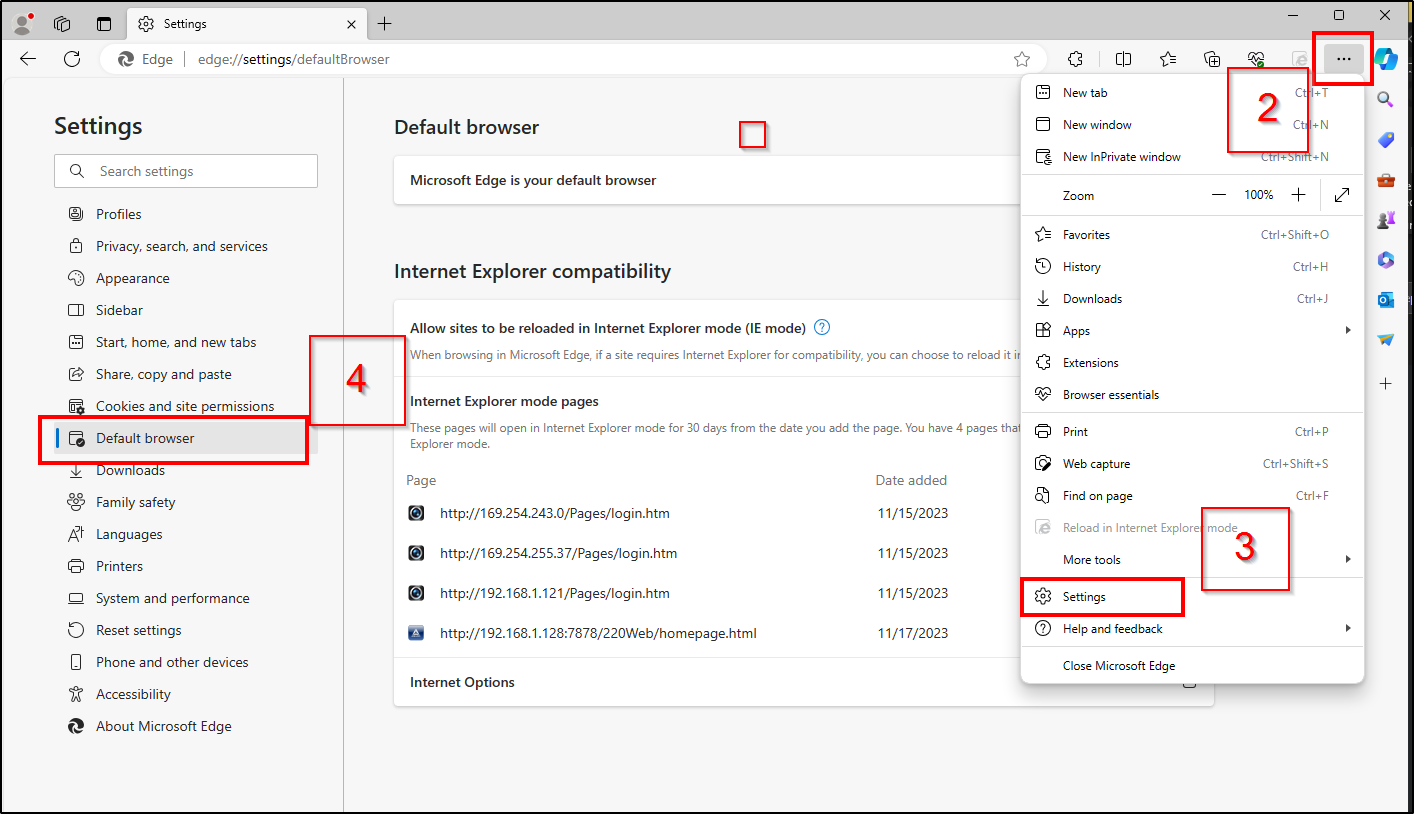
- Under the “Internet Explorer compatibility” section, turn on the “Allow sites to be reloaded in Internet Explorer mode” toggle switch to enable IE Mode on Edge.
- Click the Restart button.

If the URL for the Nexus220 Web Home Page does not open after enabling the settings, you can follow the steps below to resolve the issue.
Open website with IE Mode on Edge
To open an incompatible website with IE Mode on Edge, use these steps:
- Open Microsoft Edge.
- Click the Settings and More (ellipsis) button in the top-right corner.
- Click the “Reload in Internet Explorer mode” option.

- (Optional) Right-click the tab and select the “Reload tab in Internet Explorer mode” option.
After you complete the steps, the website should reload in compatibility mode. The option won’t be available in the menu if the feature is not enabled.
If you want to exit IE Mode, use the same instructions, but in step 3, select the “Exit Internet Explorer mode” option.
Need further assistance?