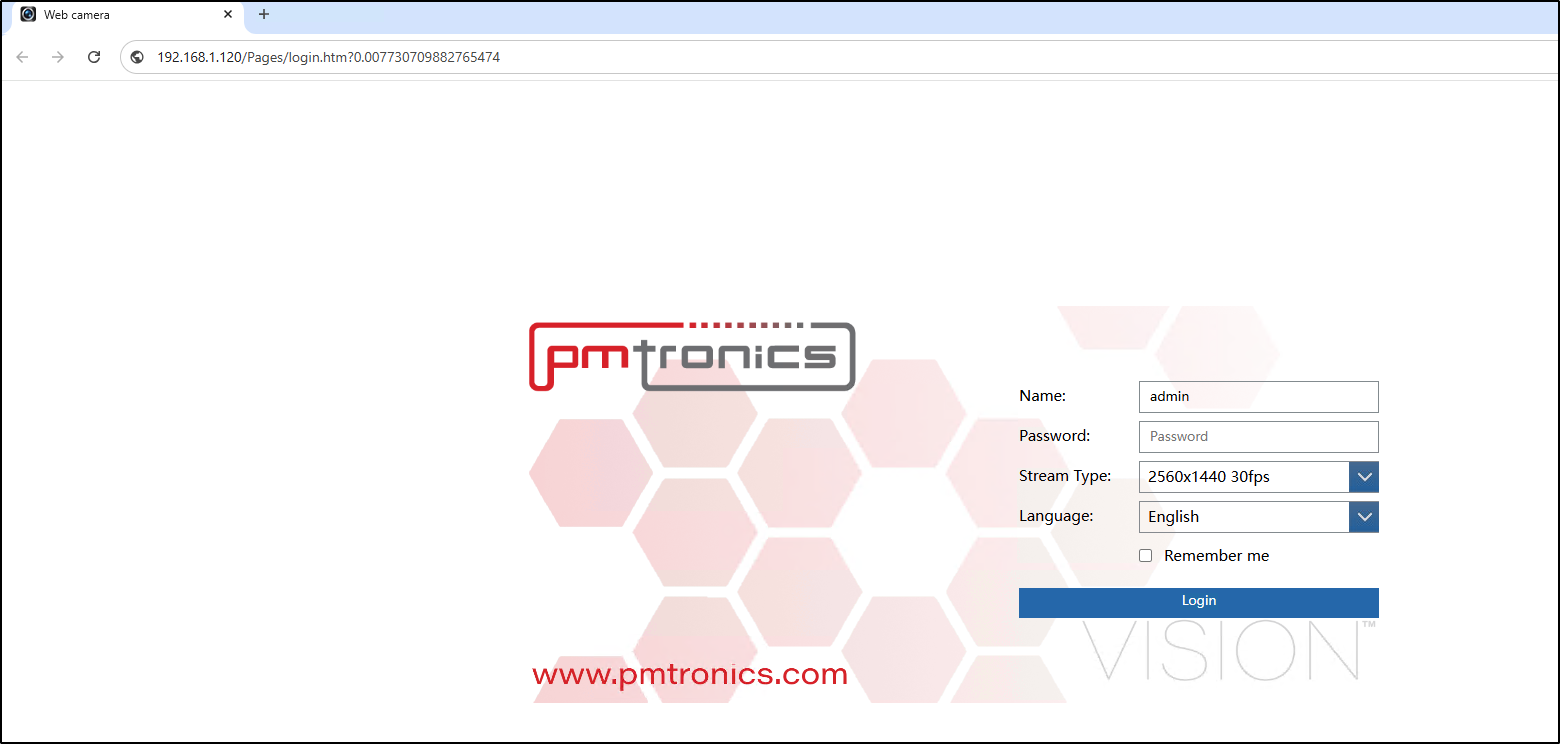Navigating IPTool 3
How to navigate, search, change IP and Open camera using the IPTool 3
Make sure you have IPTOOL3 installed on a computer and connected to the same network as your IP cameras.
1. Installation: https://pmtsecurity.com/download-center/
a. Select Video Management Technical Resources arrow.
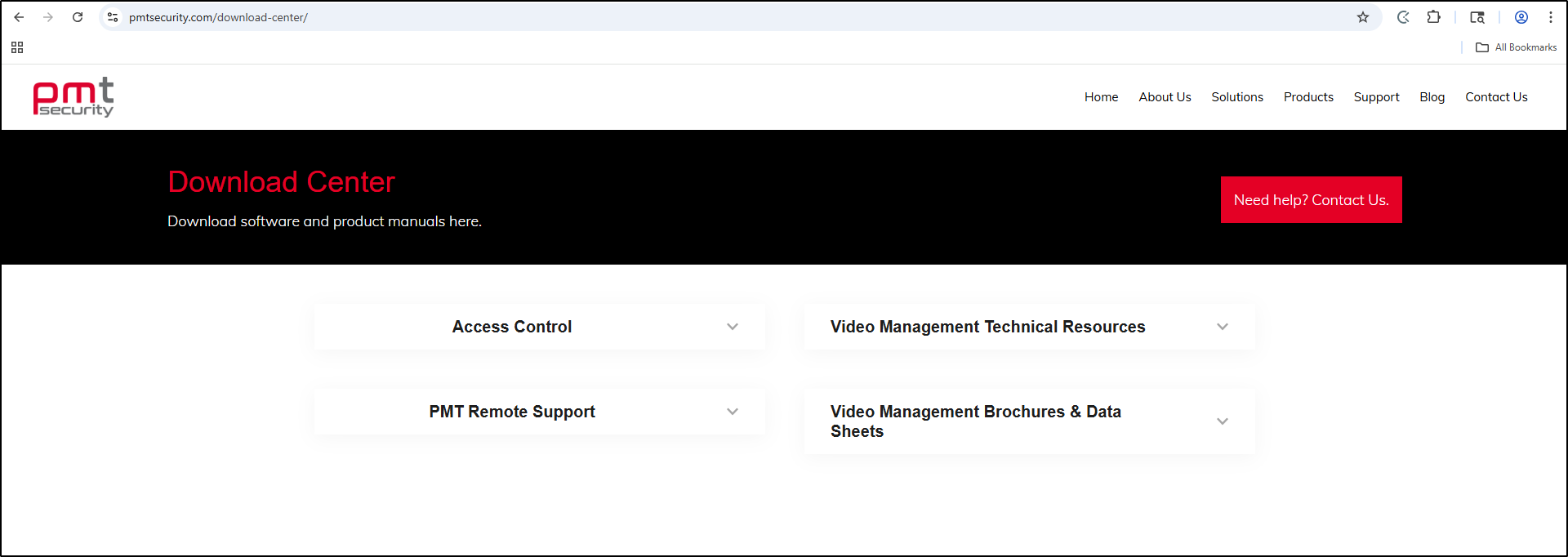
b. Select Cathexis VMS
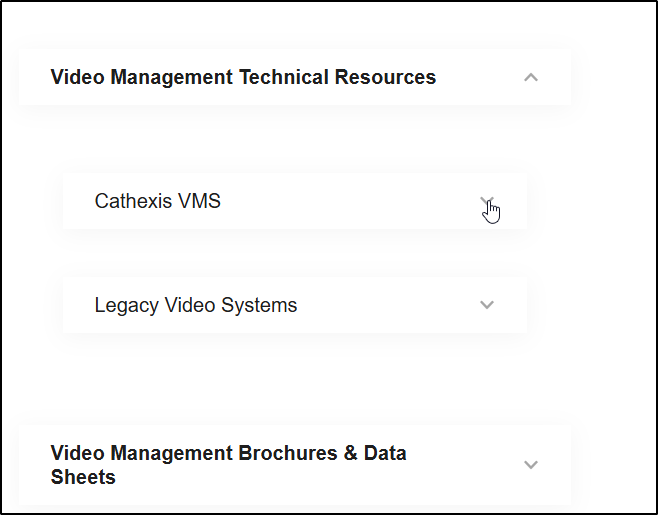
c. Select the IPTOOL3
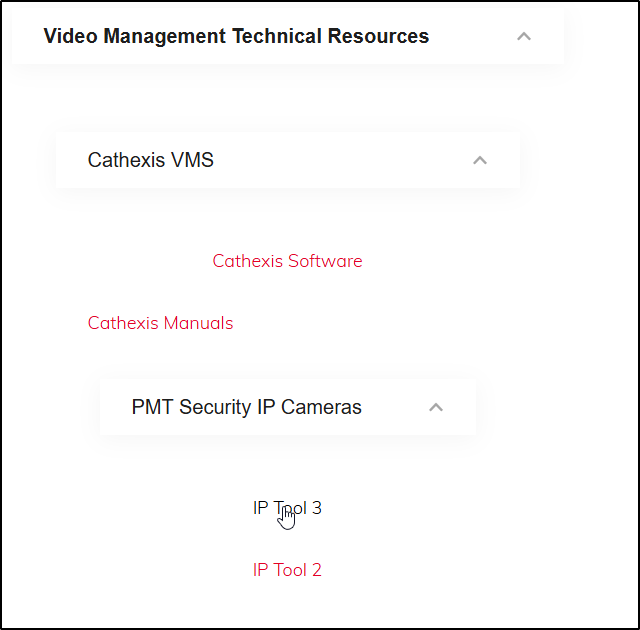
d. Select the .exe Setup and download
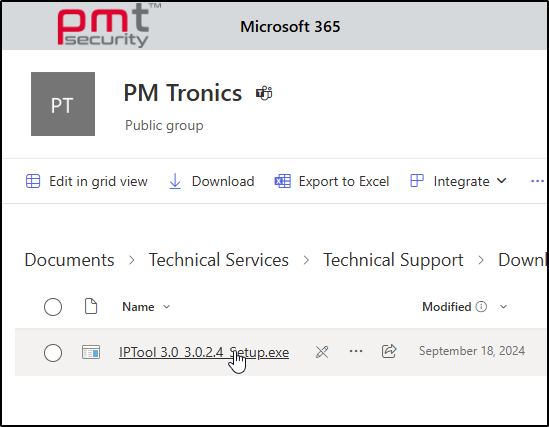
2. Network Scan:
Run IPTOOL3 and let it scan your network to detect any IP cameras.
a. Open IPTool by double clicking or right click and select Open.

b. Once open you can regulate how often the network search is conducted.
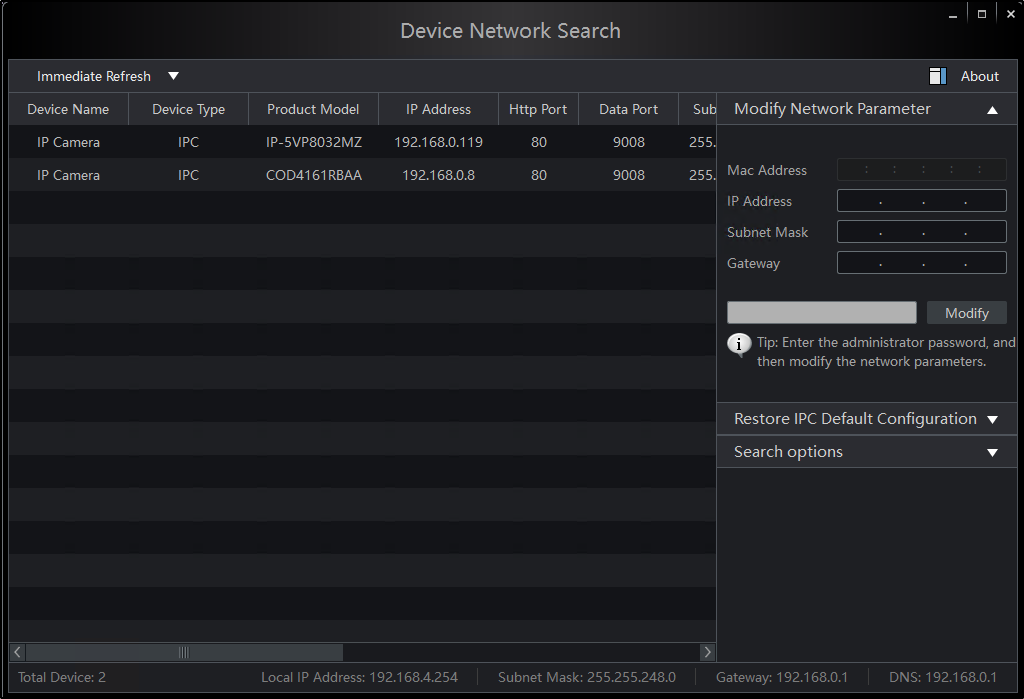
c. Select the down arrow to adjust the Refresh rate.
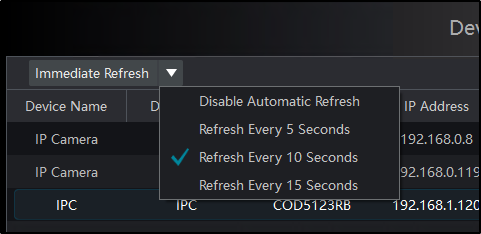
3. Camera Selection:
Once the cameras are detected, you can select the specific camera you want to work with.
a. Select camera
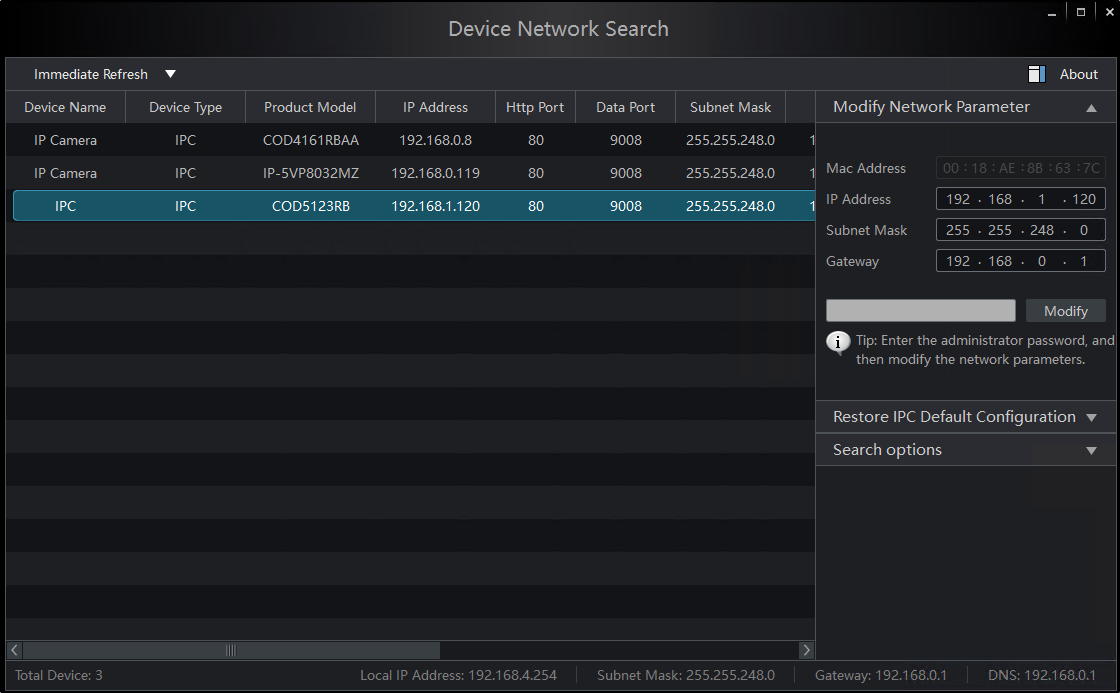
b. To change the IP Address, Subnet Mask, and Gateway. In the Modify Network Parameter section select each box you want to make changes to.
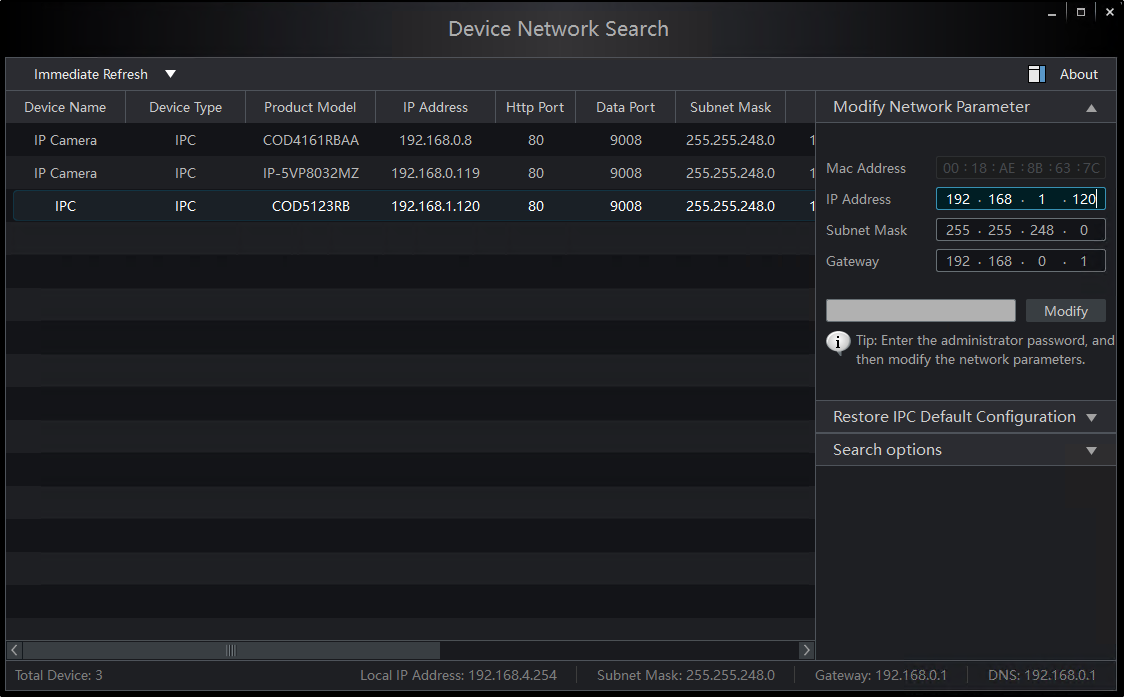
c. Once you’ve made the necessary changes. Select the grey box and enter the password to your camera then click Modify.
Default IP for PMT Security Cameras: 192.168.226.201
Default Password for PMT Security Cameras: 123456
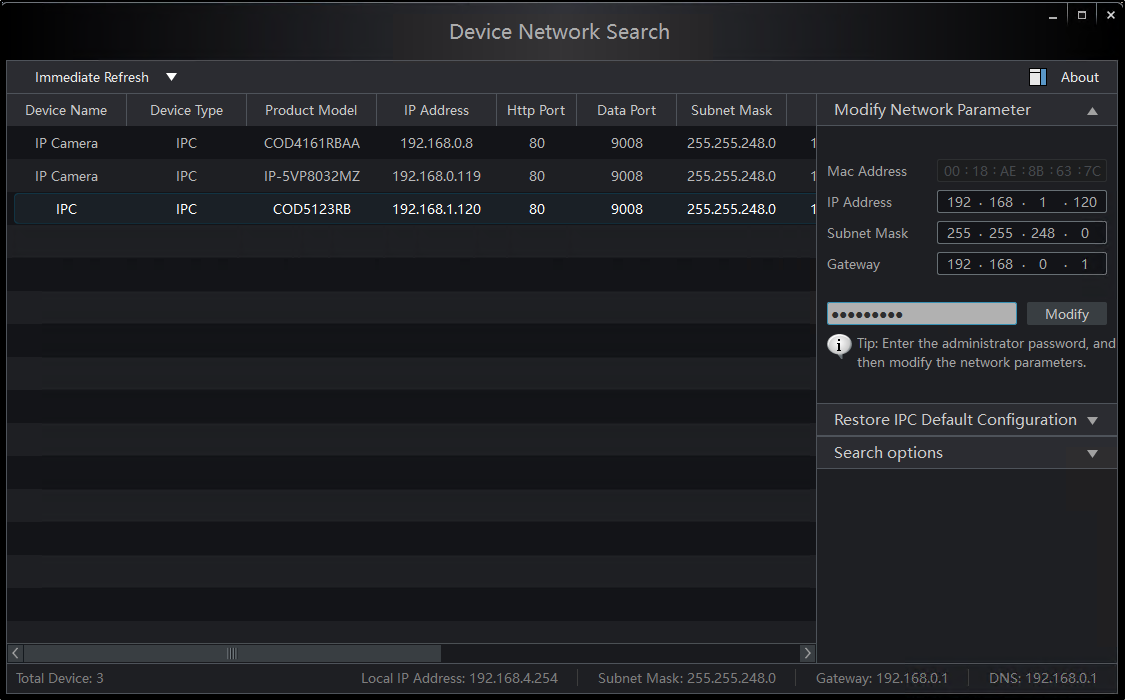
d. To Restore IPC Default Configuration enter IPC Device mac address then reboot the device within 30 seconds.
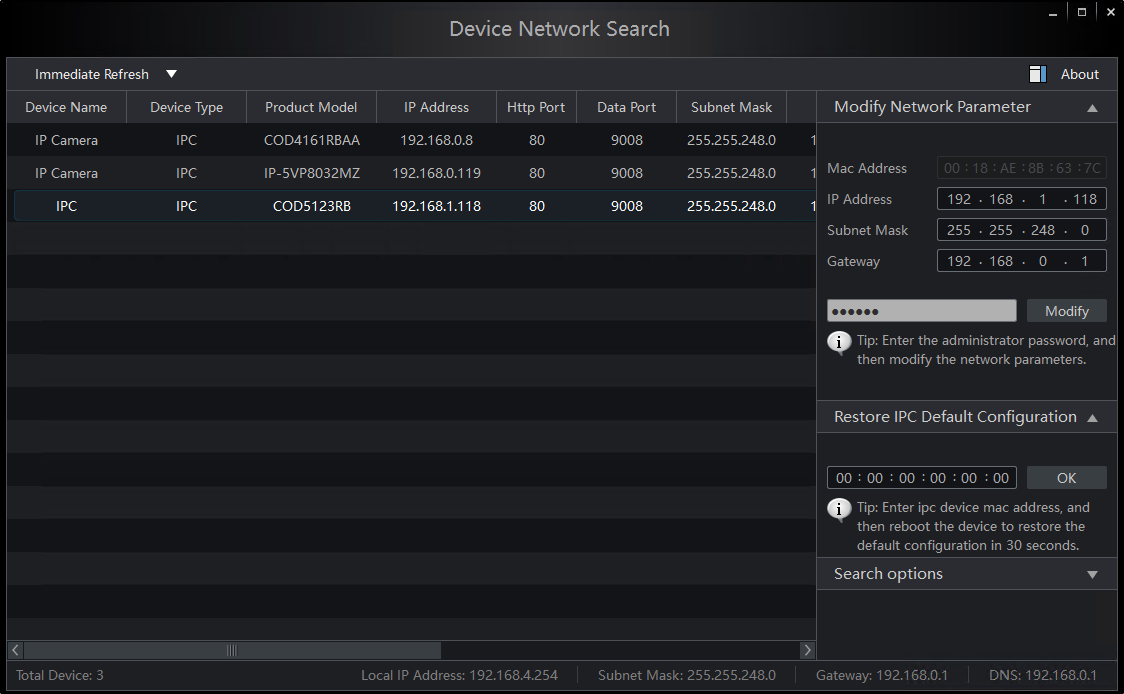
4. Configuration Path:
IPTOOL3 provides path to IPC URL.
a. Double click the Camera
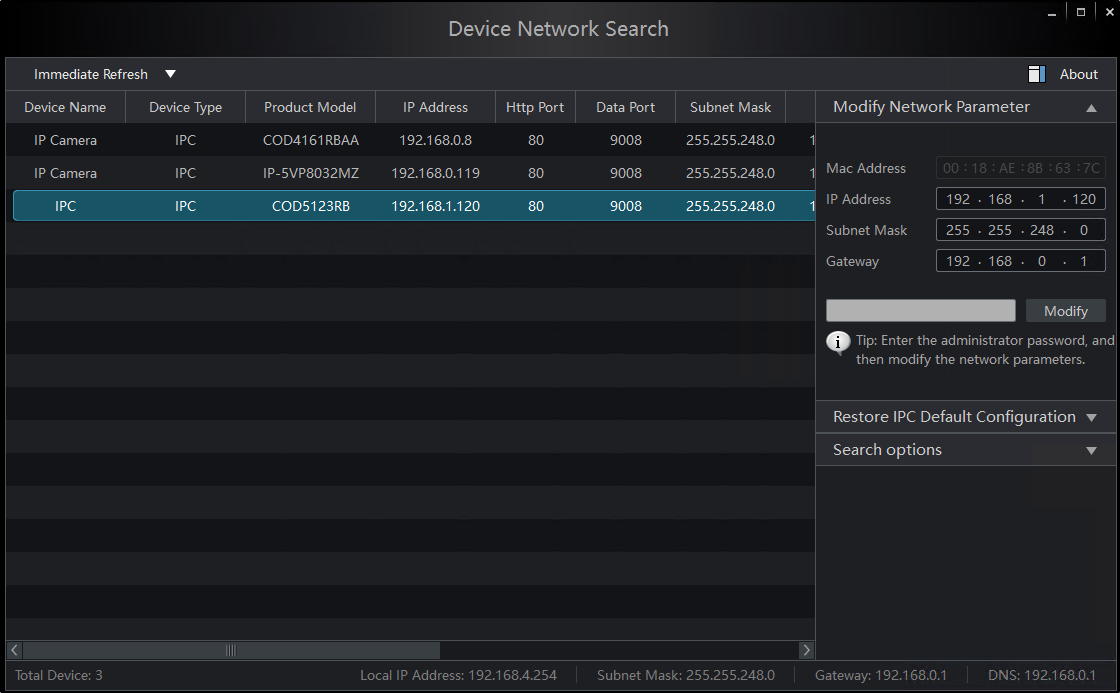
b. It will open in your default Web-Browser. From here you will be able to log into the camera to continue camera configuration before installation in the Video Management System.