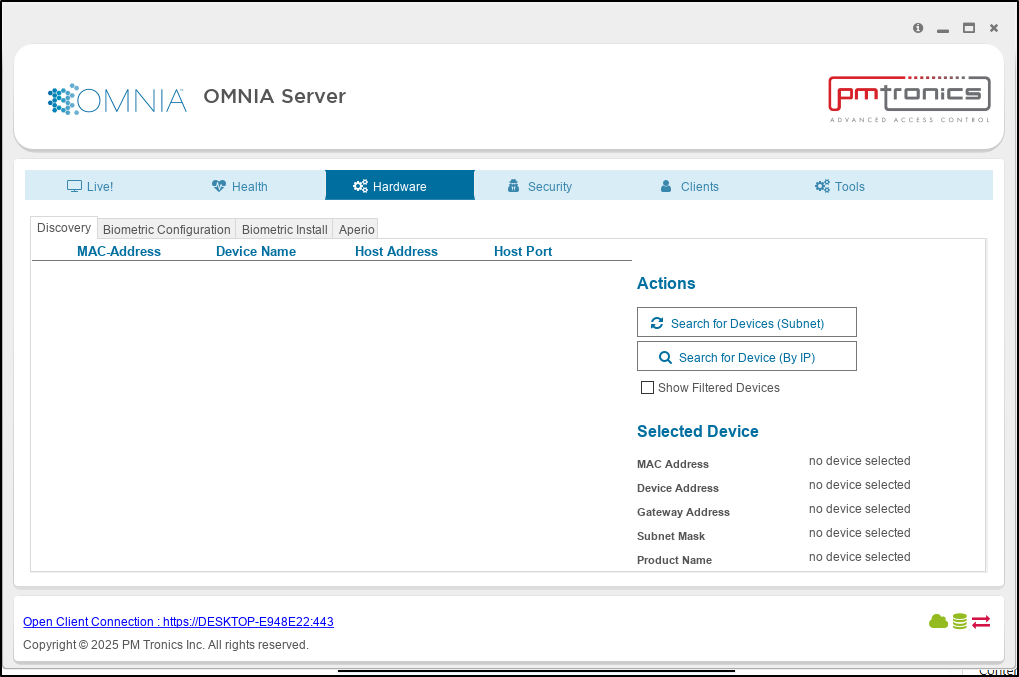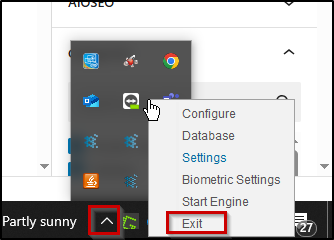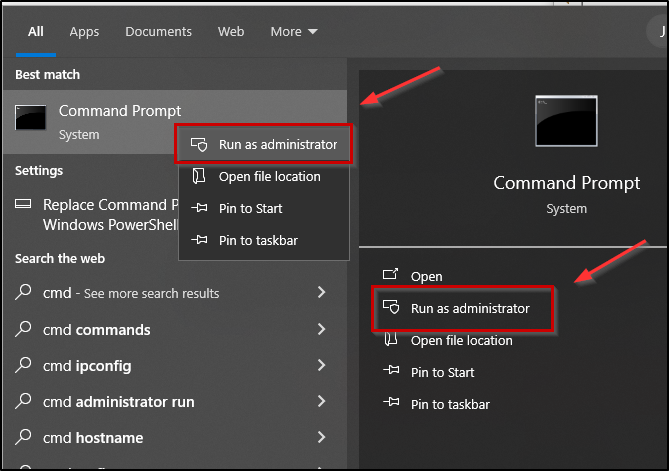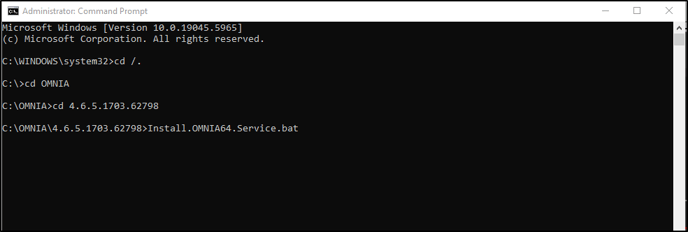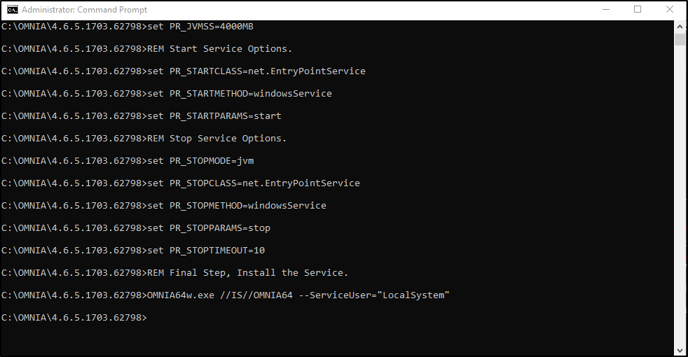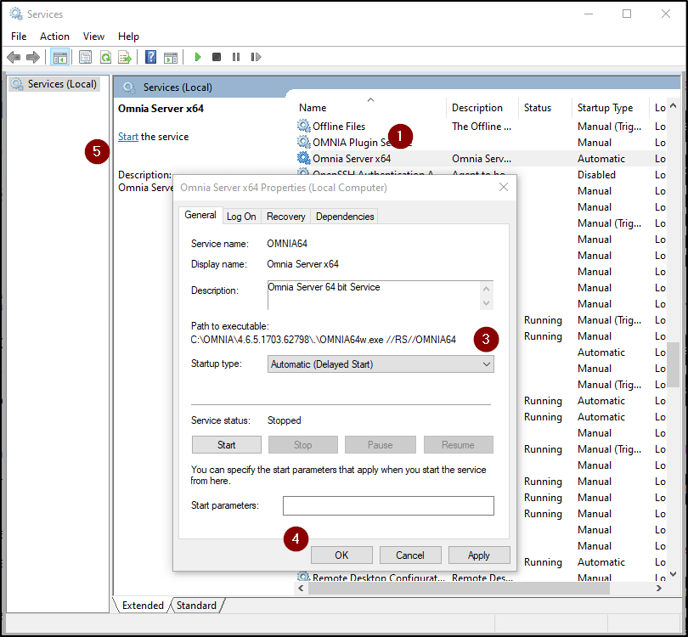Batch Operations OMNIA
The Batch Operations allows an End User to perform bulk operations in regards to tagholders. This process can be used to enroll people/assets in large numbers rather than one at a time. This tool can also be used to update multiple people/assets at the same time as well as the ability to update tagholders to different access groups.
You will want to use this process to add an access group to a group of tagholders.
Go to enrollment > Batch Operations

Select the type of Batch Operation and What to Update


Select the records that need to be updated

Choose what to update

Select/de-select access groups:

Select the Action wanted for the Access Groups

Review the summary and EXECUTE

You will get a confirmation pane along with a log file detailing the changes.


Need further assistance?