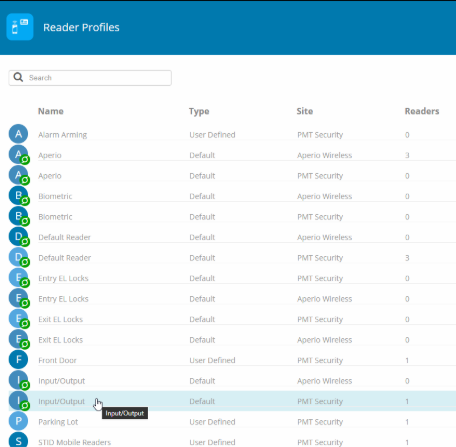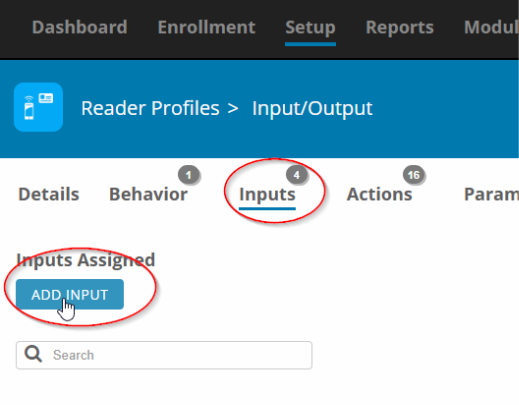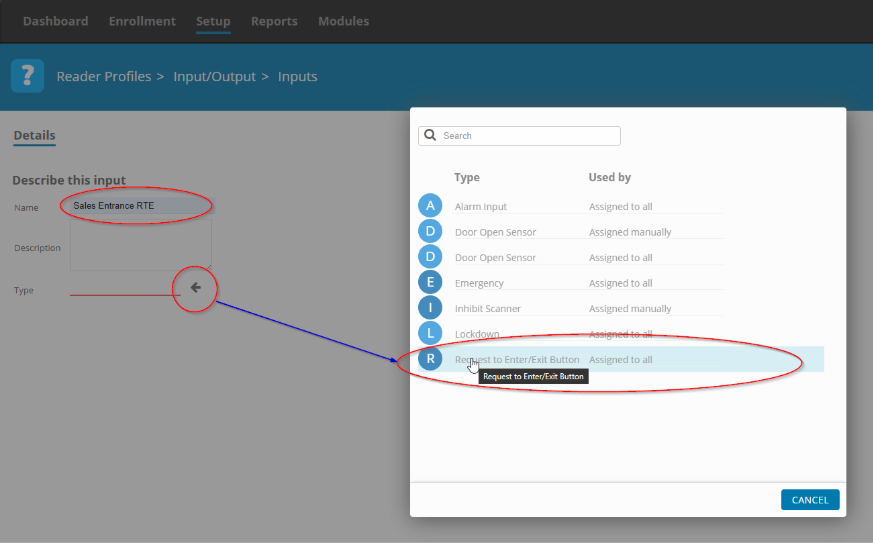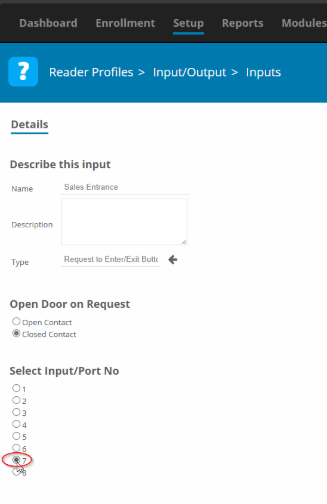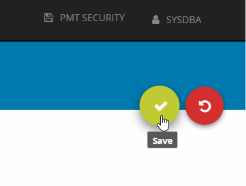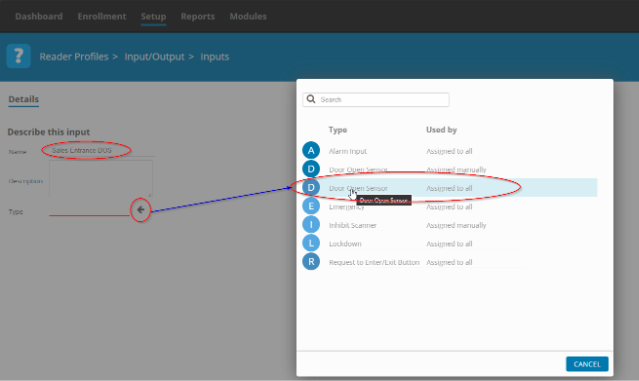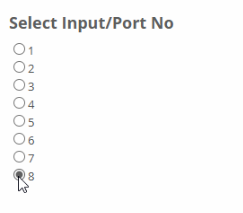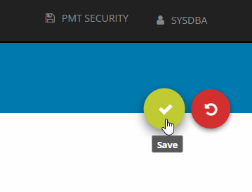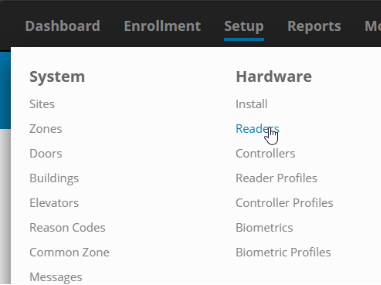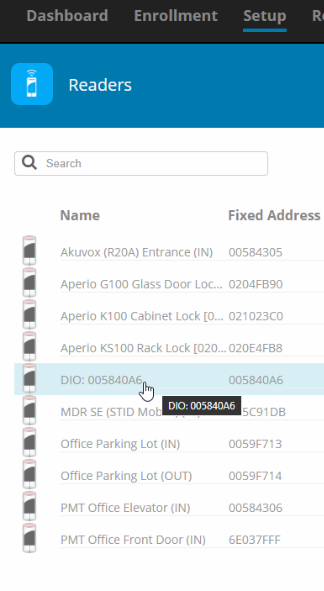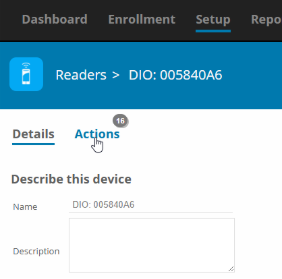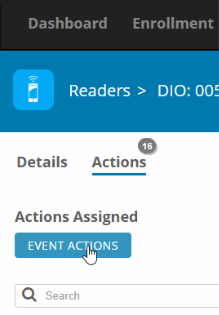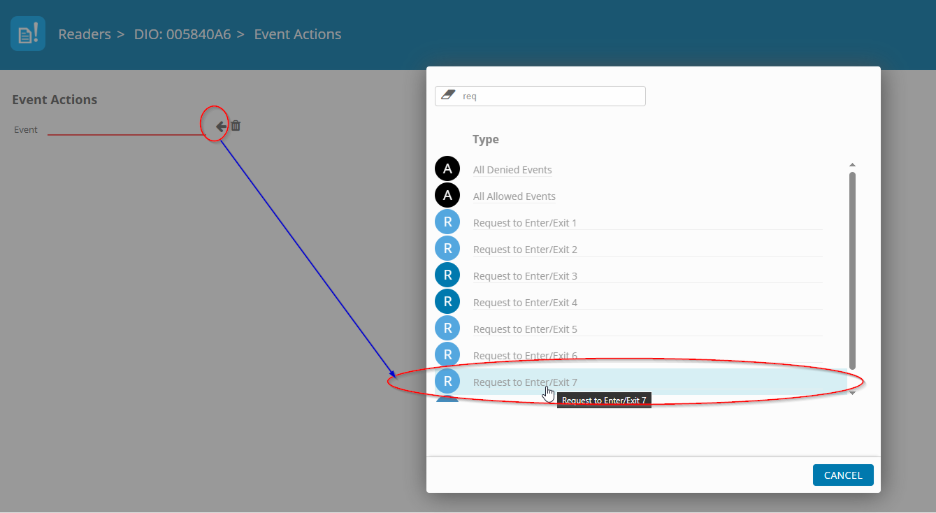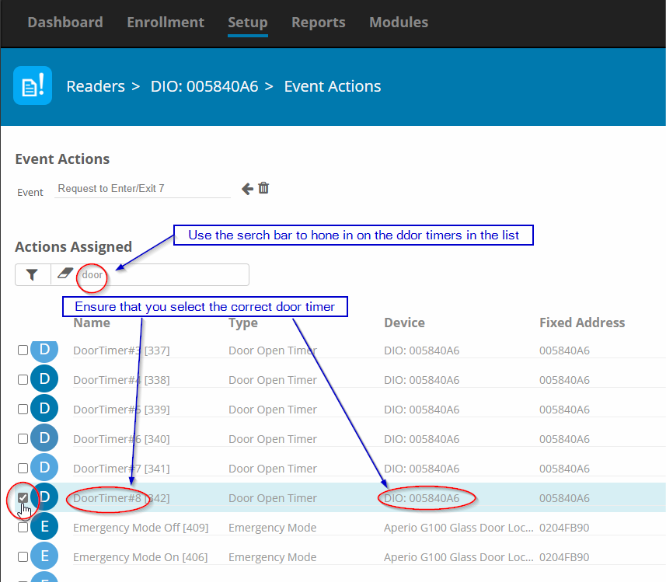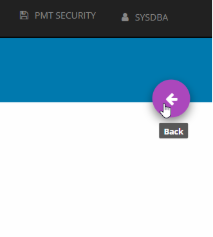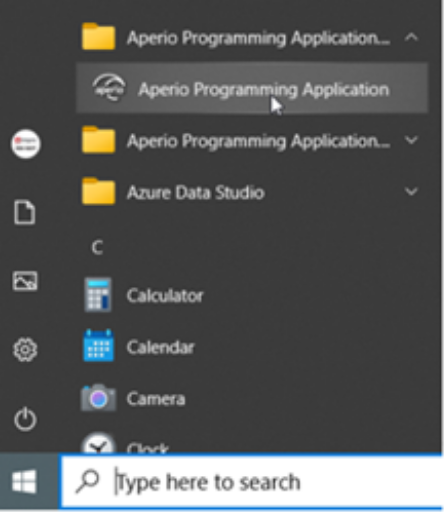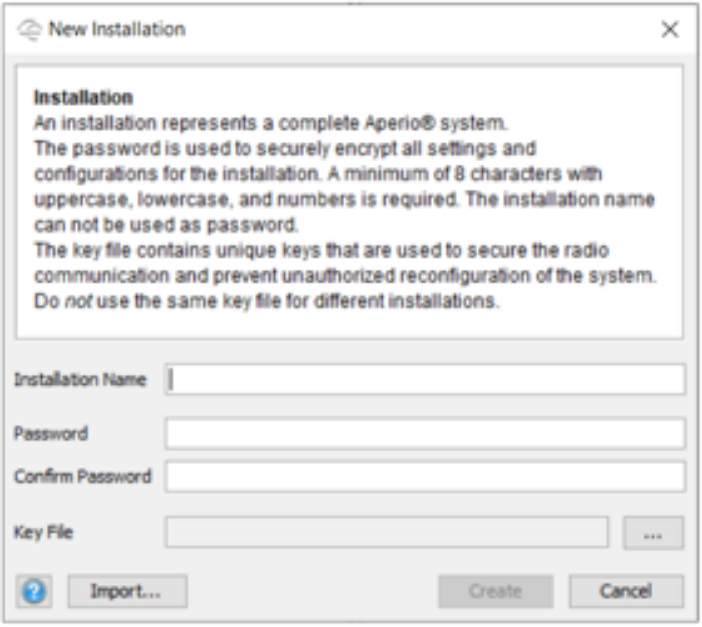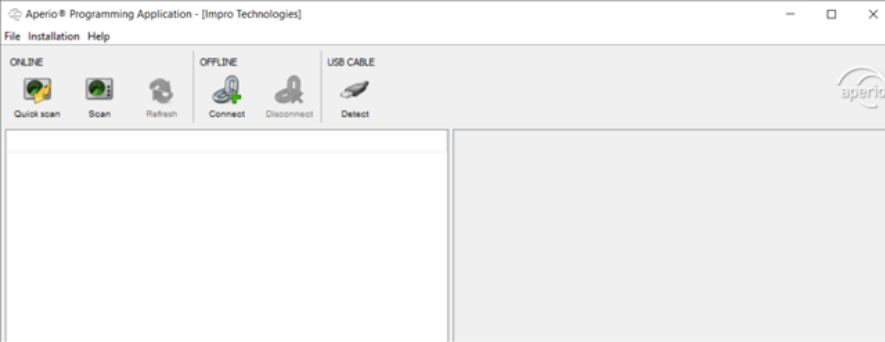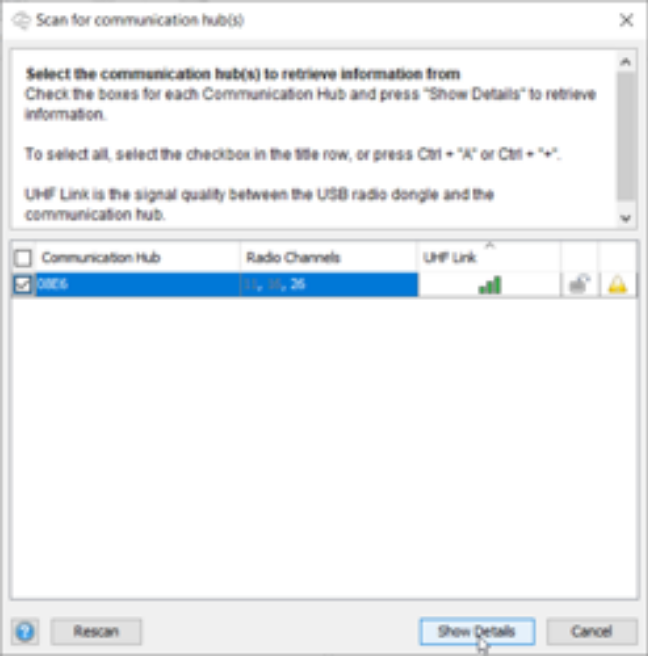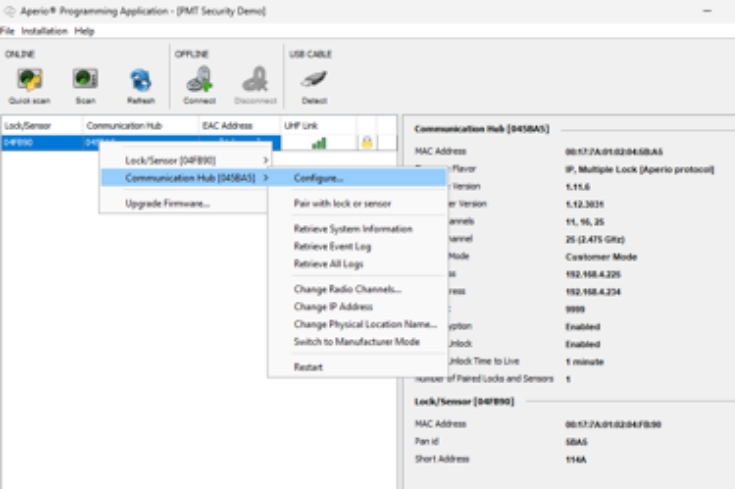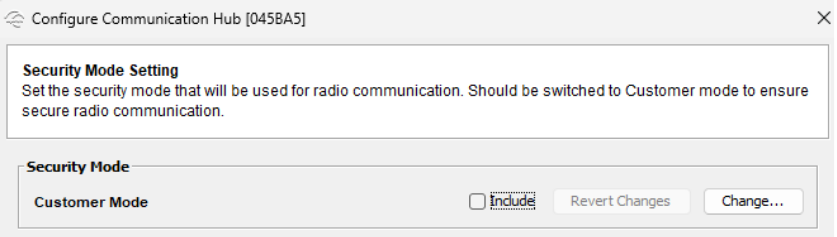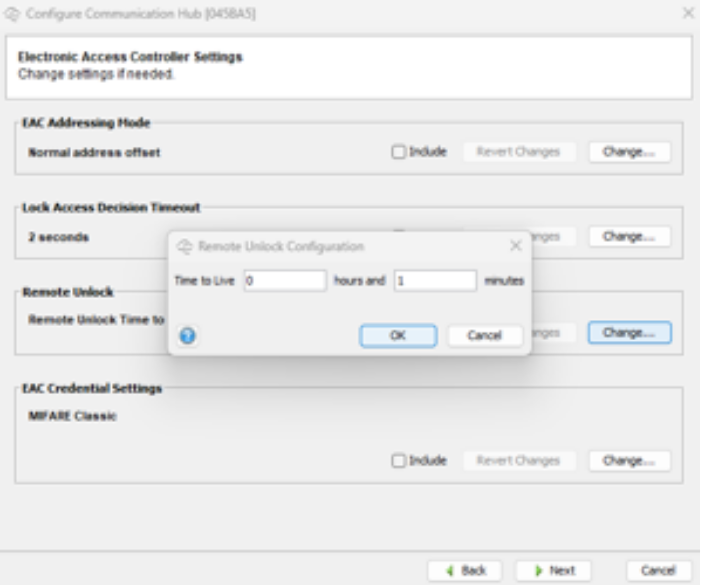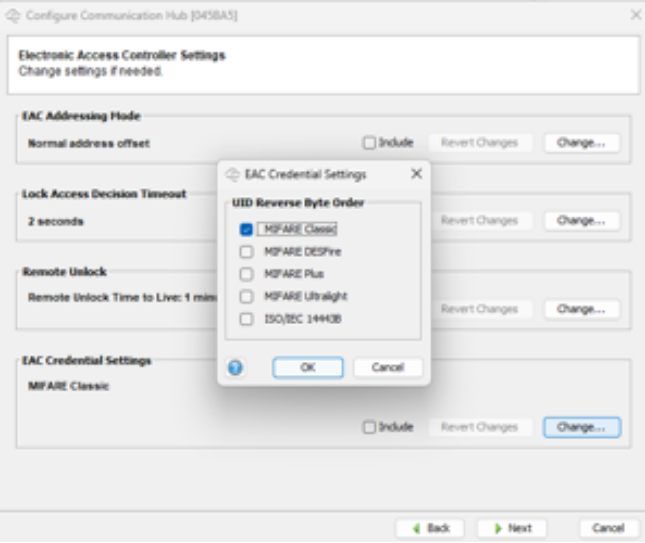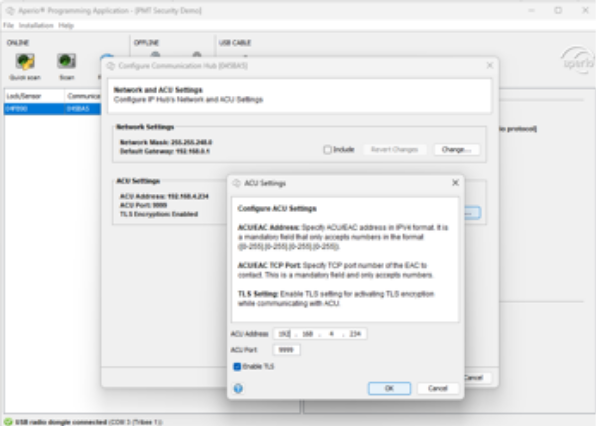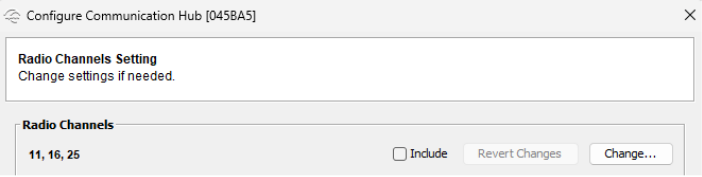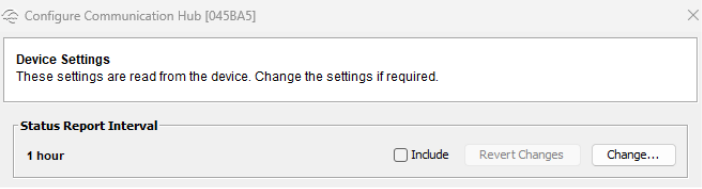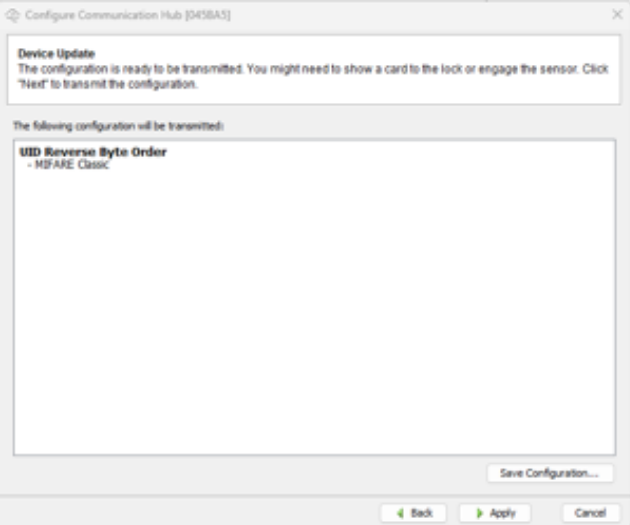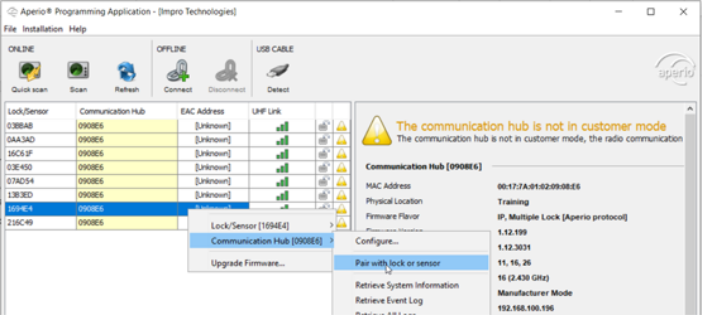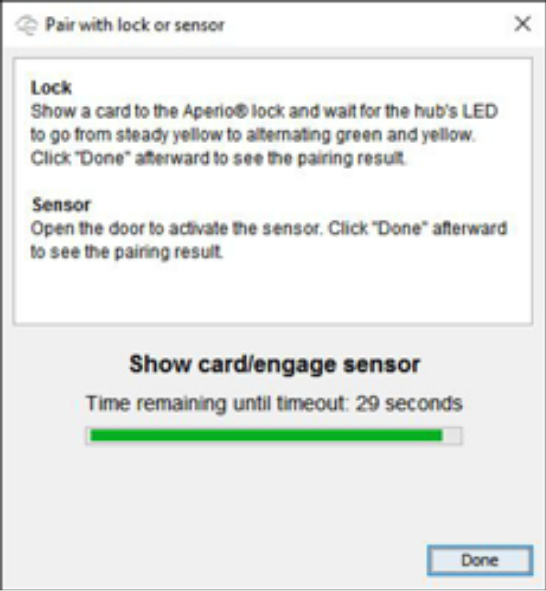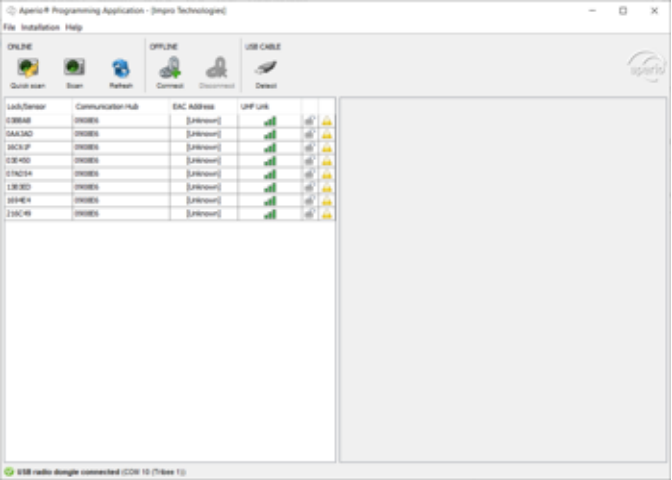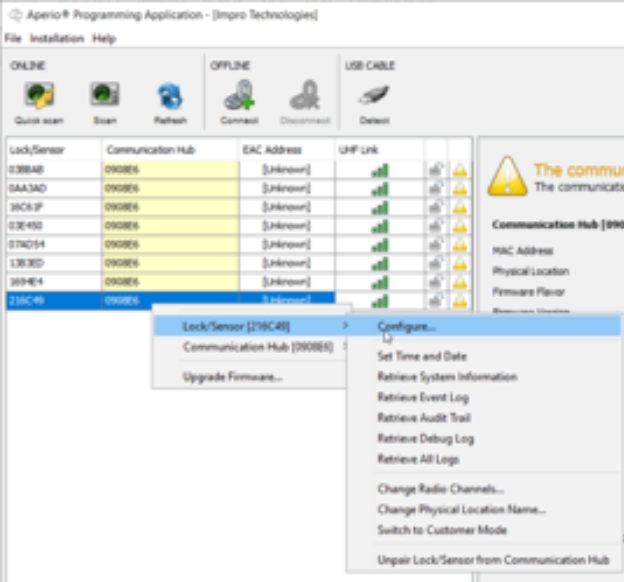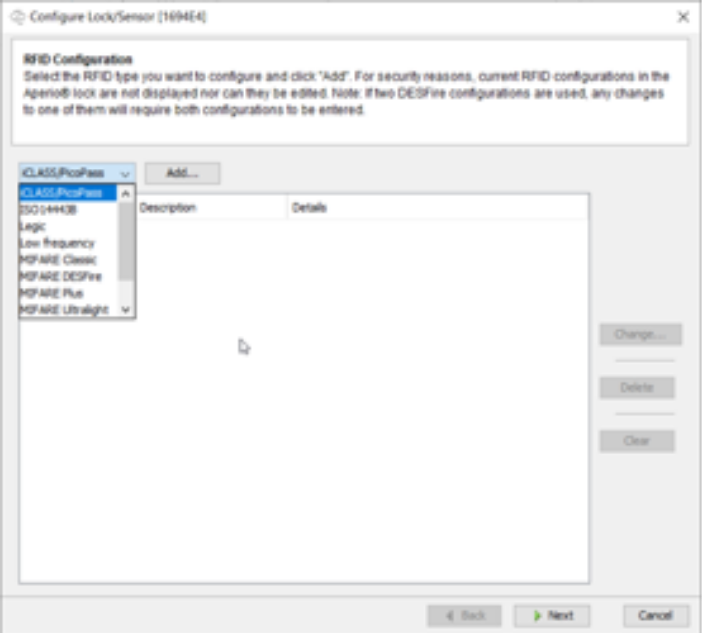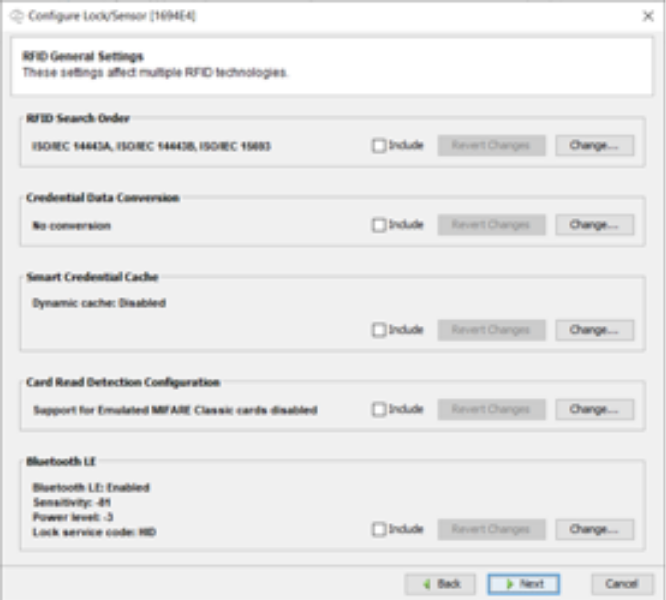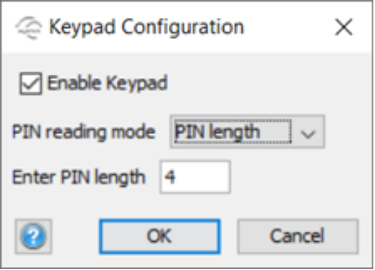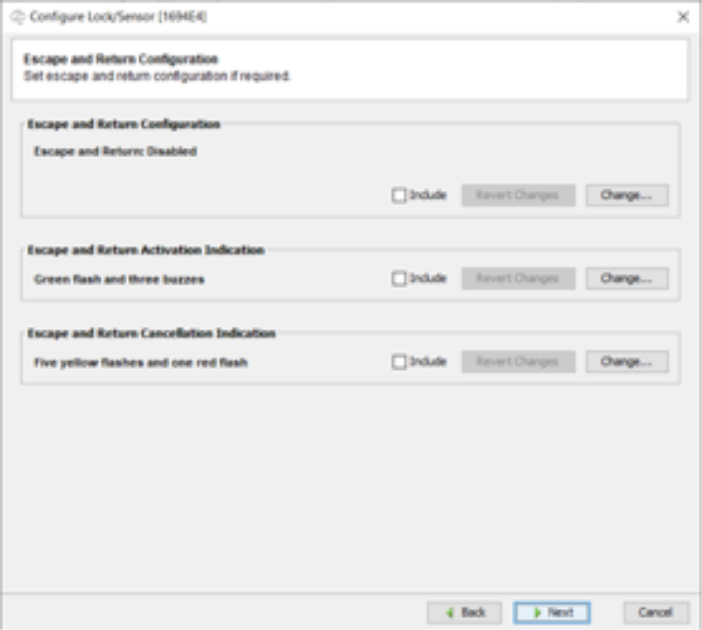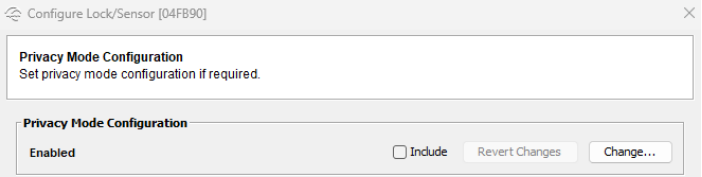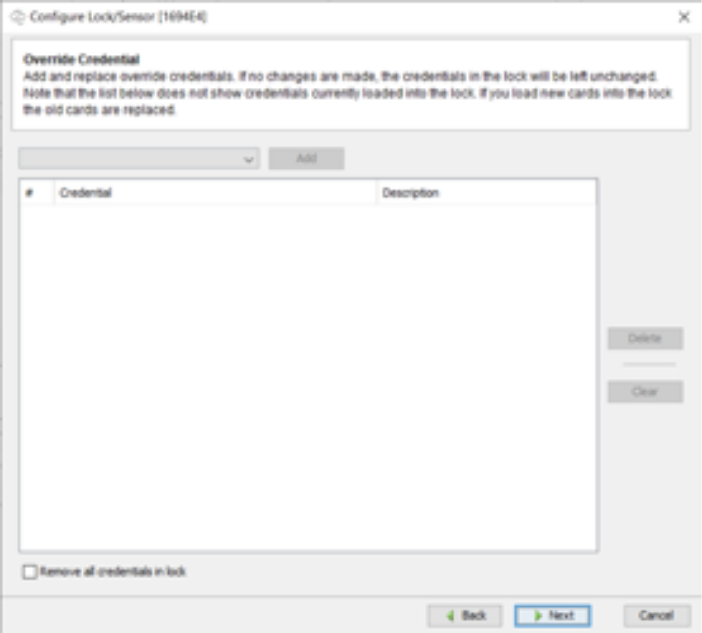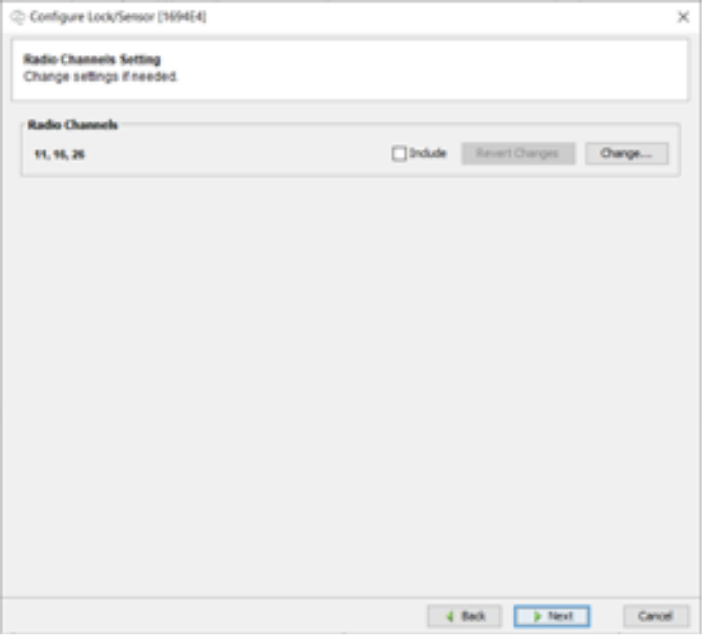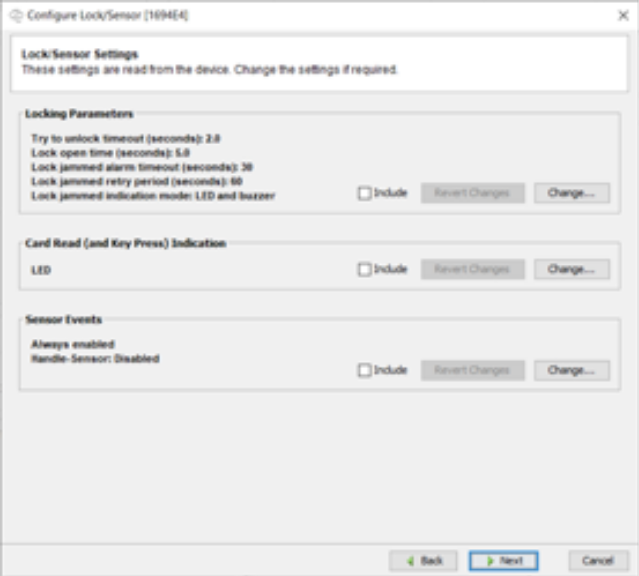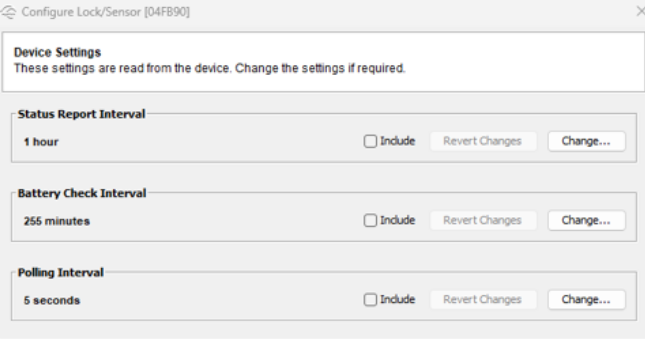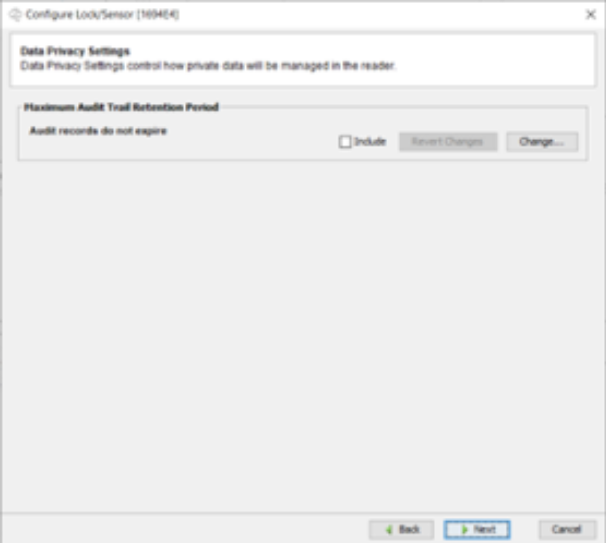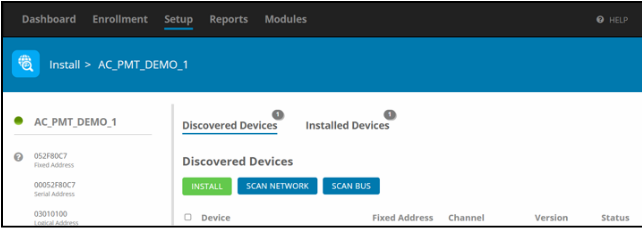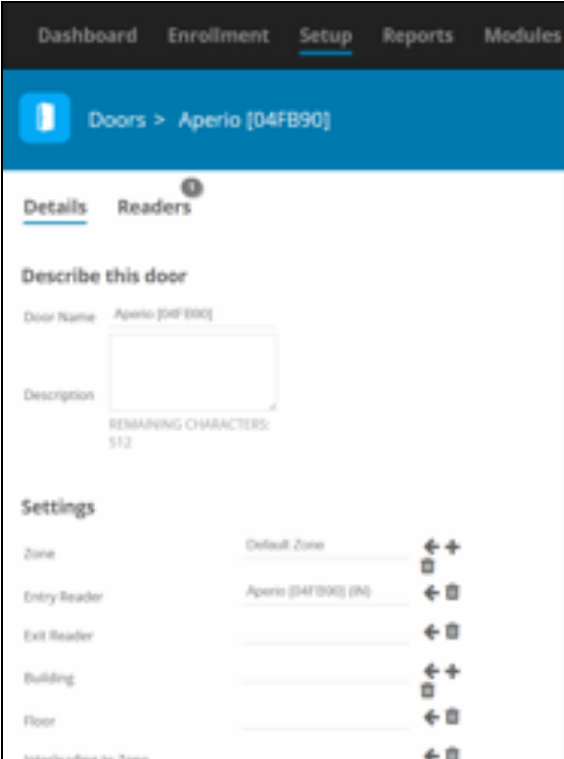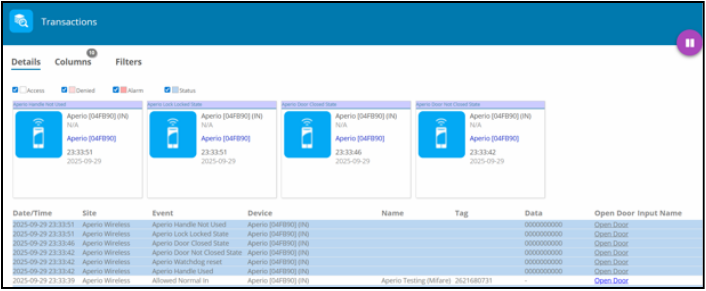How to request a license when upgrading OMNIA.
This is the process to request an OMNIA Version 5 and higher license when upgrading.
How to request a license when upgrading OMNIA.
How to request a license when upgrading OMNIA.
-Licensing Tool
Install the OMNIA Licensing Tool at PMTsecurity.com
Click: Support
Click: Download Center
Select: Access Control
Select: OMNIA
Select: OMNIA Software
Select: OMNIA License Tool
Right click on the .exe file and Select: Download
Right Click and download as Administrator 
Select: Next
Select: “I accept the agreement” then click: Next
Select: Next
Select: Install
You will see the download as shown below.
Select: Finish
Once the Licensing Tool has finished downloading Open File Explorer.
Open: This PC ► Windows (C:) ►OMNIA ►License Tool Then Select the Application Licensing Tool


Confirm your database credentials.
Select: Continue

Select: Next

The license you are requesting will be associated with the server you make the request from.
Select OK

Select: Next

If you have Unlicensed Devices, they will appear in this section.
Select: Next
Select: Request License

Take note of the recommended software as shown below. Example- (APU935)
Select: Apply

-Get Machine ID
Go to the download center at PMTSecurity.com.
Select: Access Control by clicking the down arrow. 
Select: OMNIA.
Select: OMNIA Utilities
Look for OMNIA License Utility (All Versions)
Download and Extract the GetMachine_ID UUID – NO_WMIC.zip
After downloading the zip folder. Right click and select Extract All… Remember the saved location of the extraction. 
Open the Extracted Folder![]()
Select: get_machine_id
Once you run the file. It will show you the UUID and Machine_id. 
This will also create file that you attach to the license request. 
-OMNIA License Request Form
Complete the form that is show below. 
Example for the First four lines. 
Example for the next four lines.
Click the down arrow. A list of availableible licenses will populate.
From the list, look back to the Licensing tool to see what was recommended.
From the Machine ID install and running the .exe upload the machine_id file. 
Choose File and select the machine_id to upload. 
Fill out any secondary information and Click Submit.
Need further assistance?