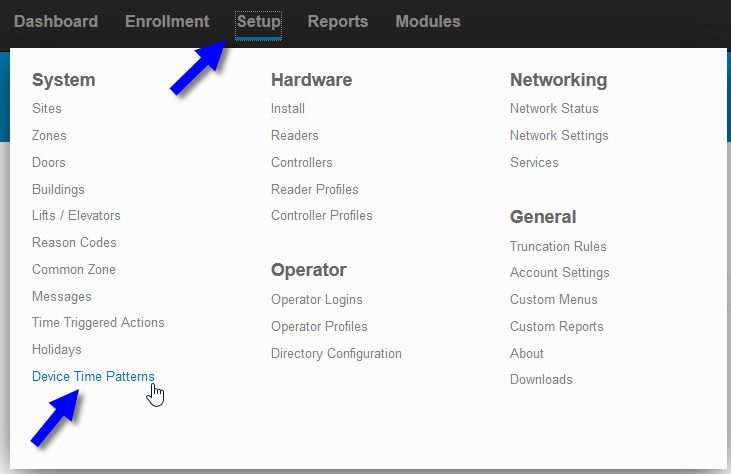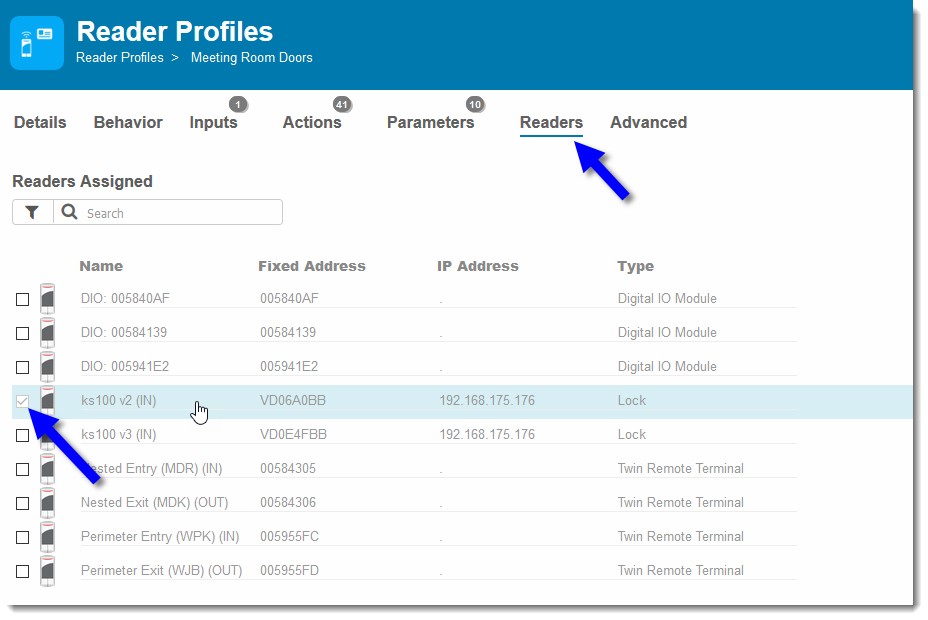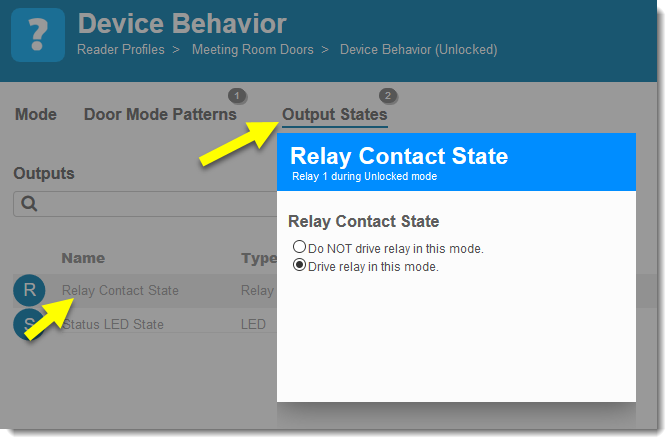Create a Database for OMNIA 4.5 After Running the .iso
When using the OMNIO.iso installer, a database will need to be created.
Launch Sequel Server Management Studio (SSMS)

Connect to the Management Studio
User Windows Authentication or SQL Server Authentication


Right Click Databases, Select New Database

Change the Database Name to OMNIA
Change the Database Owner to sysdba, this is a must for OMNIA to connect to the Database
Using the Browse Buttons, change the Path of the Database to C:\OMNIA\database

Click OK

This will create a blank/empty database in the C:\OMNIA\databse folder and attach it to the SQL instance name.

Need further assistance?