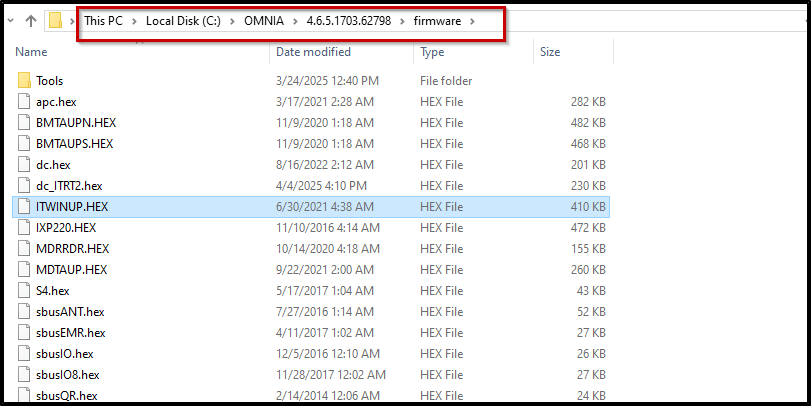How to upgrade OMNIA hardware firmware using the OMNIA Firmware Upgrade Tool.
Using the OMNIA Firmware Upgrade Tool
How to upgrade OMNIA hardware firmware using the OMNIA Firmware Upgrade Tool.
In this example we will be upgrading an XRT920, iTRT. This process can be used to upgrade any OMNIA Hardware firmware version.
Open the Firmware Upgrade tool.
- Navigate to C:\OMNIA\bin64\FirmwareUpgrade.exe
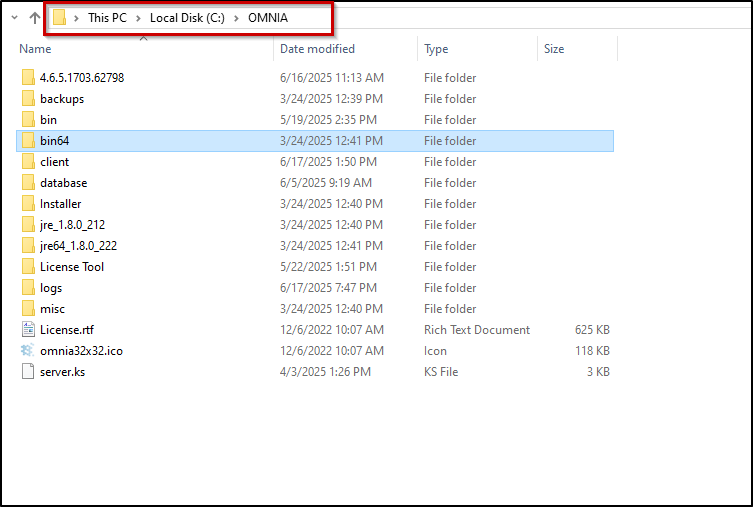
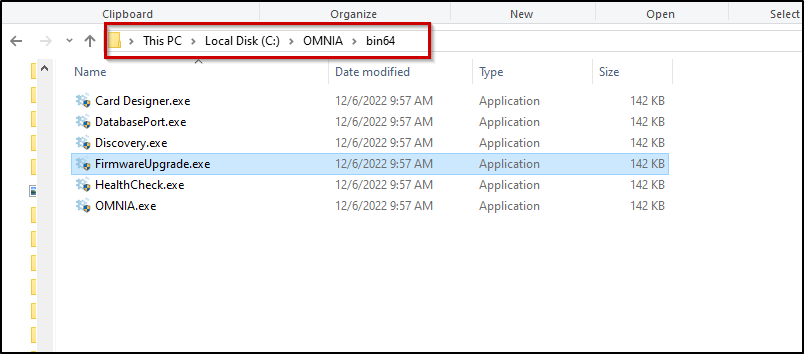
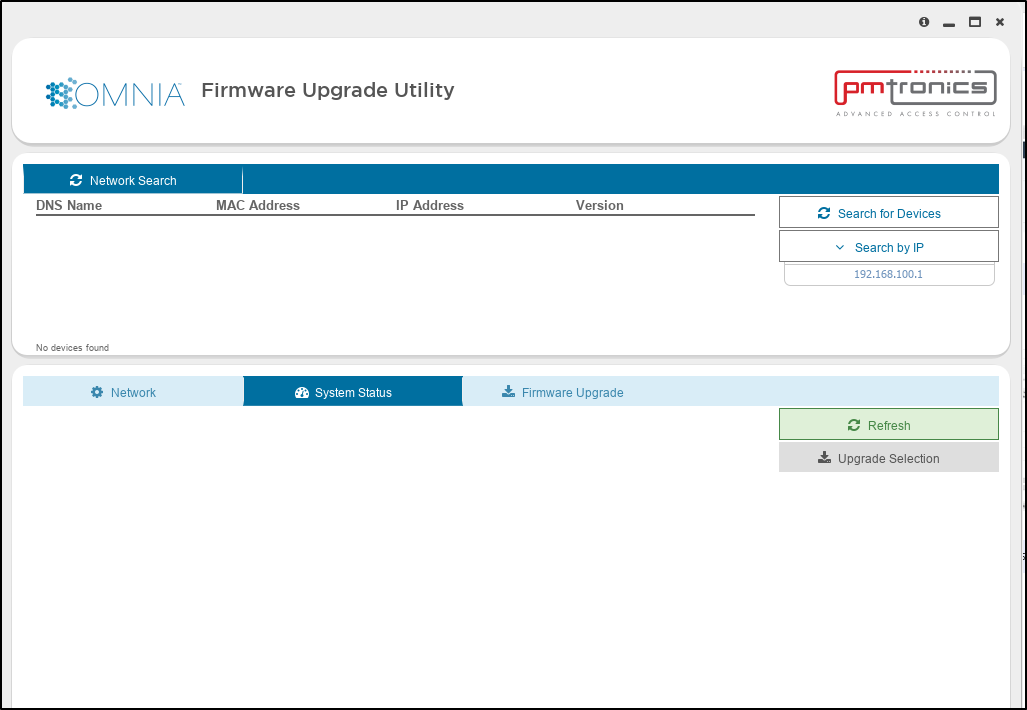
Before Using Stop OMNIA from communicating with Controller.
There are multiple ways of Stopping the Engine.
- From the hidden Icon Tray, Right Click the OMNIA Icon and select Stop Engine
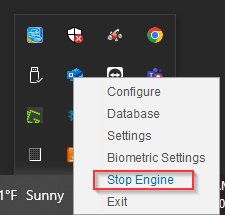
- Or from the OMNIA URL by disabling the Auto-Sync
- Setup/Services/Advanced
- Select Disable Auto-Sync
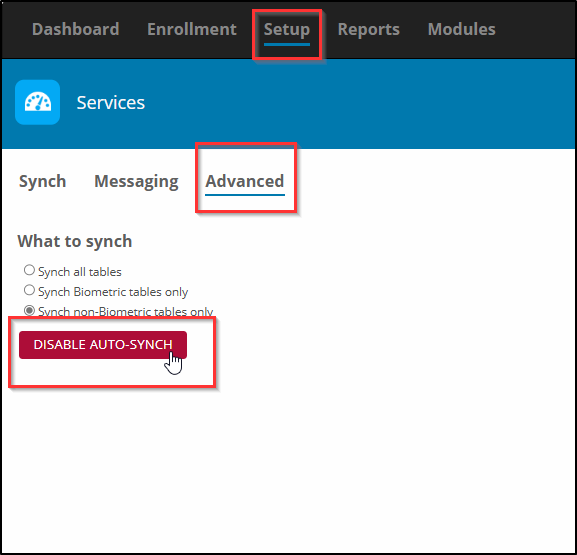
Search For Devices
After launching the Firmware Upgrade Tool, You must search for the IP of the OMNIA Controller the device is associated with.
- Select Search for Devices to search via the Subnet or manually enter IP address of controller and Search by IP.
- From the Search Results, Select the Controller
- Select System Status
- Select Refresh to discover devices associated with the OMNIA Controller
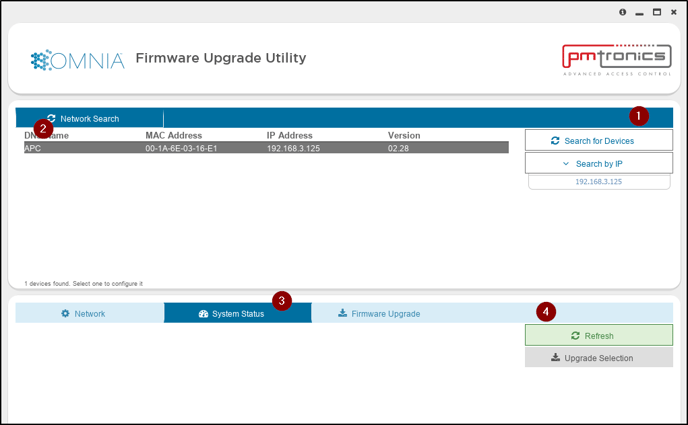
The Search will return with a list of associated devices.
Note:
RS485 Communication Terminals will appear even if not installed yet but IP terminals will only appear after being installed/associated with Controller.
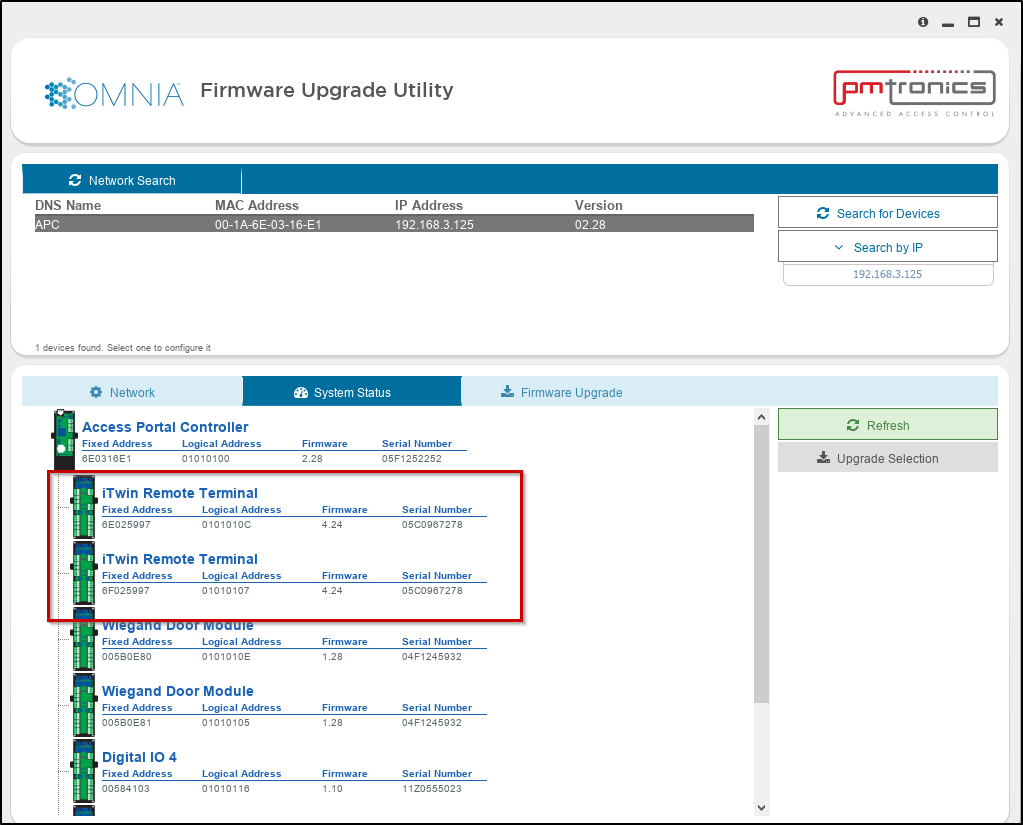
Select the Terminal you want to upgrade.
- Select the Terminal ( Both Fixed Addresses will upgrade )
- Select Upgrade Selection
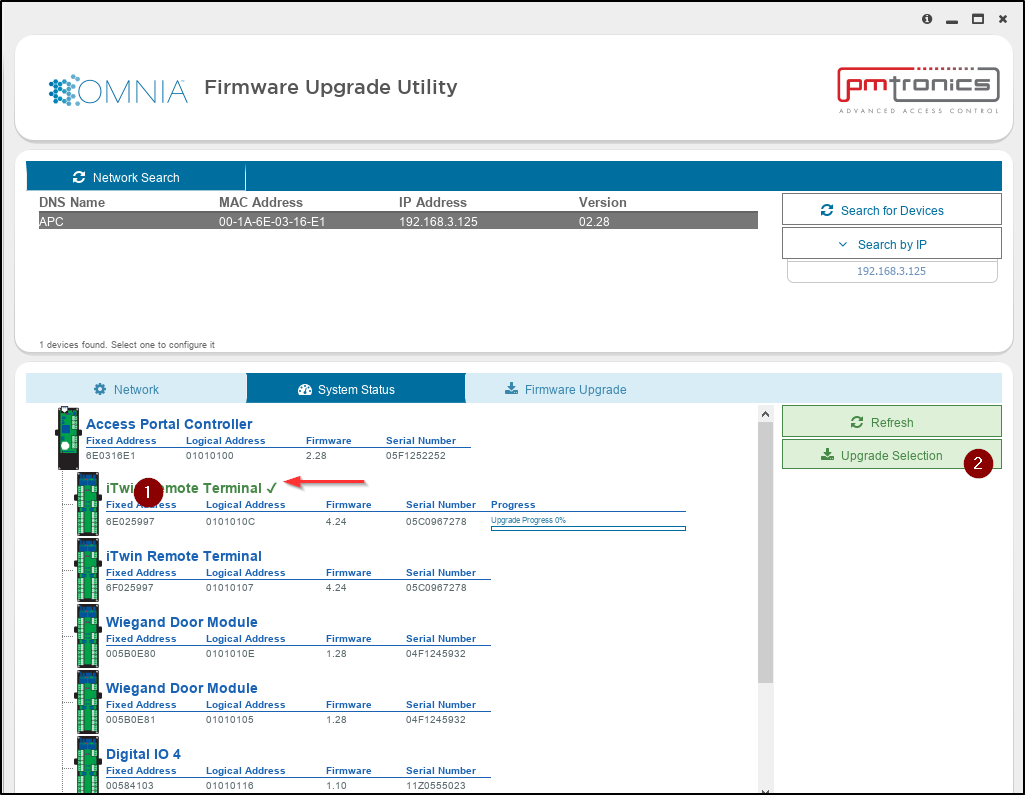
The upgrade process begins and begins displaying a progress bar.
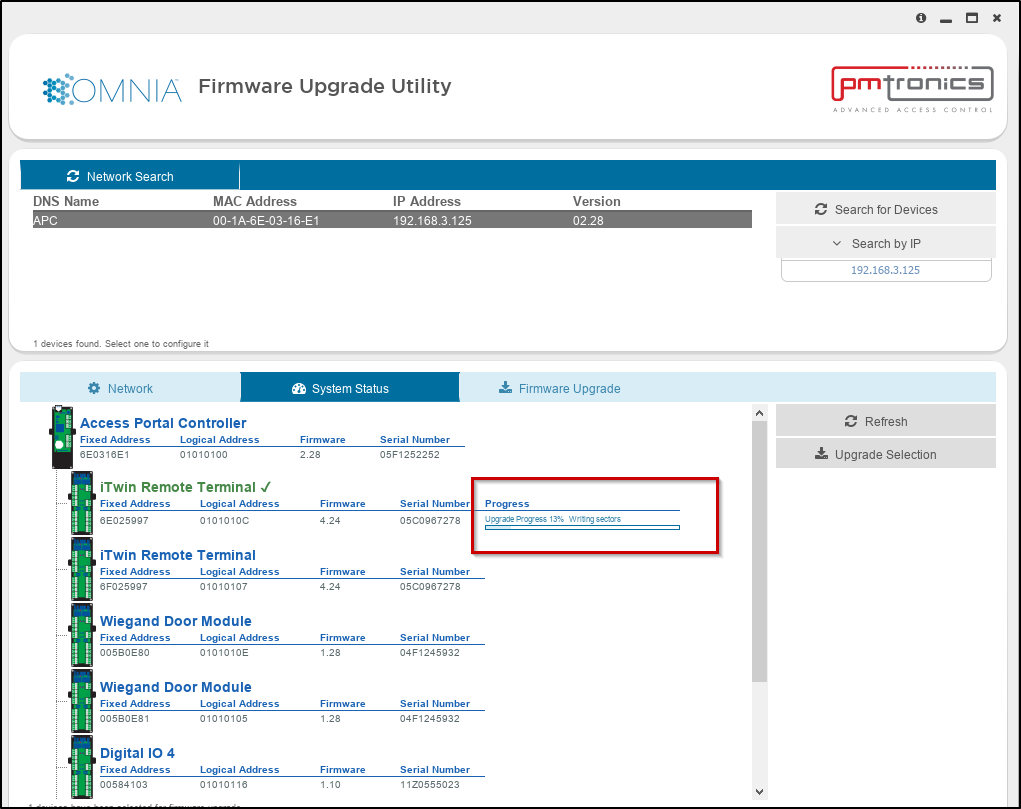
After the upgrade has completed, the screen will refresh. You will be able to see the new Firmware Version.
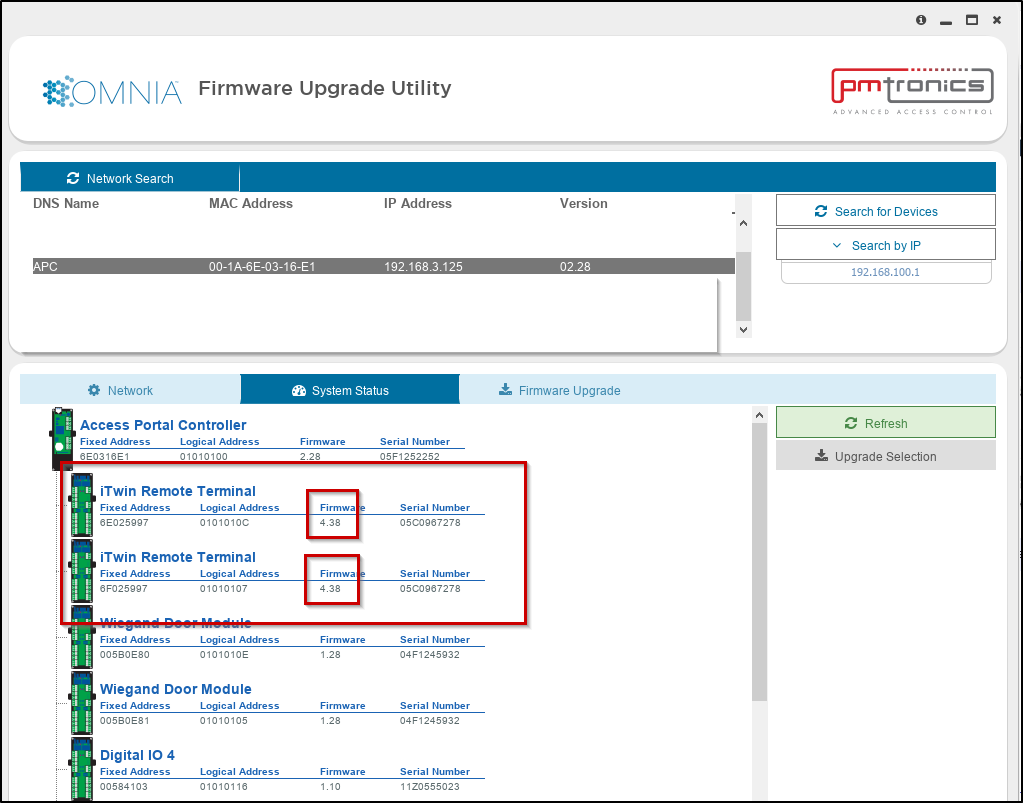
The Firmware upgrade process is now complete.
Ensure to use the Correct Firmware Version.
The Firmware Upgrade Tool will use the firmware versions located in the OMNIA firmware folder.
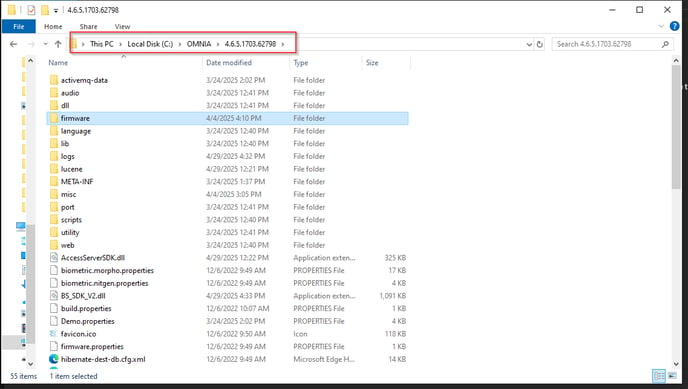
To Ensure you are upgrading to the correct Version of Firmware, you will need to replace the current version of firmware.
NOTE:
It is recommended not to delete or overwrite the current version of firmware. This is just in case the firmware upgrade does not provide the required results and a rollback to the previous version of firmware is needed.
It is recommended to rename the current version. Example: For this tutorial we are upgrading an XRT920, the firmware for this is named ITWINUP.HEX. Rename ITWINUP.HEX to ITWINUPHEX.4.16 and save, then copy over and paste in the newer version of firmware. It will have the name ITWINUP.HEX.