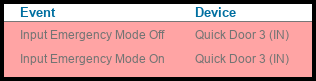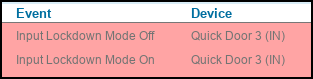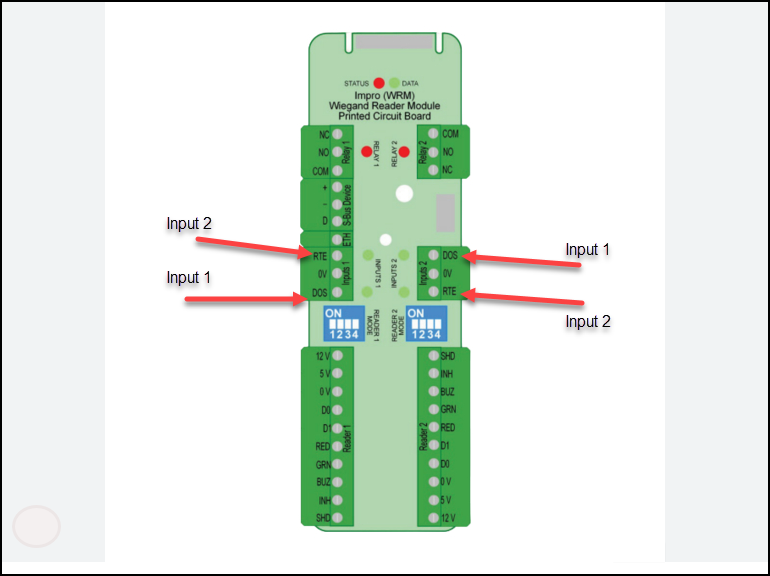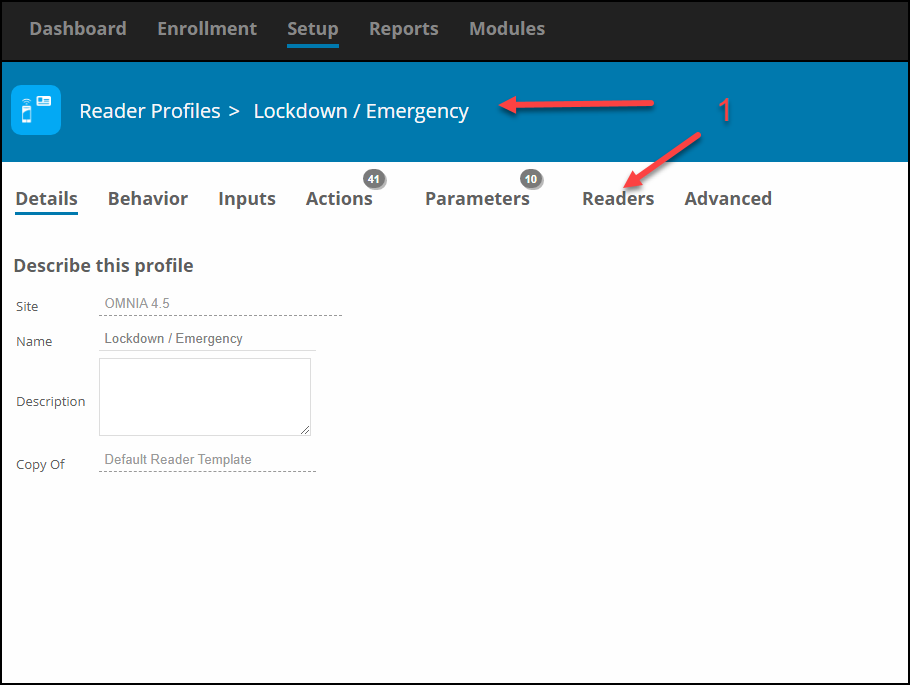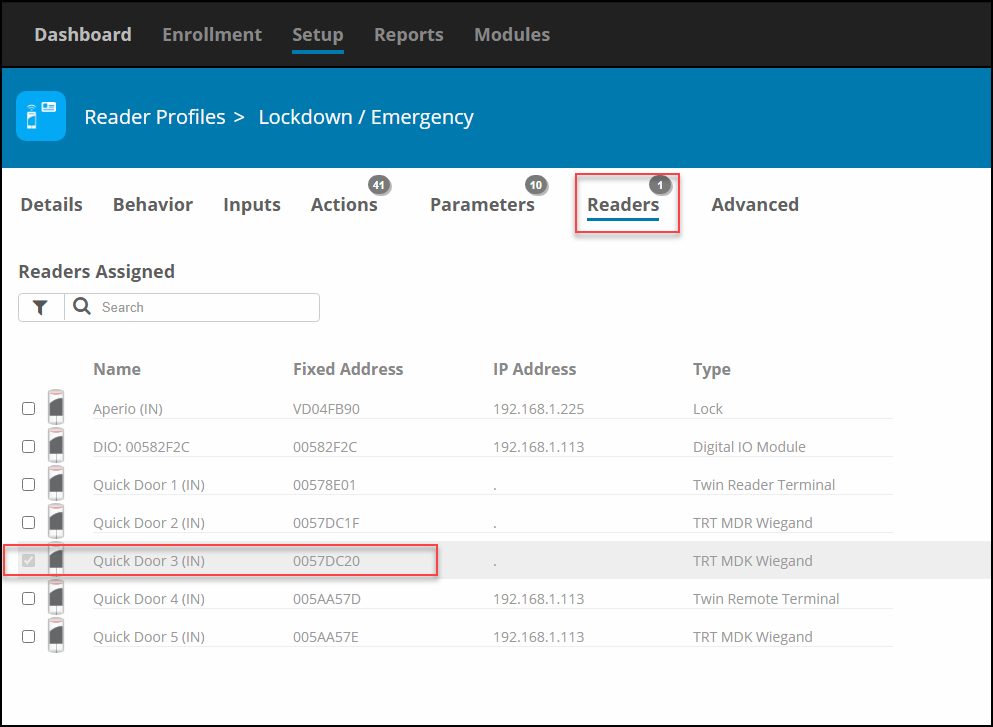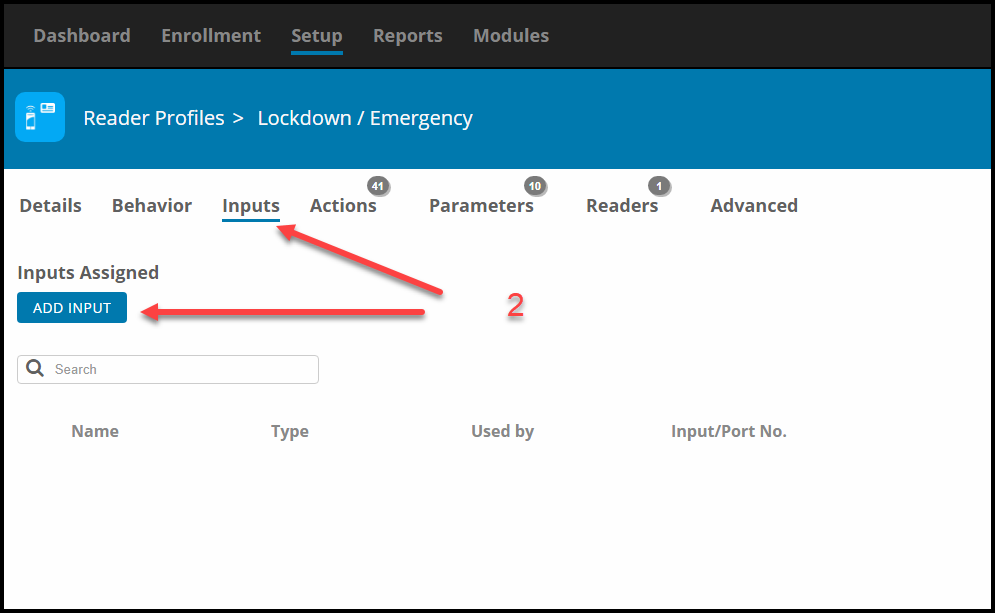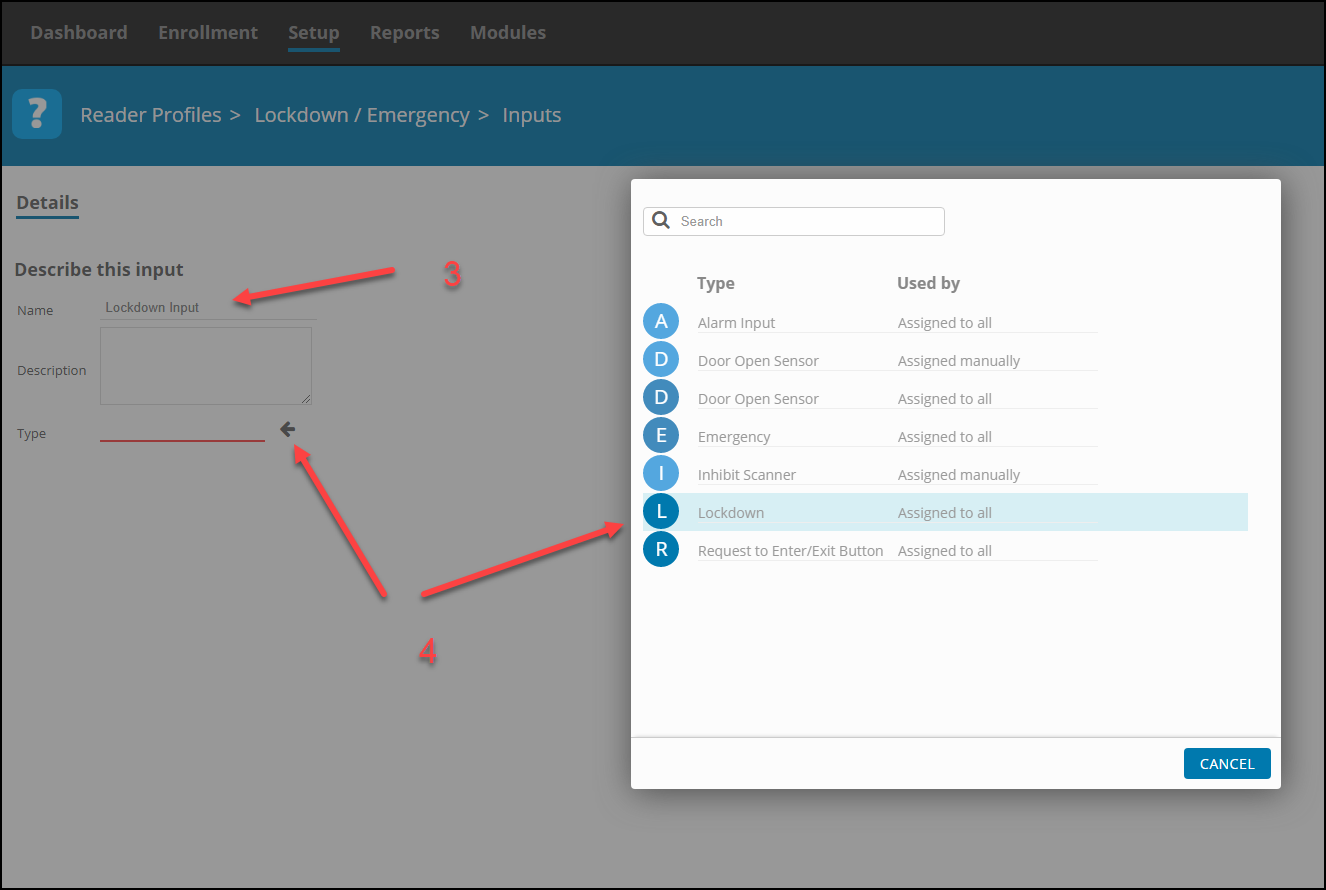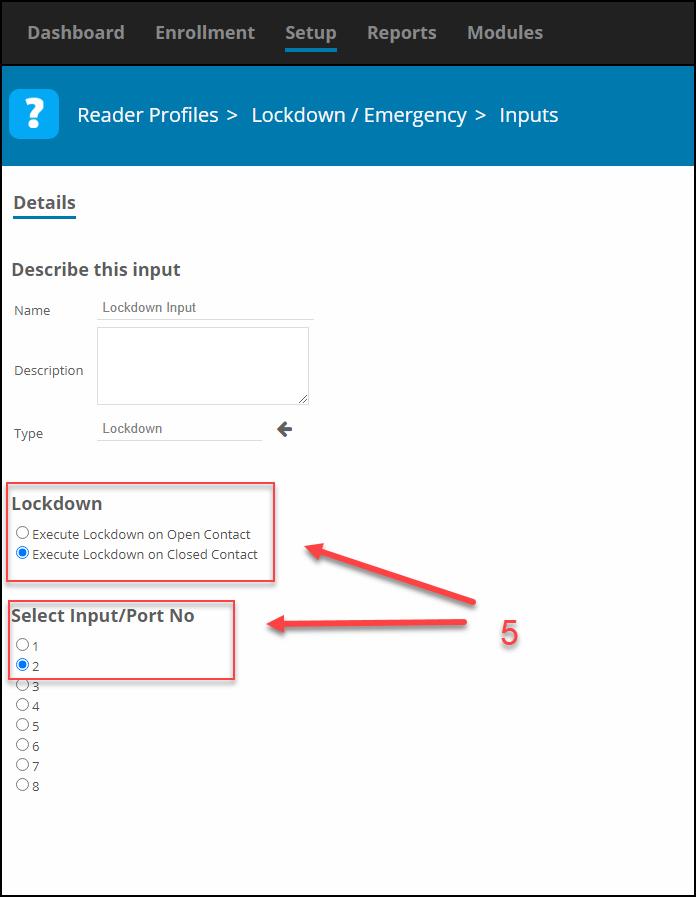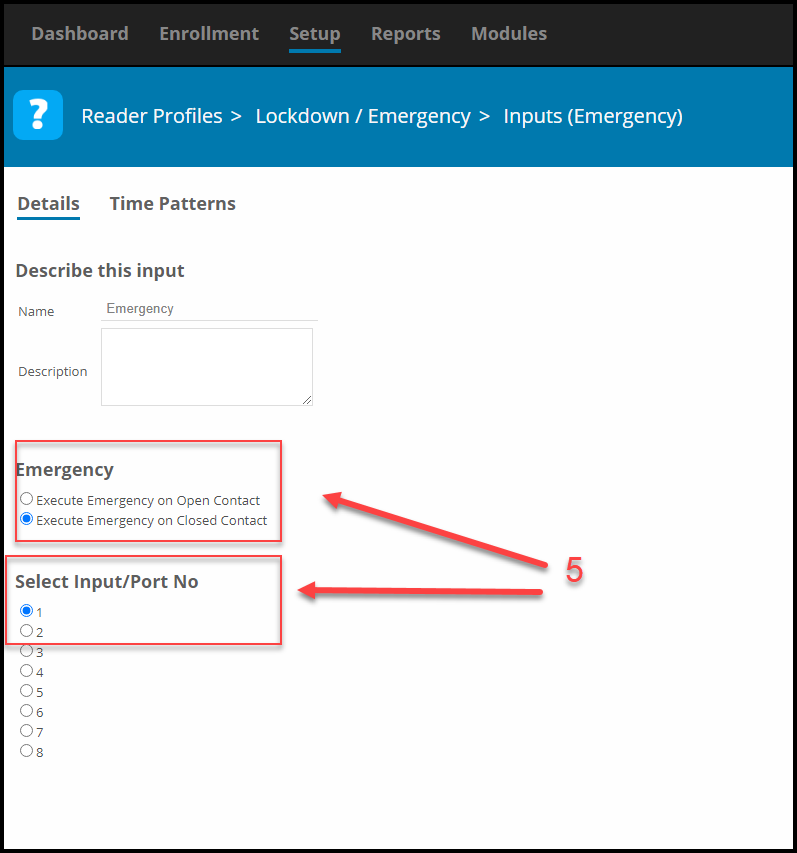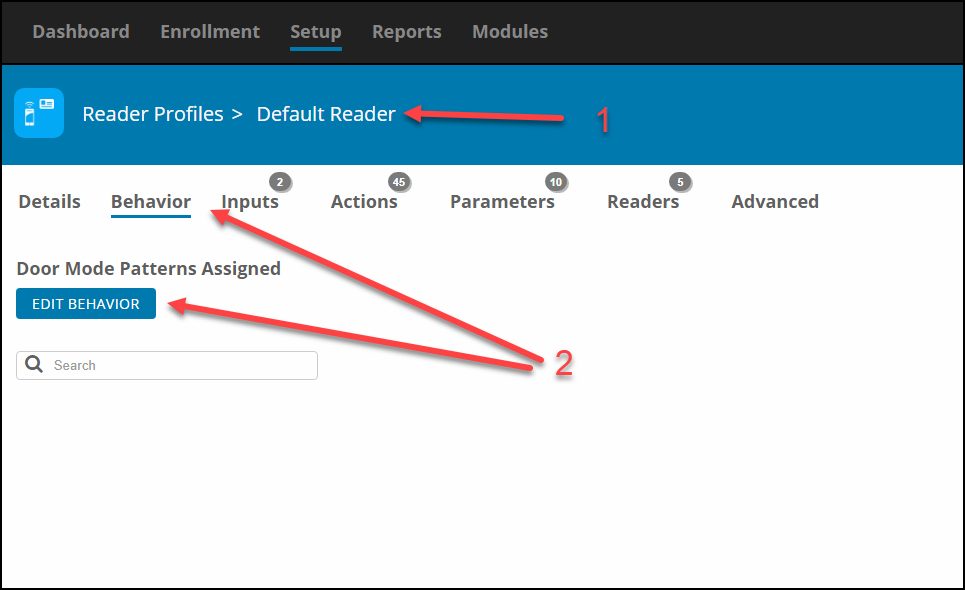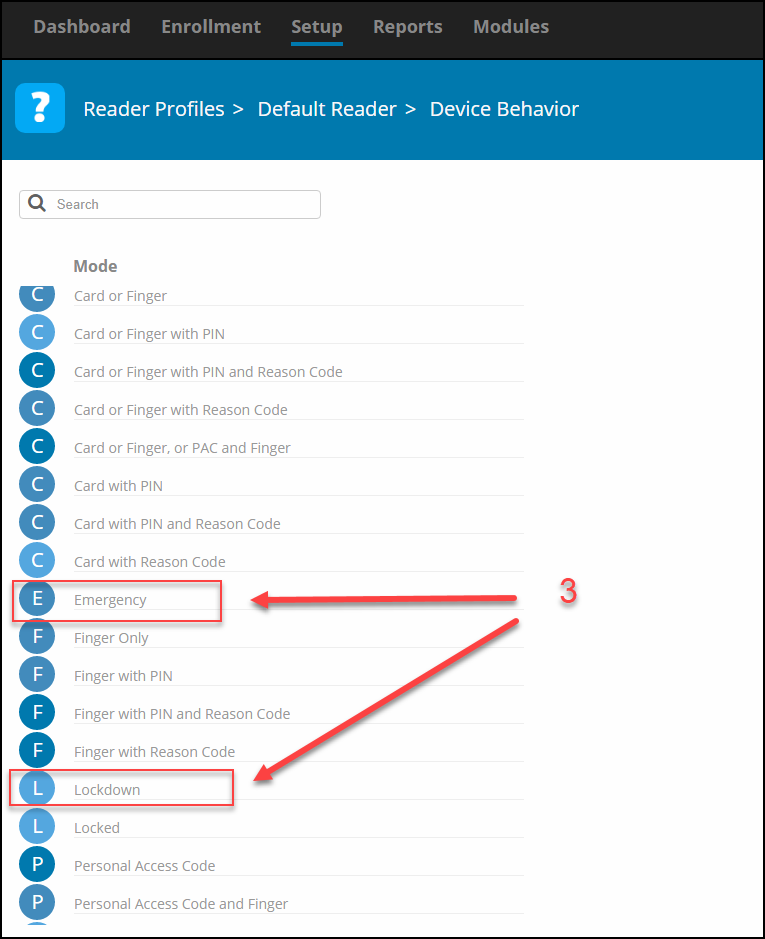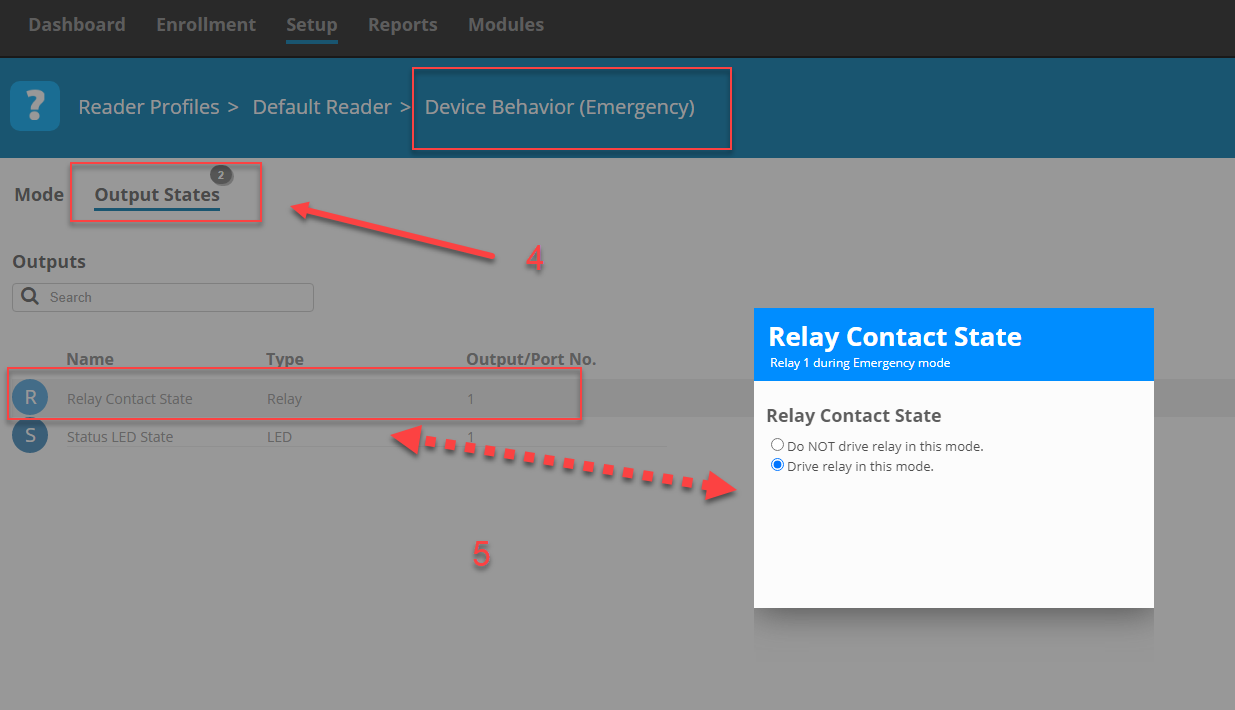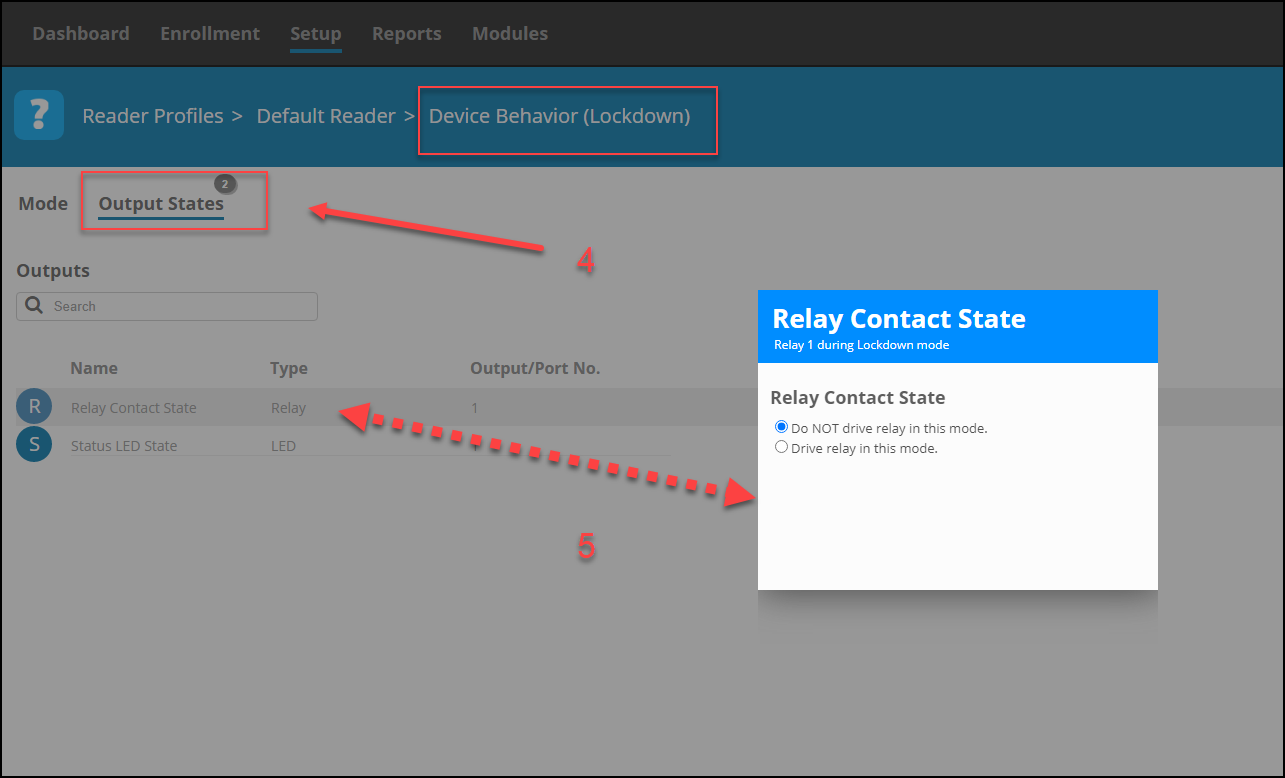Deleting Tag Holders in OMNIA
How to Delete Tagholders in OMNIA
NOTE: only the Operator Login of sysdba has the abiltity to delete tagholders. Operator Login’s with the Administrator Operator Profile will not have the abilty to delete tagholders.
In the OMNIA URL, Go to Enrollment, then select Tagholders.
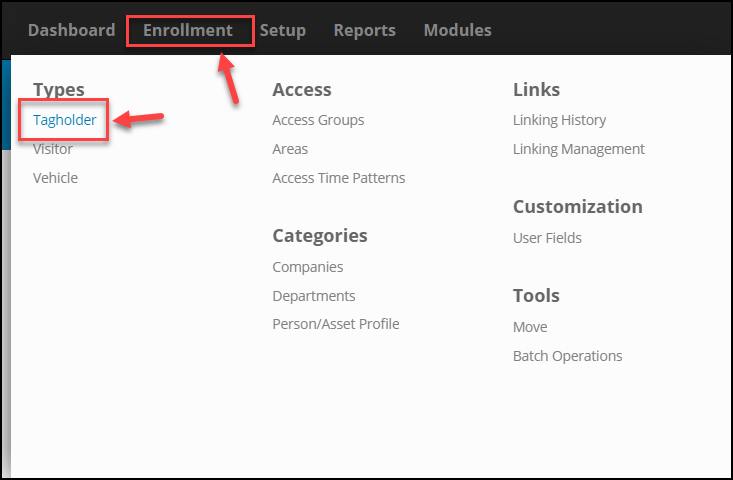
Scroll down to the Tagholder to delete, hover over the Tagholder and select the Delete Button.
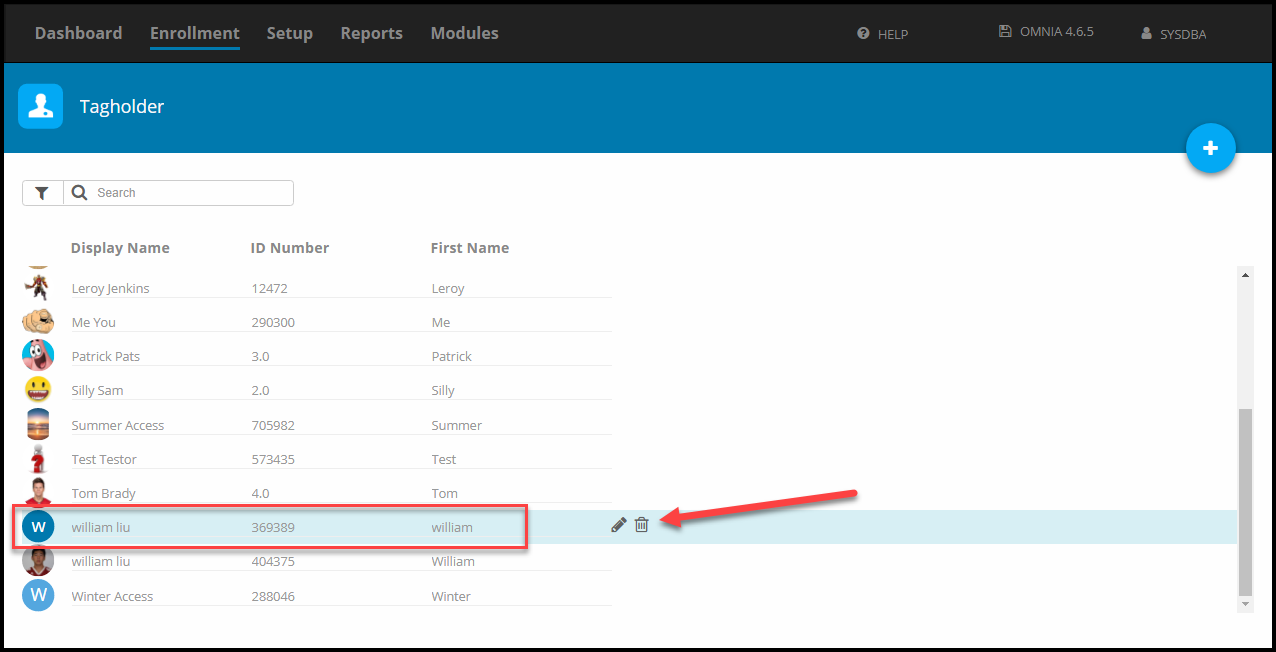
Select Confirm to complete the deletion
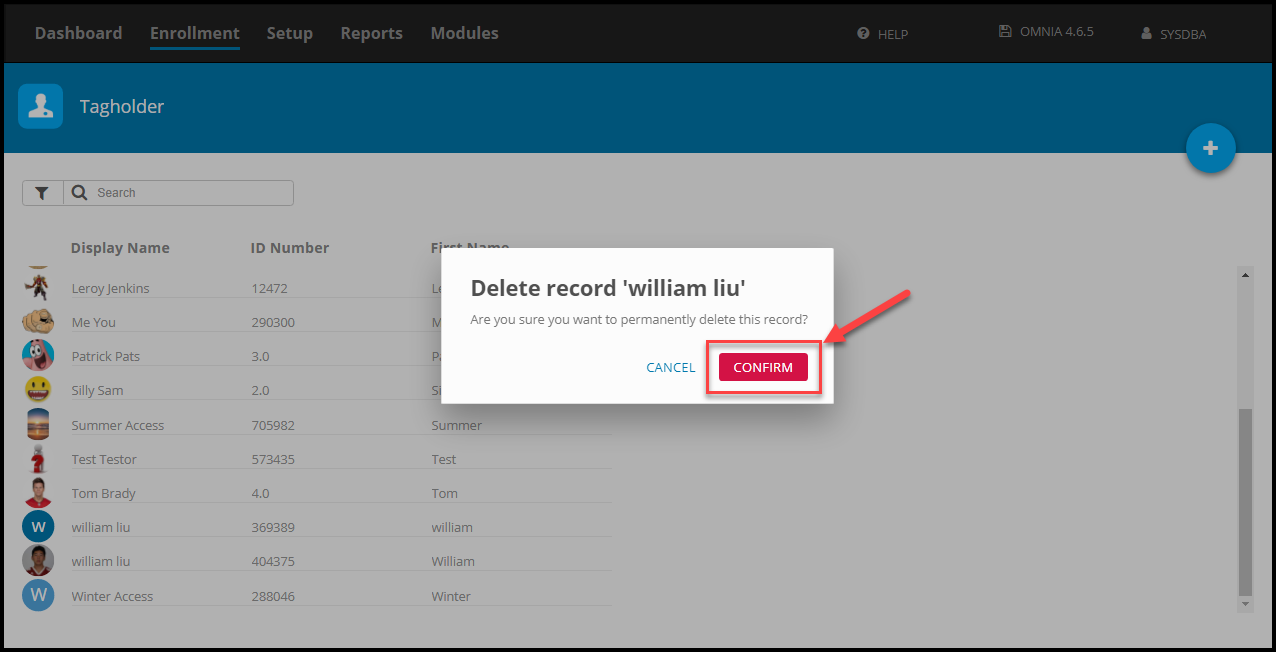
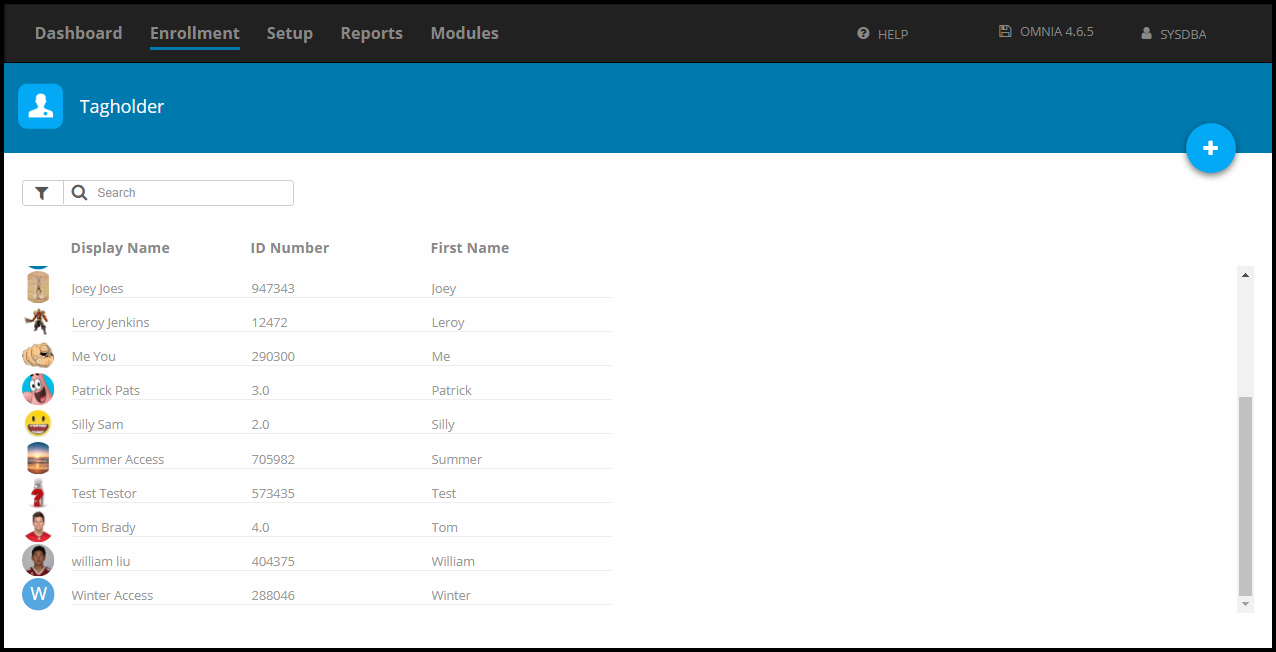
Repeat as necessary.
Need further assistance?