Setting I/O up with Request to Exit and Door timers
How to use Input/Output Hardware for Request to Exit and Door Open Sensor Timers
Setting I/O up with Request to Exit and Door timers
First, we need to set up your REQUEST TO ENTER/EXIT (RTE) input on the I/O module.
- Go to SETUP \ READER PROFILES:

- Select the READER PROFILE that your I/O module resides in:
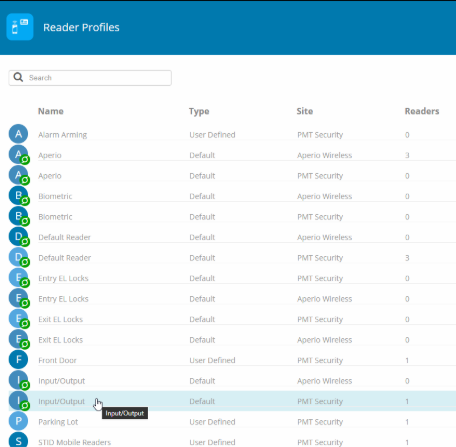
- Go to INPUTS and click ADD INPUT:
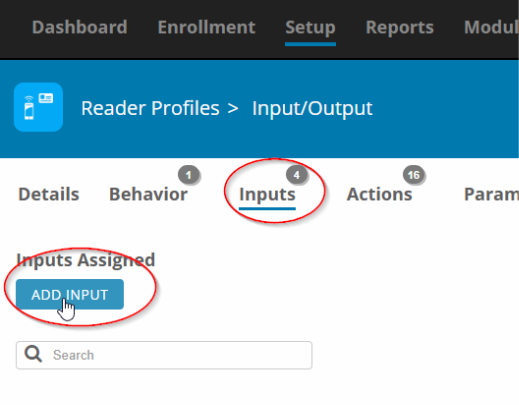
- Give the input a descriptive name and then click on the arrow at the bottom in order to select the type of input that you want to set up, in this case we will select REQUEST TO ENTER/EXIT BUTTON-ASSIGNED TO ALL:
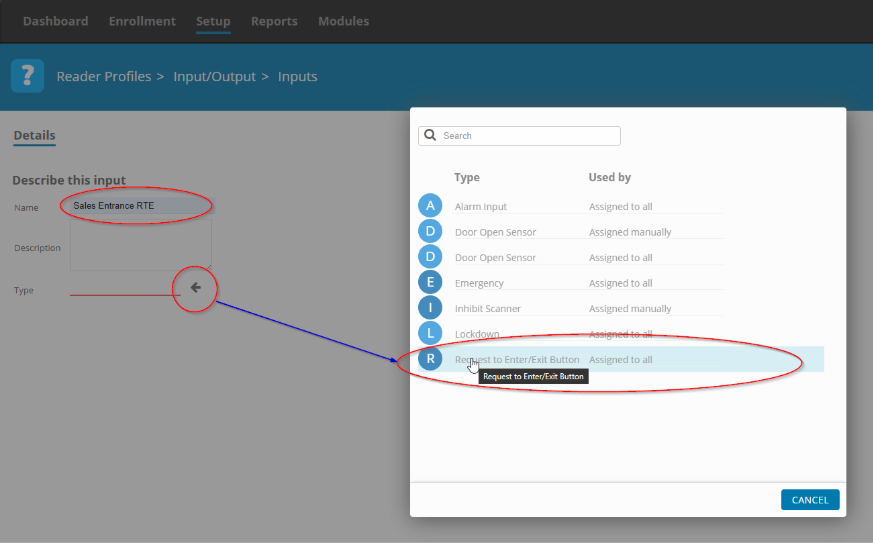
- Select the associated input, in this case we will use input 7 to connect our RTE button to the I/O Mdule.
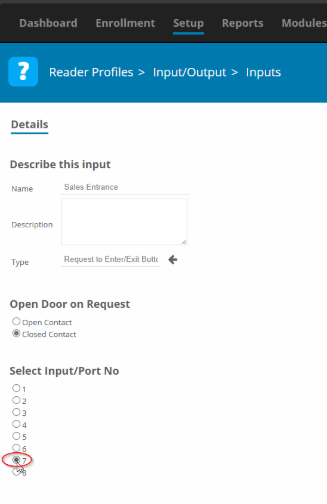
Save.
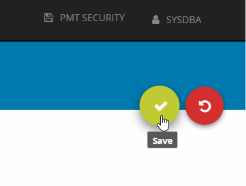
You can now see your Request to exit listed under Inputs:

- Now, add your door sensor with the same procedure, but instead of ‘Request to Exit’ Select ‘Door Open Sensor – Assigned to all’
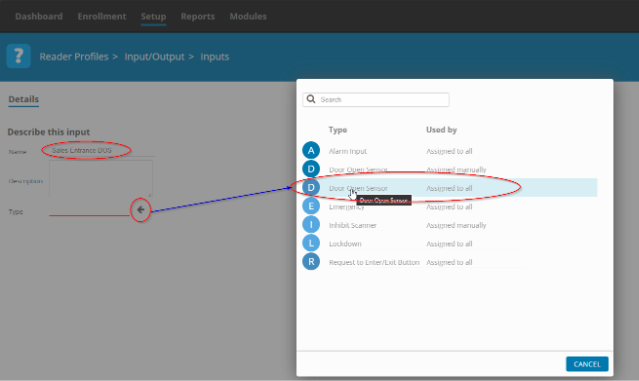
- Select the input that is going to have the door sensor connected to it:
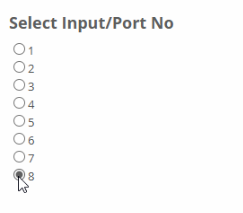
Remember to save:
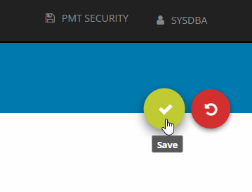
You can now see your door sensor listed under Inputs

- Go to SETUP \ READERS
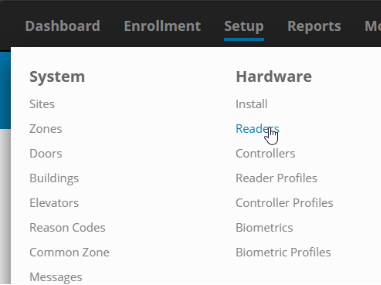
Find your I/O module in the list and click on it:
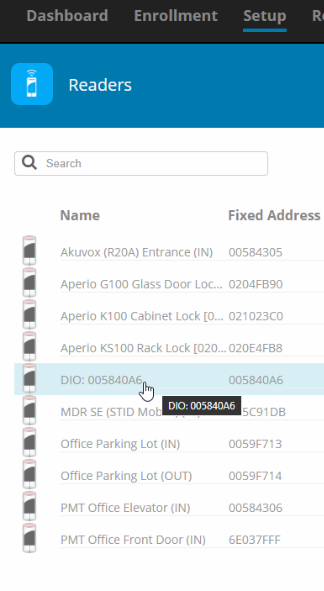
We are now going to associate the REQUEST TO ENTER/EXIT with a DOOR TIMER.
- Go to ACTIONS
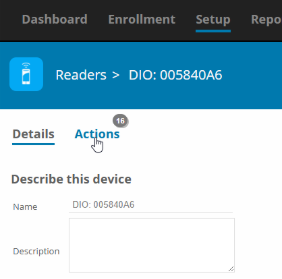
- Click on EVENT ACTIONS:
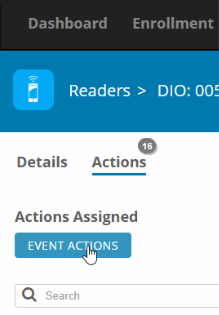
- In the new view, click on the arrow and then in the pop-up, select the RTE input that you previously set up. In this example we used INPUT 7 when we set up the RTE.
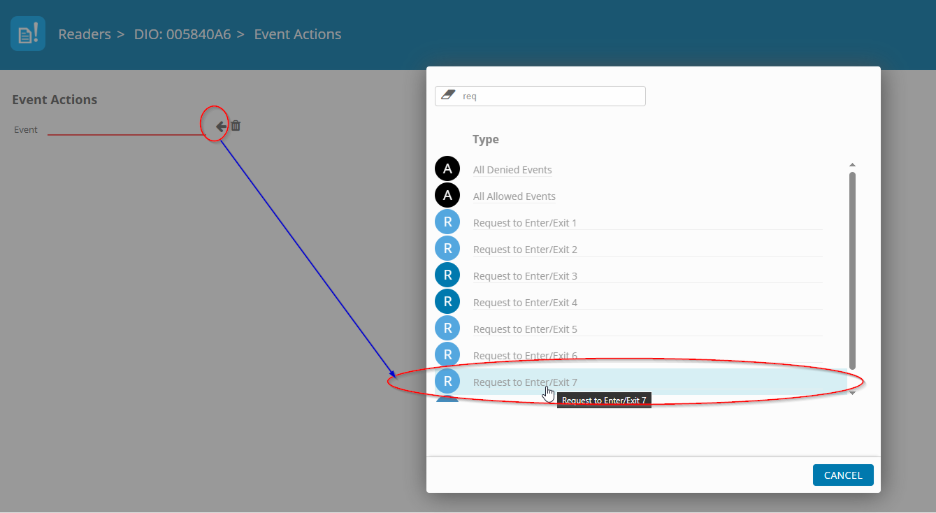
- In the new view, find the DOOR TIMER that we want to associate with the REQUEST TO ENTER/EXIT that we previously set up. Because the list can be long, it is advised that you use the search bar to narrow the view:
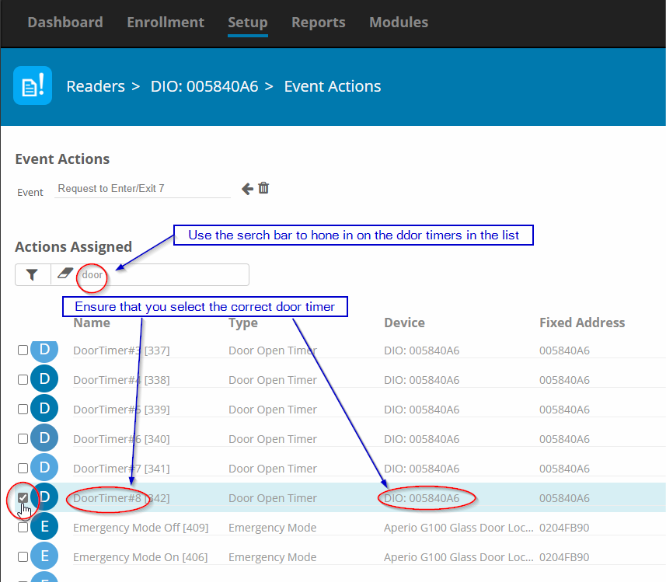
Click BACK to save:
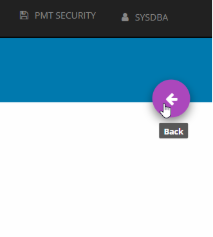
You have now successfully set up a RTE and associated it with a DOOR TIMER.
Need further assistance?
