Finding and Adding Sigma Biometric Units to OMNIA 4.6.5
How to add Biometric Units to OMNIA Version 4.x.x
Find the Biometric Unit
Default IP address of the Idemia Sigma Lite is 192.168.1.10
Ensure your NIC is configured for this IP range.
Open the Morpho Biometric Tool Box.
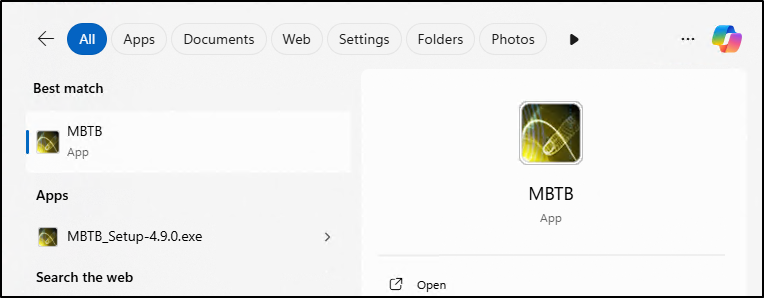
In the Connection Tab:
- From the Terminal Type Drop Down, Select Sigma, MorphoWave, VisionPass
- Enter the IP address of the Terminal
- Select None for TLS Configuration
- Select Connection
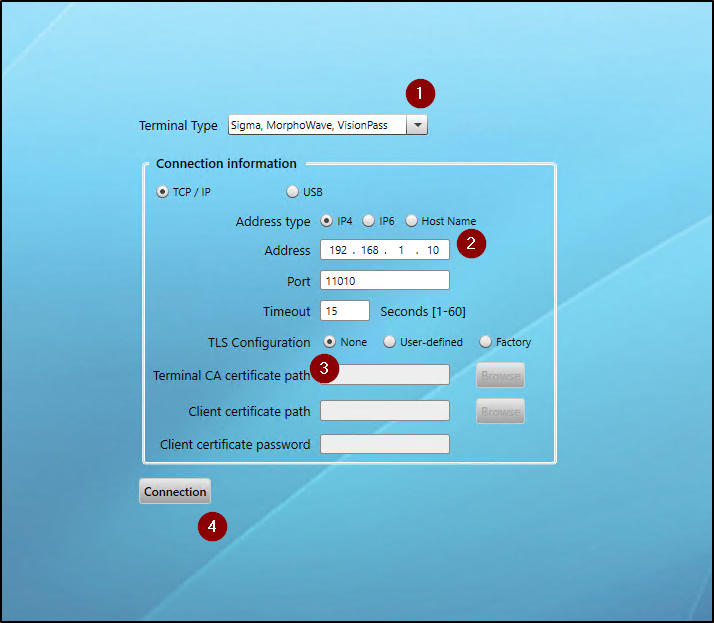
MBTB Connects to the Sigma Lite and will open into the Terminal Information Tab.
The Sigma Lite must have Firmware 4.9.4 or higher to work properly in OMNIA.
You can use the MBTB to upgrade the Firmware on the Biometric Units.
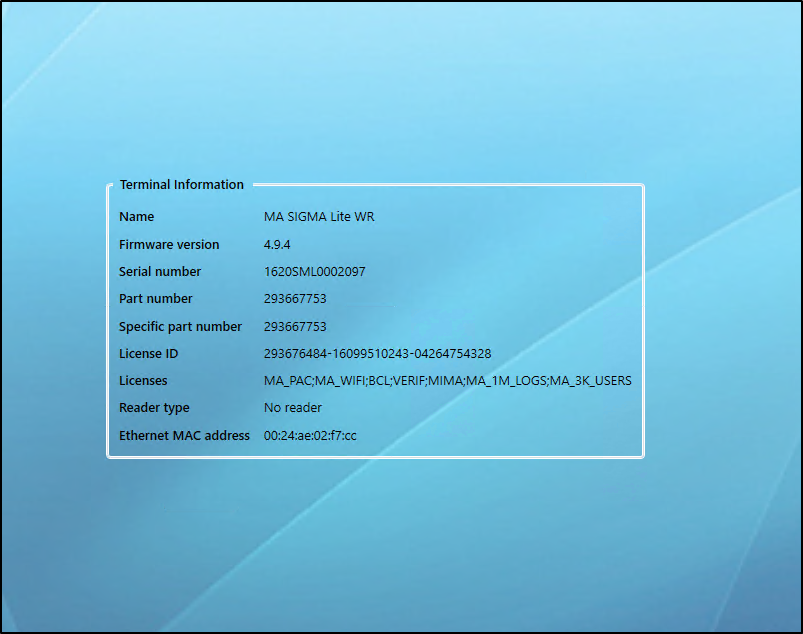
To Change/Update the IP address of the Sigma Lite.
- Select the Communication Configuration Tab
- Select Static for the Mode
- Enter the desired IP address
- Enter the desired Network Mask
- Enter the desired Gateway
- Enter the Preferred DNS
- Enter Alternate DNS
- Select Write to set Sigma Lite Communication
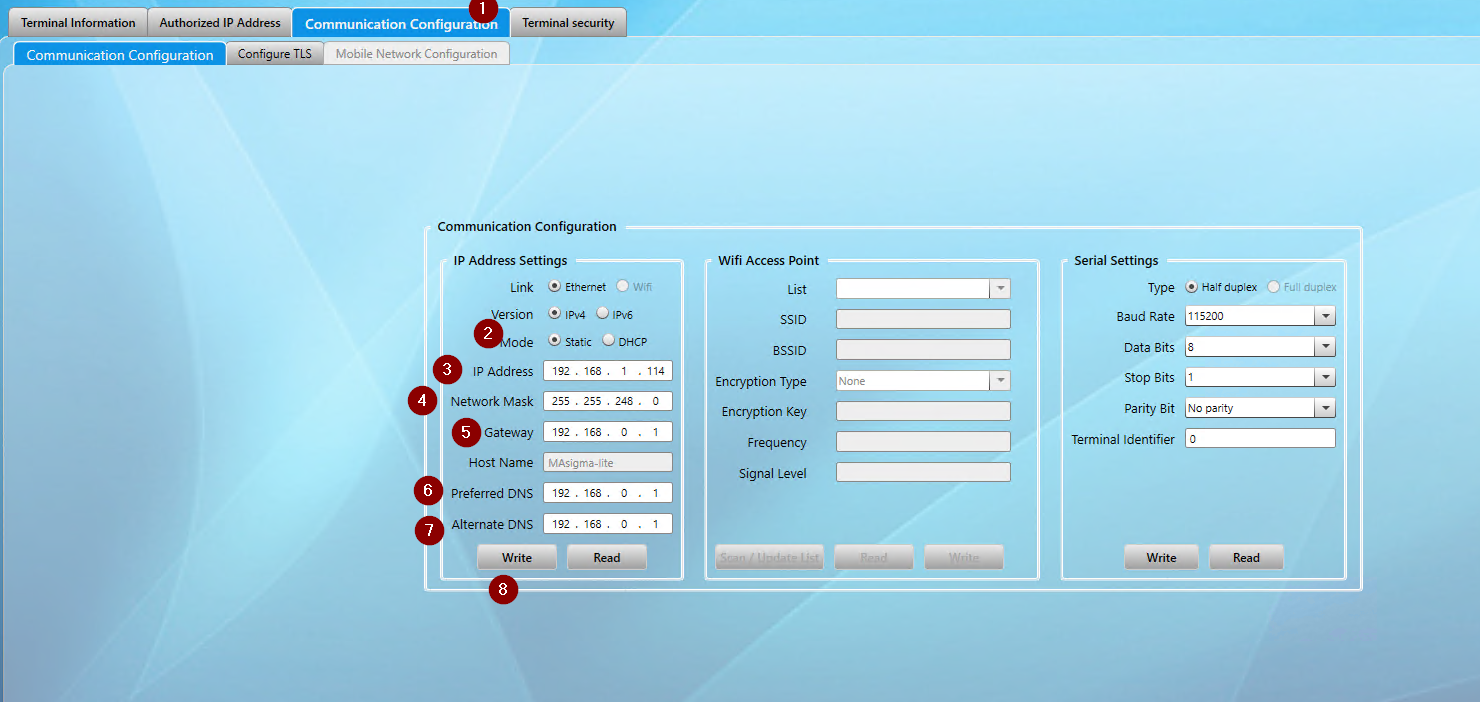
Open the OMNIA Server App.
- Select the Hardware Tab
- Select the Biometric Install Tab
- Select Search for Devices
- Enter IP address range for desired search and the search will begin
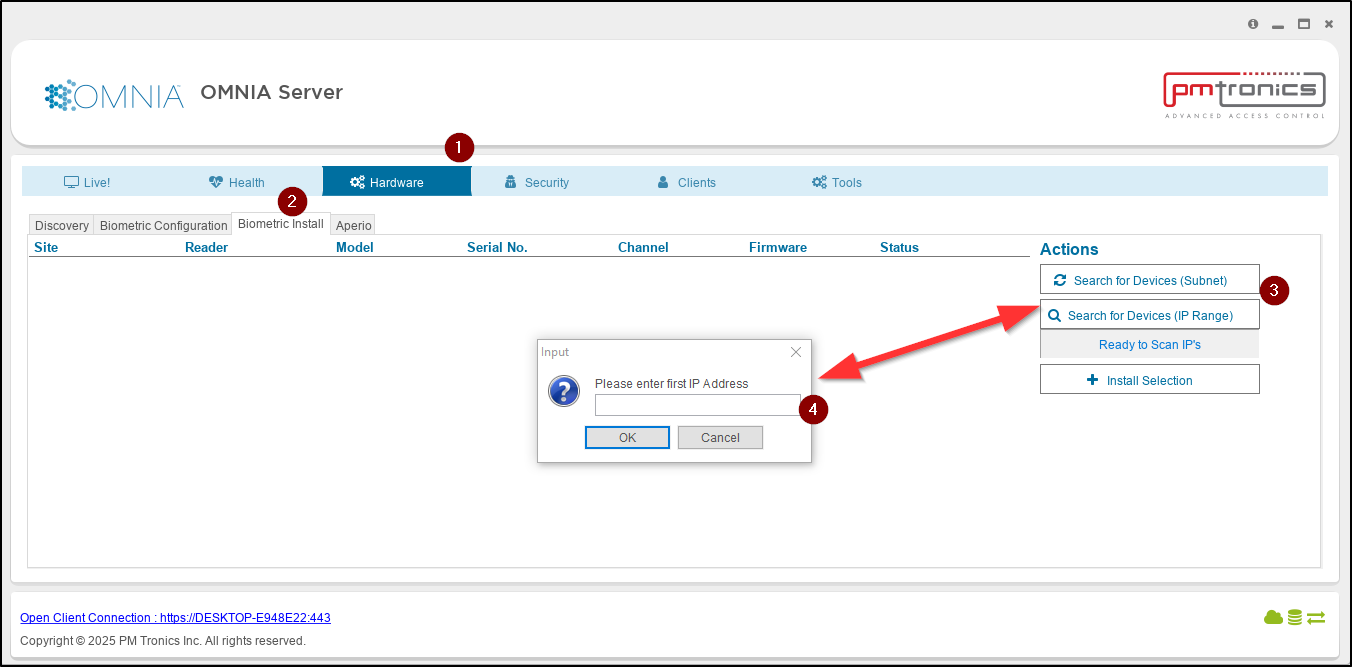
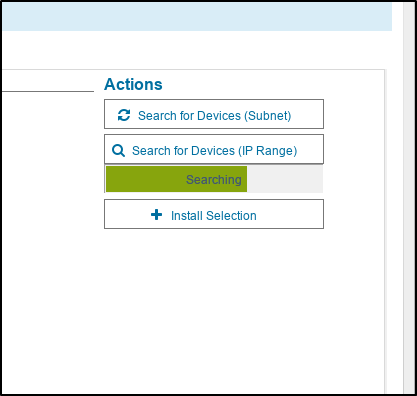
Any Units found during the Search will be displayed.
- Select the Sigma Lite
- Select Install Selection
Repeat Process for all Units - Select the Biometric Configuration Tab
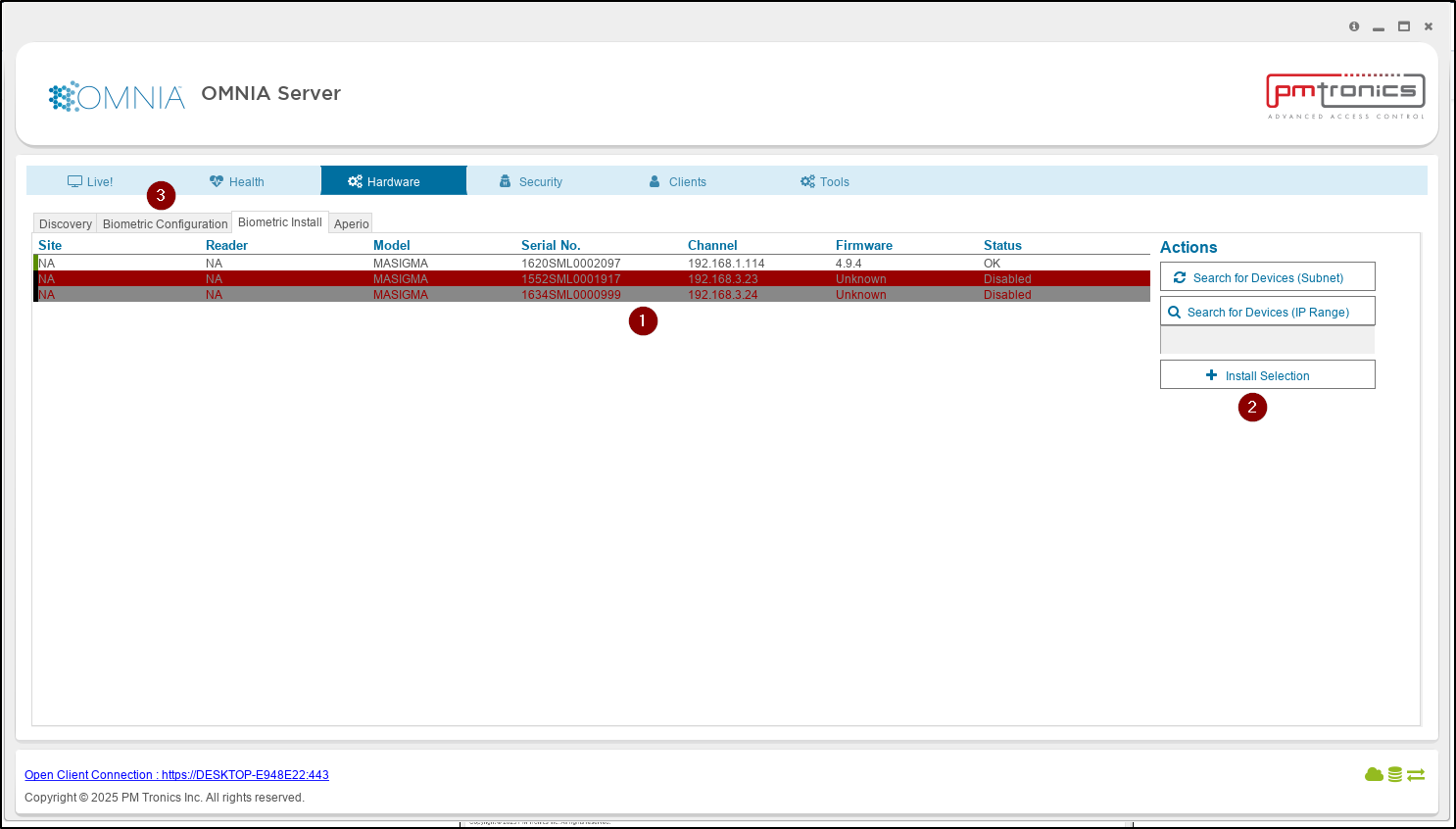
In the Biometric Configuration Tab We will export and import the unlock files required for Installation into OMNA
- Select a Reader
- Select Export Locked File
Note: The Export Locked file will contain information for all uninstalled units. No need to export individual/multiple unlock files.
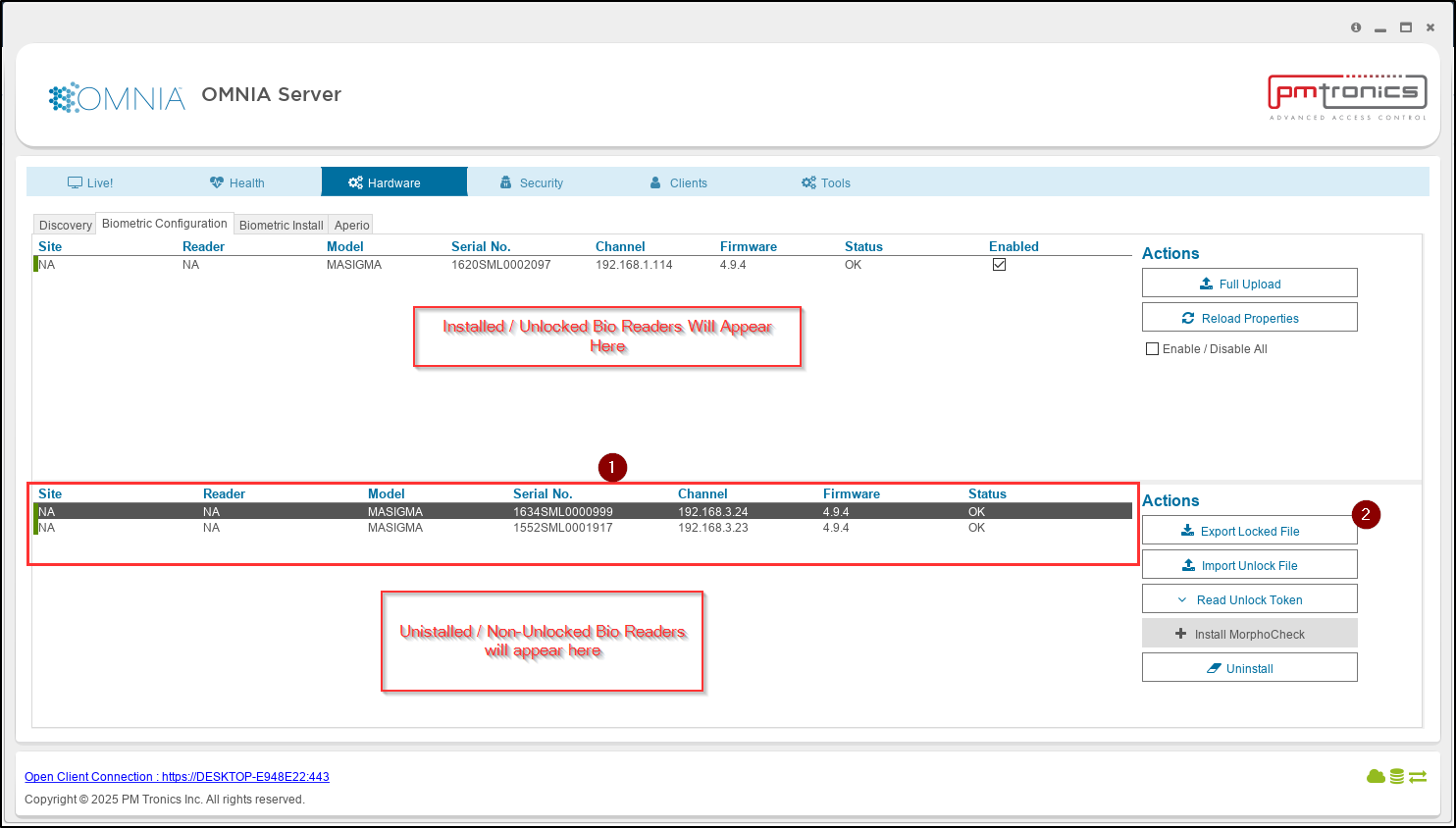
The unlock File default location will be C:\OMNIA\4.6.5…..
- Name the Export File and select open
File is saved with that name.
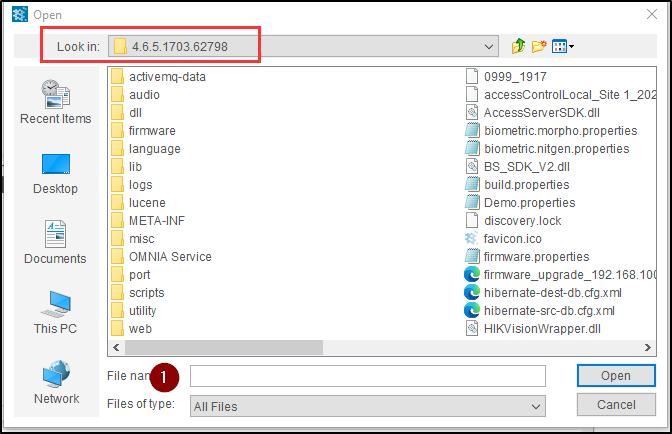
Get export File to PMTSecurity with Purchase Order.
PMT Security
From the Biometric Configuration Tab. Import the Biometric Unlock File.
- Select Import Unlock File
Navigate to location of Unlock File - Select Open to apply.
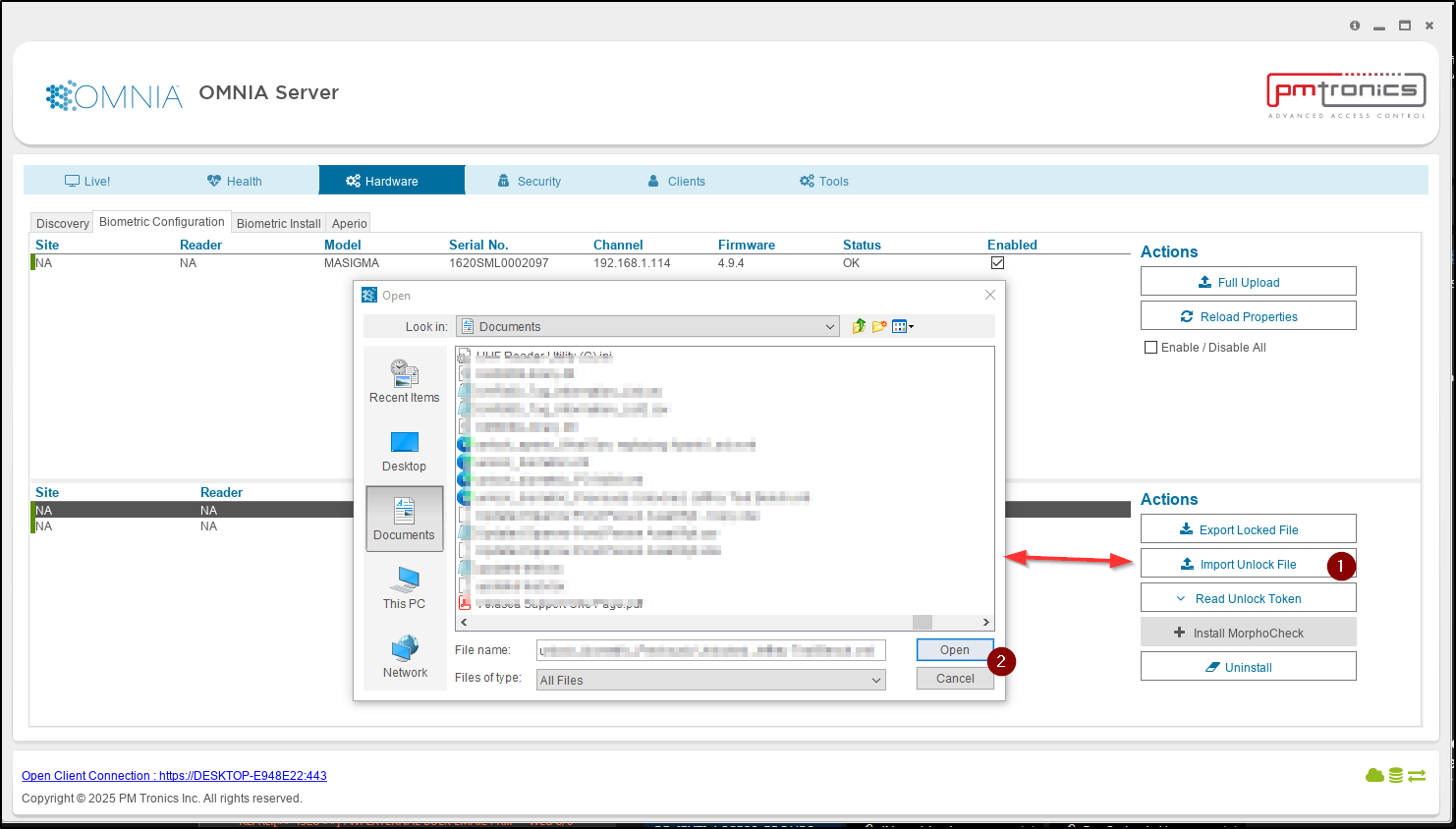
I separate window will open for each New Bio Unit Installed
- Select OK to close each window.
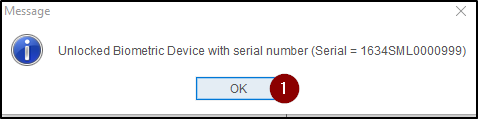
In the Biometric Configuration Tab, you will see the Bio Units have now moved. Full uploads can be performed here. The Bio Readers can now be assigned to a Reader in the OMNIA Software URL.
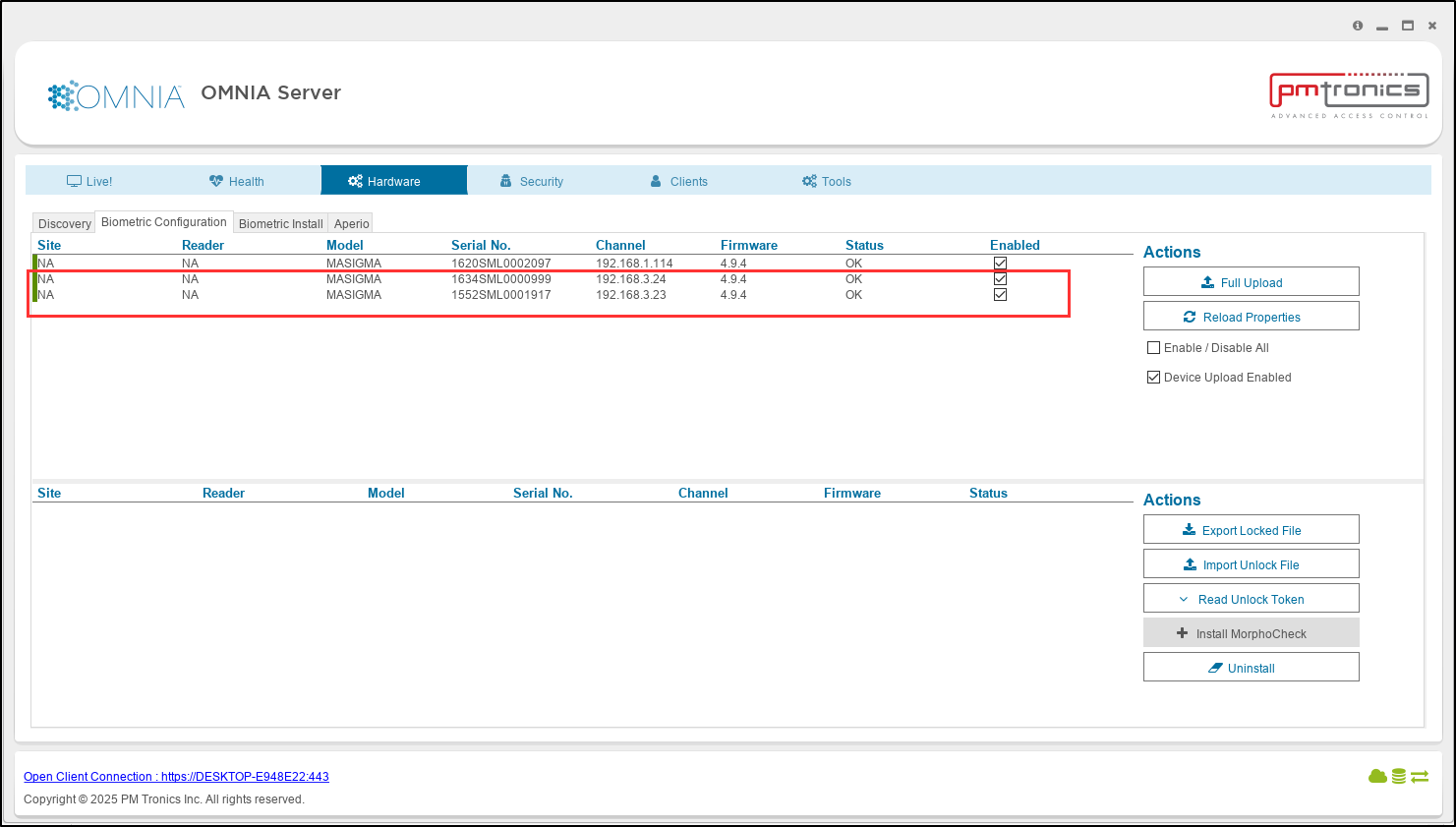
Log into the OMNIA Software
- Select Setup
- Select Readers, then select the Reader you want to assign the biometric unit to
- Select Biometric Input, then select the desired Bio Reader to add
The Bio Unit is added to the Reader, OMNIA then Sends the Biometric Configuration and Tagholder Biometric Templates to the Biometric Unit.
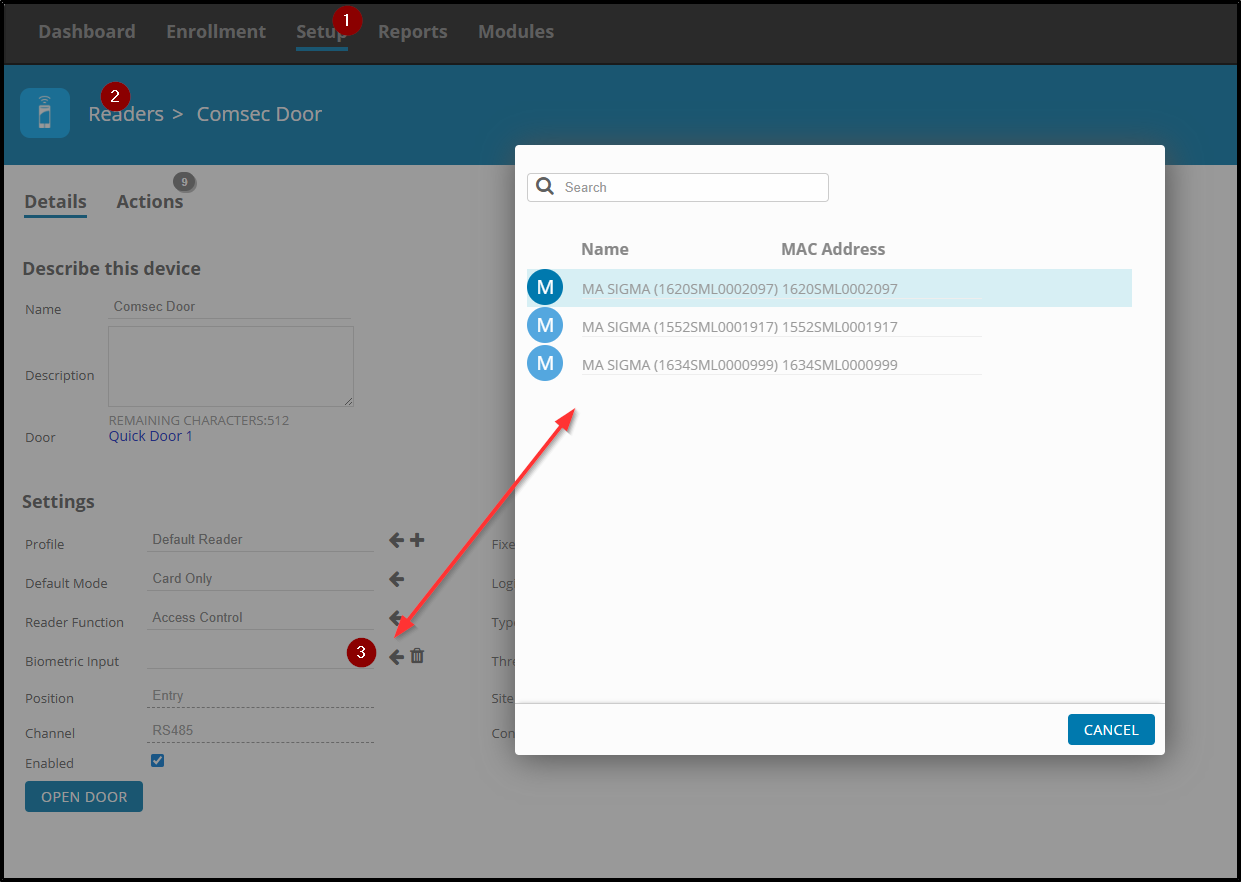
The Biometric Unit is now installed into OMNIA 4.6.5
Need further assistance?
